Installing the SDK (SDK for Node.js)

If you have any questions during development, post them on the Issues page of GitHub.
(Recommended) Installing the SDK Using npm
- Run the npm -V command to check the npm version and ensure that the npm is installed.
- Run the npm install esdk-obs-nodejs command to start the installation.
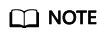
- On a Windows operating system, the message "Not internal or external command" is displayed when you run the npm command. In this case, add the npm installation directory (generally the installation directory of Node.js) to the Path environment variable.
- You may need to restart the computer for the environment variables to take effect.
- If you use npm to install dependencies and the network malfunctions, use proxies.
Installing the SDK with the Source Code
The following procedures use OBS Node.js SDK of the latest version as an example.
- Download the OBS Node.js SDK by referring to Downloading an SDK (SDK for Node.js).
- Decompress the development package to obtain folder examples (code examples), folder lib (SDK source code), file package.json (dependency configuration file), and file README.txt (feature description file of SDK versions).
- On the command-line interface (CLI), go to the directory under which the SDK development package was decompressed, and run the npm install command to install dependency libraries. A node_modules folder will be generated.
- (Optional) In the Eclipse JavaScript project, import the source code: Open Eclipse JavaScript IDE and choose Import > Projects from Folder or Archive. For Import source, select the directory under which the SDK development package is decompressed.
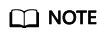
After the installation, the directory structure is similar to the following:
├── examples
├── lib
├── node_modules
├── package.json
└── README.txt
Feedback
Was this page helpful?
Provide feedbackThank you very much for your feedback. We will continue working to improve the documentation.See the reply and handling status in My Cloud VOC.
For any further questions, feel free to contact us through the chatbot.
Chatbot





