Creating a Bucket
This section describes how to create a bucket on OBS Console. A bucket is a container that stores objects in OBS. Before you can store data in OBS, you need to create a bucket.
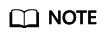
An account can create a maximum of 100 buckets and parallel file systems.
Procedure
- In the upper right corner of the OBS Console homepage, click Create Bucket.
- Configure bucket parameters.
Table 1 Bucket parameters Parameter
Description
Region
Geographic area where a bucket resides. For low network latency and quick resource access, select the nearest region. Once a bucket is created, the region cannot be changed.
Bucket Name
Name of the bucket. A bucket name must be unique across all accounts and regions. Once a bucket is created, you cannot change its name.
An OBS bucket must be named according to the globally applied DNS naming rules as follows:
- A bucket name must be unique across all accounts and regions.
- A bucket name must contain 3 to 63 characters. Only lowercase letters, digits, hyphens (-), and periods (.) are allowed.
- A bucket name cannot start or end with a period (.) or hyphen (-), and cannot contain two consecutive periods (..) or contain a period (.) and a hyphen (-) adjacent to each other.
- A bucket name cannot be an IP address.
NOTE:
When you access OBS through HTTPS using virtual hosted-style URLs, if the bucket name contains a period (.), the certificate verification will fail. To work around this issue, you are advised not to use periods (.) in bucket names.
Storage Class
Storage classes of a bucket. Different storage classes meet different requirements for storage performance and costs.
- The Standard storage class features low access latency and high throughput. It is therefore suitable for storing a massive number of hot files (frequently accessed every month) or small files.
- The Warm storage class is ideal for storing data that is semi-frequently accessed (less than 12 times a year), with requirements for quick response.
- The Archive storage class is suitable for archiving data that is rarely-accessed (averagely once a year), without requirements for quick response.
For details, see Storage Classes Overview.
Bucket Policy
Controls read and write permissions for buckets.
- Private: Only users granted permissions by the ACL can access the bucket.
- Public Read: Anyone can read objects in the bucket.
- Public Read and Write: Anyone can read, write, or delete objects in the bucket.
Default Encryption
After the default encryption is enabled for a bucket, all objects uploaded to the bucket are encrypted. The obs/default key is used for encryption by default. You can also click Create KMS Key to create a key on the KMS console. Then select the created key on OBS Console for KMS encryption.
If the default encryption is enabled for a bucket, uploaded objects are automatically encrypted.
Enterprise Project
You can add a bucket to an enterprise project for unified management.
Create an enterprise project on the enterprise project page. The default enterprise project is named default.
On the Enterprise Project Management page, create an enterprise project, create a user group, add a user to the user group, and add the user group to the enterprise project. By doing so, the user inherits the permissions of the user group to operate authorized buckets and objects in the enterprise project.
NOTE:Only an enterprise account can configure enterprise projects.
OBS Viewer and OBS Operator are the fine-grained authorizations of the enterprise project user group in OBS.
Tags
Optional. Tags are used to identify and classify buckets in OBS. Each tag is represented by a key-value pair.
For more information, see Tag Overview.
- Click Create Now.
Feedback
Was this page helpful?
Provide feedbackThank you very much for your feedback. We will continue working to improve the documentation.See the reply and handling status in My Cloud VOC.
For any further questions, feel free to contact us through the chatbot.
Chatbot





