Configuring User Permissions
If your cloud service account does not need individual IAM users, then you may skip this section. Your permissions to use OBS functions are not affected.
If IAM users are required, you need to grant OBS access permissions to the users, because OBS is separately deployed from other cloud resources.
Process

Procedure
- Log in to the management console using a cloud service account.
- On the top navigation menu, choose Service List > Management & Deployment > Identity and Access Management. The IAM console page is displayed.
- Create a user group and grant the OBS permissions to the user group.
User groups facilitate centralized user management and streamlined permissions management. Users in the same user group have the same permissions. Users created in IAM inherit permissions from the groups to which they belong.
- In the navigation pane on the left, click User Groups. The User Groups page is displayed.
- Click Create User Group.
- On the Create User Group page, enter a name for the user group and click OK.
The user group is displayed in the user group list once the creation completes.
- Click Modify in the Operation column of the row where the created user group resides.
- In the Group Permissions area, locate the row that displays Global service > OBS, click Attach Policy in the Operation column, select the policy name, and click OK.
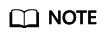
In the Policy Information area, you can view the details about the policy.
Due to data caching, an RBAC policy and fine-grained policy involving OBS actions will take effect 10 to 15 minutes after it is attached to a user, an enterprise project, and user group.
- Create a user.
- In the navigation pane on the left, click Users. The Users page is displayed.
- Click Create User.
- Set user information and click Next.
Table 1 User parameters Parameter
Description
Username
The user name for logging in to the cloud service.
Credential Type
A credential refers to the identity credential used for user system authentication. In this example, password is selected.- Password: Used for accessing cloud services using the console or development tools.
- Access key: Used for logging to the cloud service using development tools. This credential type is more secure, and is recommended if the user does not need to use the console.
User Groups
You can add a user to one or more user groups. Then the user will inherit the permissions granted to these user groups. The default user group admin has the administrator permissions and all of the permissions required to use all cloud resources.
Description
(Optional) Brief description about the user.
- Select a type for password generation, set the email address and mobile number, and click OK.
- Use the created IAM user to log in to OBS Console and verify the user permissions.
Feedback
Was this page helpful?
Provide feedbackThank you very much for your feedback. We will continue working to improve the documentation.See the reply and handling status in My Cloud VOC.
For any further questions, feel free to contact us through the chatbot.
Chatbot





