Processing an Image

If you have any questions during development, post them on the Issues page of GitHub. For details about parameters and usage of each API, see the API Reference.
OBS can be used to process images in a stable, secure, efficient, easy to use, and cost-efficient manner. If the object to be downloaded is an image, you can pass the image processing parameters to process the image, including cutting and resizing it as well as putting a watermark and converting the format.
For more information, see Image Processing Feature Guide.
Sample code:
// Hard-coded or plaintext AK/SK are risky. For security purposes, encrypt your AK/SK and store them in the configuration file or environment variables. In this example, the AK/SK are stored in environment variables for identity authentication. Before running this example, configure environment variables ACCESS_KEY_ID and SECRET_ACCESS_KEY_ID.
// Obtain an AK/SK pair on the management console. For details, see https://support.huaweicloud.com/intl/en-us/usermanual-ca/ca_01_0003.html.
String ak = System.getenv("ACCESS_KEY_ID");
String sk = System.getenv("SECRET_ACCESS_KEY_ID");
String endPoint = "https://your-endpoint";
// Create an instance of ObsClient.
final ObsClient obsClient = new ObsClient(ak, sk, endPoint);
GetObjectRequest request = new GetObjectRequest("bucketname", "objectname.jpg");
// Resize and then rotate the image.
request.setImageProcess("image/resize,m_fixed,w_100,h_100/rotate,90");
ObsObject obsObject = obsClient.getObject(request);
obsObject.getObjectContent().close();
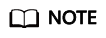
- Use GetObjectRequest.setImageProcess to specify the image processing parameters.
- Image processing parameters can be processed in cascading mode. This indicates that multiple commands can be performed on an image in sequence.
Feedback
Was this page helpful?
Provide feedbackThank you very much for your feedback. We will continue working to improve the documentation.See the reply and handling status in My Cloud VOC.
For any further questions, feel free to contact us through the chatbot.
Chatbot





