Using OBS Browser+ on a Windows ECS to Access OBS over the Intranet
OBS Browser+ is a graphical user interface (GUI) for managing OBS resources. You can configure a private DNS server address to access OBS over the intranet from a Huawei Cloud Windows ECS.
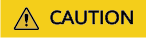
You need to download OBS Browser+ over the Internet. Alternatively, you can download OBS Browser+ on a cloud server that can access the Internet and then transfer the downloaded OBS Browser+ to the current cloud server for installation.
Prerequisites
You have purchased at least one ECS.
Process

Procedure
- Log in to a Windows ECS.
- Log in to Huawei Cloud and click Console.
- In the service list, choose .
- Select an ECS and log in to it.
For details, see Logging In to a Windows ECS.
- Check whether the intranet DNS is configured on the Windows ECS.
On the Windows ECS, you can view the current DNS settings by using the GUI or command line interface (CLI). In this example, CLI is used as an example to explain how to view the DNS settings.
- After logging in to the ECS, open the CLI.
- Run the ipconfig /all command to check whether the DNS server is at the intranet DNS address in the region where the ECS resides.
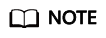
Huawei Cloud provides different intranet DNS server addresses for different regions. For details, see What Are the Private DNS Servers Provided by the Huawei Cloud DNS Service?
- Configure the intranet DNS.
Change the DNS server address of the ECS to the intranet DNS provided by Huawei Cloud. To do this, you can change the DNS address of the VPC subnet or change the local DNS configuration.
- Method 1: Change the DNS server address of the VPC subnet.
Locate the VPC where the ECS resides and change the DNS server address of the VPC subnet to the intranet DNS address. This way, ECSs in the VPC can use the intranet DNS for resolution and thereby you can access OBS over the Huawei Cloud intranet. For details, see Modifying a Subnet.
- Method 2: Modify the local DNS settings.
The intranet DNS configured using this method becomes invalid once the ECS is restarted. Therefore, you need to reconfigure the intranet DNS after each restart of the ECS. In this example, CLI is used as an example to explain how to modify the DNS settings locally.
- Open the cmd window.
- Run the following command to configure the IP address of the primary DNS server:
netsh interface ip set dns name="Local connection" source=static addr=Intranet DNS server address register=primary
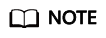
- Local connection: a NIC name. Use the actual NIC name when configuring the local DNS.
- Intranet DNS server address: Select the intranet DNS server address based on the region where the ECS resides. For details, see What Are the Private DNS Servers Provided by the Huawei Cloud DNS Service?
- (Optional) Run the following command to configure the IP address of the alternative DNS server:
netsh interface ip add dns name="Local connection" addr=Alternative DNS server address index=2
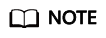
- Local connection: a NIC name. Use the actual NIC name when configuring the local DNS.
- Alternative DNS server address: The DNS server used when the primary DNS server is faulty, unavailable, or cannot resolve the requested domain name. You can set this parameter to the IP address of the Huawei Cloud intranet DNS server.
- Method 1: Change the DNS server address of the VPC subnet.
- Verify that OBS is accessed over the intranet.
For details, see How Do I Determine Whether OBS Is Accessed from the Intranet?
- Download and install OBS Browser+.
For details, see Downloading OBS Browser+.
- Log in to OBS Browser+.
OBS Browser+ uses a public network to access OBS by default. When you log in to OBS Browser+, configure Service and Server Address as follows:

- Service: Select Other object storage services.
- Server Address: Enter the OBS domain name for the region where your ECS resides and the port number. The HTTPS port number is 443 and the HTTP port number is 80. An HTTPS server is used by default.
Example: obs.ap-southeast-1.myhuaweicloud.com:443
- Access OBS using OBS Browser+.
After logging in to OBS Browser+, you can access OBS over the Huawei Cloud intranet from the Windows ECS to perform basic data access operations and configure other advanced settings.
For details, see OBS Browser+ Introduction.
Feedback
Was this page helpful?
Provide feedbackThank you very much for your feedback. We will continue working to improve the documentation.See the reply and handling status in My Cloud VOC.
For any further questions, feel free to contact us through the chatbot.
Chatbot





