Why Can't I Access OBS (403 AccessDenied) After Being Granted with the OBS Access Permission?
Problem Description
By configuring IAM permissions, bucket policies, or bucket ACLs, you have been granted the permissions needed to access OBS. However, when you try to access OBS, the error message Access denied or 403 AccessDenied is displayed.
Problem Analysis
Possible causes are described here in order of how likely they are to occur. To locate the root cause as fast as possible, go through the list in order, from most likely to least.
If the fault persists after a possible cause is rectified, move down the list to the next most likely cause.
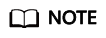
OBS provides multiple ways to control permissions. To better understand how permissions management works, read Introduction to OBS Permissions Management. For details about how to configure permissions for different scenarios, see Typical Permissions Management Scenarios.

|
Possible Cause |
Solution |
|---|---|
|
The permissions did not take effect due to IAM caching. |
Due to data caching, it can take about 10 to 15 minutes for a new IAM permission configuration to take effect. Try again in 10 to 15 minutes. |
|
An incorrect account or access key (AK or SK) was used to access OBS. |
If you do not have the permissions needed to access OBS, the login information, such as the account or AK/SK used was likely incorrect. Incorrect use of AK/SK is more common. For example, you may be using an AK/SK or password for a different account. Confirm the login credentials with the resource owner. |
|
The permissions were incorrectly configured. |
For details, see Checking Whether Permissions Are Correctly Configured. |
|
The permissions were configured as denied. |
For details, see Checking Whether a Permission Is Configured as Denied. |
|
URL validation was configured. |
Modify the Referer field in the whitelist or blacklist by referring to Configuring URL Validation. |
|
The account balance was insufficient. |
Top up your account and try again. For details, see Topping Up an Account. |
Checking Whether Permissions Are Correctly Configured
OBS provides multiple mechanisms for permissions management, and in some scenarios there may be dependencies involved. If you cannot access OBS, contact the person who assigned the permissions (usually the resource owner) to check whether the permissions were configured correctly. There are two critical elements to check: Resources (what resources are authorized) and Actions (what operations are authorized). For common known mistakes, see Table 2. If Condition is configured in the IAM permission or bucket policy, check whether the specified rules are met.
Checking IAM permissions
- Log in to the IAM console.
- On the Users page, search for the name of the user that could not access OBS. Click the name to check which user group the user belongs to.
- On the User Groups page, search for the user group to which the user belongs. In the Operation column of the user group, click Manage Permissions to see which IAM permissions have been granted.
Checking the bucket policy
- Log in to OBS Console.
- In the bucket list, search for the bucket that fails to be accessed and click the bucket name. The Objects page is displayed.
- In the navigation pane, choose Permissions > Bucket Policies to view the configured bucket policies.
Checking the bucket ACL
- Log in to OBS Console.
- In the bucket list, search for the bucket that fails to be accessed and click the bucket name. The Objects page is displayed.
- In the navigation pane, choose Permissions > Bucket ACL to view the configured bucket ACL.
Checking the object ACL
- Log in to OBS Console.
- In the bucket list, search for the bucket that fails to be accessed and click the bucket name. The Objects page is displayed.
- In the object list, search for the object that fails to be accessed and click the object name. On the page that is displayed, view the object ACL configuration on the Object ACL tab.
Checking Whether a Permission Is Configured as Denied
If the required permissions are correctly configured but OBS still cannot be accessed, the possible cause is that the permission effect is configured as denied.
Based on the principle of least-privilege, decisions default to deny, and an explicit deny statement always takes precedence over an allow statement. If there are multiple IAM permissions or bucket policies, as long as there is an explicit deny statement, it will take precedence over allow statements, even the denied permissions are allowed in other bucket policies.
Both IAM permissions and bucket policies can include deny statements, so you need to check these configurations separately.
Checking IAM permissions
- Log in to the IAM console.
- On the Users page, search for the name of the user that could not access OBS. Click the name to check which user group the user belongs to.
- On the User Groups page, search for the user group to which the user belongs. In the Operation column of the user group, click Manage Permissions to see which IAM permissions have been granted.
Checking the bucket policy
- Log in to OBS Console.
- In the bucket list, search for the bucket that fails to be accessed and click the bucket name. The Objects page is displayed.
- In the navigation pane, choose Permissions > Bucket Policies to view the configured bucket policies.
Submitting a Service Ticket
If the problem persists, submit a service ticket to contact Huawei Cloud customer service for assistance.
Feedback
Was this page helpful?
Provide feedbackThank you very much for your feedback. We will continue working to improve the documentation.See the reply and handling status in My Cloud VOC.
For any further questions, feel free to contact us through the chatbot.
Chatbot





