IAM Permissions
IAM Permissions Overview
By default, newly created IAM users do not have any permissions. You need to add the user to one or more groups, and attach permission policies or roles to these groups. Users inherit permissions from the groups to which they are added and can perform specified operations on cloud services based on the permissions.
IAM permissions take effect on all OBS buckets and objects. To grant an IAM user the permission to operate OBS resources, you need to assign one or more OBS permission sets to the user group to which the user belongs.
OBS is a global service because it is available for all physical regions. IAM permissions are assigned to users in the global project, and users do not need to switch regions when accessing OBS.
You can grant permissions to users by roles and policies.
- Roles: A type of coarse-grained authorization mechanism that defines permissions related to user responsibilities. This mechanism provides only a limited number of service-level roles for authorization. When using roles to grant permissions, you need to also assign other roles on which the permissions depend to take effect. However, roles are not an ideal choice for fine-grained authorization and secure access control.
- Policies: A type of fine-grained authorization mechanism that defines permissions required to perform operations on specific cloud resources under certain conditions. This mechanism allows for more flexible policy-based authorization, meeting requirements for secure access control. For example, you can grant OBS users only the permissions for managing a certain type of OBS resources.
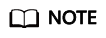
Due to data caching, a role and policy involving OBS actions will take effect 10 to 15 minutes after it is attached to a user, an enterprise project, and user group.
IAM presets system permissions for each cloud service so that you can quickly configure basic permissions. Table 1 describes all system permissions of OBS.
Custom policies can be created to supplement the system-defined policies of OBS.
|
Role/Policy Name |
Description |
Type |
Dependency |
|---|---|---|---|
|
Tenant Administrator |
Users with this permission can perform all operations on all services except IAM. |
System-defined role |
N/A |
|
Tenant Guest |
Users with this permission can perform read-only operations on all services except IAM. |
System-defined role |
N/A |
|
OBS FullAccess |
Users with this permission are OBS administrators and can perform any operations on all OBS resources under the account. |
System-defined policy |
N/A |
|
OBS Buckets Viewer |
Users with this permission can list buckets, obtain basic bucket information, and obtain bucket metadata. |
System-defined policy |
N/A |
|
OBS ReadOnlyAccess |
Users with this permission can list buckets, obtain basic bucket information, obtain bucket metadata, and list objects (not the objects that have been versioned).
NOTE:
If a user with this permission fails to list objects on OBS Console, there may be multiple versions of objects in the bucket. In this case, you need to grant the user the obs:bucket:ListBucketVersions permission so that the user can view different versions of objects on OBS Console. |
System-defined policy |
N/A |
|
OBS OperateAccess |
Users with this permission can perform all OBS ReadOnlyAccess operations and perform basic object operations, such as uploading objects, downloading objects, deleting objects, and obtaining object ACLs.
NOTE:
If a user with this permission fails to list objects on OBS Console, there may be multiple versions of objects in the bucket. In this case, you need to grant the user the obs:bucket:ListBucketVersions permission so that the user can view different versions of objects on OBS Console. |
System-defined policy |
N/A |
The following table lists the common operations supported by each system-defined policy or role of OBS. Select the policies or roles as required.
|
Operation |
Tenant Administrator |
Tenant Guest |
OBS FullAccess |
OBS Buckets Viewer |
OBS ReadOnlyAccess |
OBS OperateAccess |
|---|---|---|---|---|---|---|
|
Listing buckets |
Yes |
Yes |
Yes |
Yes |
Yes |
Yes |
|
Creating buckets |
Yes |
No |
Yes |
No |
No |
No |
|
Deleting buckets |
Yes |
No |
Yes |
No |
No |
No |
|
Obtaining basic bucket information |
Yes |
Yes |
Yes |
Yes |
Yes |
Yes |
|
Controlling bucket access |
Yes |
No |
Yes |
No |
No |
No |
|
Managing bucket policies |
Yes |
No |
Yes |
No |
No |
No |
|
Modifying bucket storage classes |
Yes |
No |
Yes |
No |
No |
No |
|
Listing objects |
Yes |
Yes |
Yes |
No |
Yes |
Yes |
|
Listing versioned objects |
Yes |
Yes |
Yes |
No |
No |
No |
|
Uploading a file |
Yes |
No |
Yes |
No |
No |
Yes |
|
Creating a folder |
Yes |
No |
Yes |
No |
No |
Yes |
|
Deleting a file |
Yes |
No |
Yes |
No |
No |
Yes |
|
Deleting a folder |
Yes |
No |
Yes |
No |
No |
Yes |
|
Downloading a file |
Yes |
Yes |
Yes |
No |
No |
Yes |
|
Deleting files with multiple versions |
Yes |
No |
Yes |
No |
No |
Yes |
|
Downloading files with multiple versions |
Yes |
Yes |
Yes |
No |
No |
Yes |
|
Modifying object storage classes |
Yes |
No |
Yes |
No |
No |
No |
|
Restoring files |
Yes |
No |
Yes |
No |
No |
No |
|
Undeleting a file |
Yes |
No |
Yes |
No |
No |
Yes |
|
Deleting fragments |
Yes |
No |
Yes |
No |
No |
Yes |
|
Controlling object access |
Yes |
No |
Yes |
No |
No |
No |
|
Configuring object metadata |
Yes |
No |
Yes |
No |
No |
No |
|
Obtaining object metadata |
Yes |
Yes |
Yes |
No |
No |
Yes |
|
Managing versioning |
Yes |
No |
Yes |
No |
No |
No |
|
Managing logging |
Yes |
No |
Yes |
No |
No |
No |
|
Managing event notifications |
Yes |
No |
Yes |
No |
No |
No |
|
Managing lifecycle rules |
Yes |
No |
Yes |
No |
No |
No |
|
Managing static website hosting |
Yes |
No |
Yes |
No |
No |
No |
|
Managing CORS rules |
Yes |
No |
Yes |
No |
No |
No |
|
Managing URL validation |
Yes |
No |
Yes |
No |
No |
No |
|
Managing domain names |
Yes |
No |
Yes |
No |
No |
No |
|
Managing cross-region replication |
Yes |
No |
Yes |
No |
No |
No |
|
Configuring an object ACL |
Yes |
No |
Yes |
No |
No |
No |
|
Configuring the ACL for an object of a specified version |
Yes |
No |
Yes |
No |
No |
No |
|
Obtaining an object ACL |
Yes |
Yes |
Yes |
No |
No |
Yes |
|
Obtaining the ACL of a specified object version |
Yes |
Yes |
Yes |
No |
No |
Yes |
|
Performing a multipart upload |
Yes |
No |
Yes |
No |
No |
Yes |
|
Listing uploaded parts |
Yes |
Yes |
Yes |
No |
No |
Yes |
|
Canceling a multipart upload |
Yes |
No |
Yes |
No |
No |
Yes |
Application Scenarios of IAM Permissions
IAM permissions are used to authorize IAM users under an account.
- Controlling access to cloud resources as a whole under an account
- Controlling access to all OBS buckets and objects under an account
- Controlling access to specified OBS resources under an account
Policy Structure and Syntax
A policy consists of a version and statements. Each policy can have multiple statements.

Policy syntax example:
{
"Version": "1.1",
"Statement": [
{
"Effect": "Allow",
"Action": [
"obs:bucket:HeadBucket",
"obs:bucket:ListBucket",
"obs:bucket:GetBucketLocation"
],
"Resource": [
"obs:*:*:bucket:*"
],
"Condition": {
"StringEndWithIfExsits": {
"g:UserName": ["specialCharacter"]
},
"Bool": {
"g:MFAPresent": ["true"]
}
}
}
]
}
|
Parameter |
Description |
|---|---|
|
Version |
The version number of a policy.
|
|
Statement |
Detailed descriptions of a policy, including Effect, Action, Resource, and Condition. Resource and Condition are optional.
|
Configuring IAM Permissions
Example Custom Policies
- Example 1: Grant all OBS permissions to users.
This policy allows users to perform any operation on OBS using the API, SDKs, OBS Console, or tools.
When a user logs in to OBS Console, the user accesses resources of other services, such as audit information in CTS, acceleration domain names in CDN, and keys in KMS. Therefore, in addition to the OBS permissions, you need to grant users the permissions for other services. CDN is a global service, while CTS, SMN, and KMS are regional ones. You need to configure the Tenant Guest permission for the global project and regional projects based on the services and regions that you use.{ "Version": "1.1", "Statement": [ { "Effect": "Allow", "Action": [ "obs:*:*" ] } ] } - Example 2: Grant the read-only permission on a bucket to users (any directory).
This policy allows users to list and download all objects in bucket obs-example.
{ "Version": "1.1", "Statement": [ { "Effect": "Allow", "Action": [ "obs:object:GetObject", "obs:bucket:ListBucket" ], "Resource": [ "obs:*:*:object:obs-example/*", "obs:*:*:bucket:obs-example" ] } ] } - Example 3: Grant the read-only permission on a bucket to users (specified directory).
This policy allows users to only download objects in the my-project/ directory of bucket obs-example. Objects in other directories can be listed but cannot be downloaded.
{ "Version": "1.1", "Statement": [ { "Effect": "Allow", "Action": [ "obs:object:GetObject", "obs:bucket:ListBucket" ], "Resource": [ "obs:*:*:object:obs-example/my-project/*", "obs:*:*:bucket:obs-example" ] } ] } - Example 4: Grant the read and write permissions on a bucket to users (specified directory).
This policy allows users to list, download, upload, and delete objects in the my-project directory of bucket obs-example.
{ "Version": "1.1", "Statement": [ { "Effect": "Allow", "Action": [ "obs:object:GetObject", "obs:object:ListMultipartUploadParts", "obs:bucket:ListBucket", "obs:object:DeleteObject", "obs:object:PutObject" ], "Resource": [ "obs:*:*:object:obs-example/my-project/*", "obs:*:*:bucket:obs-example" ] } ] } - Example 5: Grant all permissions on a bucket to users.
This policy allows users to perform any operation on bucket obs-example.
{ "Version": "1.1", "Statement": [ { "Effect": "Allow", "Action": [ "obs:*:*" ], "Resource": [ "obs:*:*:bucket:obs-example", "obs:*:*:object:obs-example/*" ] } ] } - Example 6: Deny a user the permission to upload objects.
A policy with only "Deny" permissions must be used in conjunction with other policies to take effect. If the permissions assigned to a user contain both "Allow" and "Deny", the "Deny" permissions take precedence over the "Allow" permissions.
The following method can be used if you need to assign permissions of the OBS OperateAccess policy to a user but also forbid the user from uploading objects. Create a custom policy for denying object upload, and assign both policies to the user. Then the user can perform all OBS OperateAccess permissions except uploading objects. The following is an example of a deny policy:
{ "Version": "1.1", "Statement": [ { "Effect": "Deny", "Action": [ "obs:object:PutObject" ] } ] } - Example 7: Grant users the permissions required to change a bucket's storage class and to delete certain objects in the bucket.
This policy allows users to change the storage class of bucket obs-example and to delete object my-object.txt in the bucket.
{ "Version": "1.1", "Statement": [ { "Effect": "Allow", "Action": [ "obs:bucket:ListAllMyBuckets", "obs:bucket:ListBucket" ] }, { "Effect": "Allow", "Action": [ "obs:object:DeleteObject", "obs:bucket:PutBucketStoragePolicy" ], "Resource": [ "OBS:*:*:object:obs-example/my-object.txt", "OBS:*:*:bucket:obs-example" ] } ] }
Feedback
Was this page helpful?
Provide feedbackThank you very much for your feedback. We will continue working to improve the documentation.See the reply and handling status in My Cloud VOC.
For any further questions, feel free to contact us through the chatbot.
Chatbot





