Configuring a Lifecycle Rule
You can configure the lifecycle rule for a bucket or an object. You can transition the storage class of an object from Standard to Warm or Cold, or from Warm to Cold. However, an object in the Cold storage class cannot be transitioned to other storage classes by configuring the lifecycle rule. You can also specify an expiration time of objects, so the objects are automatically deleted after they expire.
Procedure
- In the bucket list, click the bucket to be operated. The Overview page of the bucket is displayed.
- In the right Basic Configurations area, click Lifecycle Rules. The Lifecycle Rules page is displayed.
Alternatively, you can choose Basic Configurations > Lifecycle Rules in the navigation pane on the left.
- Click Create.
- Configure a lifecycle rule.
Basic Information:
- Status:
Select Enable to enable the lifecycle rule.
- Rule Name:
Identify lifecycle rules. The Rule Name contains a maximum of 255 characters.
- Applies To: Can be set to Object name prefix or Bucket.
- Object name prefix: Objects that have the specified prefix will be managed by the lifecycle rule. The prefix cannot start with a slash (/), cannot have consecutive slashes (/), and cannot contain the following special characters: \:*?"<>|
- Bucket: All objects in the bucket will be managed by the lifecycle rule.
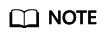
- When Object name prefix is selected and the specified prefix and the prefix of an existing lifecycle rule overlap, OBS regards the two rules as one and disables the one to be configured. For example, if a rule with prefix abc exists in the system, another rule whose prefix starts with abc cannot be configured.
- If a lifecycle rule whose Applies To is set to Object name prefix has been configured, you cannot configure a lifecycle rule whose Applies To is set to Bucket.
- If a lifecycle rule has been configured for the entire bucket, no more rules that apply to object name prefix can be added.
Current Version or Historical Version:
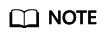
- Current Version and Historical Version are two concepts for Versioning. If Versioning is enabled, uploading objects with the same name to the same path generates different versions. The object uploaded lastly is called Current Version, and the object uploaded earlier is called Historical Version.
- You can configure either the Current Version or Historical Version, or both of them.
- Transition to Warm: You can specify the number of days after which objects that have been last updated and meet specified conditions are automatically transitioned to Warm. This number must be at least 30.
- Transition to Cold: You can specify the number of days after which objects that have been last updated and meet specified conditions are automatically transitioned to Cold. If objects are configured to be transitioned to both Warm and Cold, the number of days for transition to Cold must be at least 30 days later than that for transition to Warm. If only transition to Cold is enabled and transition to Warm is disabled, there is no limit on the number of days for transition.
- Object deletion upon expiration: You can specify the number of days after which objects that have been last updated and meet the specified conditions are automatically deleted. The expiration time must be greater than the two transition times.
For example, the following files are stored in OBS on January 7, 2015:- log/test1.log
- log/test2.log
- doc/example.doc
- doc/good.txt
The following files are stored in OBS on January 10, 2015:- log/clientlog.log
- log/serverlog.log
- doc/work.doc
- doc/travel.txt
On January 10, 2015, you set the expiration time of objects prefixed with log to one day later, you may encounter the following situations:
- Objects log/test1.log and log/test2.log uploaded on January 7, 2015 may be deleted after the last system scan. The deletion may happen on January 10, 2015 or January 11, 2015, depending on the time of the last system scan.
- Objects log/clientlog.log and log/serverlog.log uploaded on January 10, 2015 are usually deleted on January 11, 2015 or January 12, 2015, depending on the time of the last system scan. If the objects have been stored for more than one day at the time of the last system scan, the objects are deleted upon the scan. Or, they are deleted at the next system scan or later whenever their storage duration meets the specified expiration time requirement.
On the day of operation, you can set the objects with the name prefix log to be transitioned to Warm 30 days later, transitioned to Cold 60 days later, and deleted 100 days later, then OBS will transition log/clientlog.log, log/serverlog.log, log/test1.log, and log/test2.log to Warm when their storage duration exceeds 30 days, transition them to Cold when their storage duration exceeds 60 days, and delete them when their storage duration exceeds 100 days, respectively.
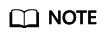
The storage class transition and deletion of an object may be delayed after the time condition is met. Generally, the delay does not exceed 48 hours. If you change the configurations of an existing lifecycle rule, the effective time of the lifecycle rule will change according to the new configurations.
- Status:
- Click OK to complete the lifecycle rule configuration.
Follow-up Procedure
You can click Edit under the Operation column of a lifecycle rule, to edit the rule. Also you can click Disable or Enable to disable or enable it.
If you want to delete more than one lifecycle rule at a time, select them and click Delete above the list.
Feedback
Was this page helpful?
Provide feedbackThank you very much for your feedback. We will continue working to improve the documentation.See the reply and handling status in My Cloud VOC.
For any further questions, feel free to contact us through the chatbot.
Chatbot





