Log Analysis (SDK for Node.js)
Log Configuration
OBS Node.js SDK provides the logging function based on Log4js. You can call ObsClient.initLog to enable and configure logging. The sample code is as follows:
obsClient.initLog({
name: 'test', // Log name
file_full_path:'./logs/OBS-SDK.log', //Set the path to the log file.
max_log_size:20480, //Set the size of the log file, in bytes.
backups:10, //Set the maximum number of log files that can be stored.
level:'warn', //Set the log level.
log_to_console:true //Set whether to print the log to Console.
});
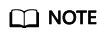
- The logging function is disabled by default. You need to enable it if needed.
- Use the file_full_path parameter to specify the path to the log file. The path can be set to an absolute path or a relative path.
Log Format
The SDK log format is: Log time|log level|invoked interface|log content. The following are examples:
2017/10/12 10:21:05 666|INFO |ListBuckets|enter ListBuckets... 2017/10/12 10:21:05 672|INFO |ListBuckets|prepare request parameters ok,then Send request to service start 2017/10/12 10:21:05 715|INFO |ListBuckets|2017-10-12 10:21:05|http cost 34 ms|0| 2017/10/12 10:21:05 716|INFO |ListBuckets|get response start, statusCode:200
Log Level
When current logs cannot be used to troubleshoot system faults, you can change the log level to obtain more information. You can obtain the most information in debug logs and the least information in error logs.
The following describes each log level in detail.
- debug: Debugging level. If this level is set, all log information will be printed.
- info: Information level. If this level is set, information about logs of the warn level and time consumed for each HTTP/HTTPS request will be printed.
- warn: Warning level. If this level is set, information about logs of the error level and information about partial critical events will be printed.
- error: Error level. If this level is set, only error information will be printed.
Feedback
Was this page helpful?
Provide feedbackThank you very much for your feedback. We will continue working to improve the documentation.See the reply and handling status in My Cloud VOC.
For any further questions, feel free to contact us through the chatbot.
Chatbot





