Initializing the Configuration
Before using obsutil, you need to configure the OBS endpoint and AK/SK for obsutil to interconnect with OBS. Then, you can use obsutil to operate OBS buckets and objects.
Prerequisites
- You have downloaded the obsutil software package. For details, see Downloading and Installing obsutil.
- You have obtained the enabled regions and endpoints of OBS.
- You have obtained the AK/SK. For details, see Creating Access Keys (AK and SK).
obsutil Initialization Methods
Run the config command (for more information about config, see Updating a Configuration File):
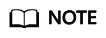
- After the command is executed, there will be the .obsutilconfig file created in the directory (~ in Linux or macOS or C:\Users\<username> in Windows) where obsutil commands run. This file contains all the configuration information of obsutil.
- For details about the parameters in the .obsutilconfig file, see Configuration Parameters.
- The .obsutilconfig file contains the AK/SK information, so it is hidden by default to prevent leakage. To query this file, run the following command in the directory where obsutil commands run.
- In Windows
dir
- In Linux or macOS
ls -a
or
ls -al
- In Windows
- obsutil encrypts the AK/SK information in the .obsutilconfig file.
- In Windows
Using a permanent AK/SK pair (you do not need to enter a token, and press Enter to skip it):
obsutil config -interactive Please input your ak: xxxxxxxxxxxxxxxxxxxxxxxxx Please input your sk: xxxxxxxxxxxxxxxxxxxxxxxxx Please input your endpoint: xxxxxxxxxxxxxxxxxxxxxxxxx Please input your token: Config file url: C:\Users\tools\.obsutilconfig Update config file successfully!
Using a temporary AK/SK pair and a security token:
obsutil config -interactive Please input your ak: xxxxxxxxxxxxxxxxxxxxxxxxx Please input your sk: xxxxxxxxxxxxxxxxxxxxxxxxx Please input your endpoint: xxxxxxxxxxxxxxxxxxxxxxxxx Please input your token: xxxxxxxxxxxxxxxxxxxxxxxxx Config file url: C:\Users\tools\.obsutilconfig Update config file successfully!
- In Linux or macOS
Using a permanent AK/SK pair (you do not need to enter a token, and press Enter to skip it):
./obsutil config -interactive Please input your ak: xxxxxxxxxxxxxxxxxxxxxxxxx Please input your sk: xxxxxxxxxxxxxxxxxxxxxxxxx Please input your endpoint: xxxxxxxxxxxxxxxxxxxxxxxxx Please input your token: Config file url: /root/.obsutilconfig Update config file successfully!
Using a temporary AK/SK pair and a security token:
./obsutil config -interactive Please input your ak: xxxxxxxxxxxxxxxxxxxxxxxxx Please input your sk: xxxxxxxxxxxxxxxxxxxxxxxxx Please input your endpoint: xxxxxxxxxxxxxxxxxxxxxxxxx Please input your token: xxxxxxxxxxxxxxxxxxxxxxxxx Config file url: /root/.obsutilconfig Update config file successfully!
Checking the Connectivity
After the initial configuration is complete, run the following command to check the connectivity:
- In Windows
obsutil ls -s
- In Linux or macOS
./obsutil ls -s
Check the command output:
- If it contains "Bucket number", the configuration is correct.
- If it contains "Http status [403]", the access keys are wrong.
- If it contains "A connection attempt failed", OBS cannot be connected. Then, check the network condition.
- If it contains "Error: cloud_url [url] is not in well format", the domain name to be accessed is incorrect. Check the domain name in the configuration file.
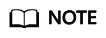
If the command output contains "Http status [403]", you may not have the required permissions for obtaining the bucket list. A further analysis is required to identify the root cause.
Feedback
Was this page helpful?
Provide feedbackThank you very much for your feedback. We will continue working to improve the documentation.See the reply and handling status in My Cloud VOC.
For any further questions, feel free to contact us through the chatbot.
Chatbot





