Log Analysis (SDK for Java)
How To Enable Logging
- Save the log4j2.xml file obtained from the OBS Java SDK package to the classpath root directory.
- Call Log4j2Configurator.setLogConfig to specify the save path of log4j2.xml directly.
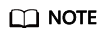
You can obtain the default log configuration file log4j2.xml from the OBS Java SDK package, and then modify to customize the file.
Log Path
The log path of OBS Java SDK is specified in log4j2.xml. Logs are saved in the path represented by system variable user.dir of JDK by default. In general, there are three logs files as follows:
|
File Name |
Description |
|---|---|
|
OBS-SDK.interface_north.log |
Northbound log file, which saves the logs about the communication between OBS Java SDK and third-party applications of users. |
|
OBS-SDK.interface_south.log |
Southbound log file, which saves the logs about the communication between OBS Java SDK and the OBS server. |
|
OBS-SDK.access.log |
Run log file of the OBS server. |
Log Format
The SDK log format is: Log time|Thread number|Log level|Log content. The following are example logs:
#Southbound logs 2017-08-21 17:40:07 133|main|INFO |HttpClient cost 157 ms to apply http request 2017-08-21 17:40:07 133|main|INFO |Received expected response code: true 2017-08-21 17:40:07 133|main|INFO |expected code(s): [200, 204]. #Northbound logs 2017-08-21 17:40:06 820|main|INFO |Storage|1|HTTP+XML|ObsClient||||2017-08-21 17:40:05|2017-08-21 17:40:06|||0| 2017-08-21 17:40:07 136|main|INFO |Storage|1|HTTP+XML|setObjectAcl||||2017-08-21 17:40:06|2017-08-21 17:40:07|||0| 2017-08-21 17:40:07 137|main|INFO |ObsClient [setObjectAcl] cost 312 ms
Log Level
When current logs cannot be used to troubleshoot system faults, you can change the log level to obtain more information. You can obtain the most information in TRACE logs and the least information in ERROR logs.
Log level description:
- OFF: Close level. If this level is set, logging will be disabled.
- TRACE: Trace level. If this level is set, all log information will be printed. This level is not recommended.
- DEBUG: Debugging level. If this level is set, information about logs of the INFO level and above, HTTP/HTTPS request and response headers, and StringToSign information calculated by authentication algorithm will be printed.
- INFO: Information level. If this level is set, information about logs of the WARN level and above, time consumed for each HTTP/HTTPS request, and time consumed for calling the ObsClient API will be printed.
- WARN: Warning level. If this level is set, information about logs of the ERROR level and above, as well as information about some critical events (for example, the number of retry attempts exceeds the upper limit) will be printed.
- ERROR: Error level. If this level is set, only error information will be printed.
How to Set
The following sample code shows how to set different levels for the southbound logs, northbound logs, and OBS server run logs. (For details about log configuration, see configuration file log4j2.xml.)
1 2 3 4 5 6 7 8 9 10 11 12 13 14 |
<!-- north log --> <Logger name="com.obs.services.AbstractClient" level="INFO" additivity="false"> <AppenderRef ref="NorthInterfaceLogAppender" /> </Logger> <!-- south log --> <Logger name="com.obs.services.internal.RestStorageService" level="WARN" additivity="false"> <AppenderRef ref="SouthInterfaceLogAppender" /> </Logger> <!-- access log --> <Logger name="com.obs.log.AccessLogger" level="ERROR" additivity="false"> <AppenderRef ref="AccessLogAppender" /> </Logger> |
Feedback
Was this page helpful?
Provide feedbackThank you very much for your feedback. We will continue working to improve the documentation.See the reply and handling status in My Cloud VOC.
For any further questions, feel free to contact us through the chatbot.
Chatbot





