Function Overview
- ALL
- Kunpeng ECSs
- General Computing ECSs (S Series)
- General Computing-plus ECSs (C Series)
- Memory-optimized ECSs (M Series)
- GPU-accelerated ECSs
- ECS Billing Modes
- Spot ECSs
- Purchasing an ECS
- ECS Login Password Reset
- Windows ECS Login
- Linux ECS Login
- EVS Data Disk Initialization
- Custom ECS Specifications
- OS Change
- OS Reinstallation
- Image Creation
- Disk Addition
- Disk Capacity Expansion
- EIP Binding
- EIP Bandwidth Modification
- Dynamic Assignment of IPv6 Addresses
- Configuration of Security Group Rules
- VPC Change
- ECS Data Backup
- ECS Tag Management
- Quota Adjustment
- ECS Monitoring
- Traces
- APIs
- SDKs
-
Kunpeng ECSs
-
Kunpeng ECSs are powered by Kunpeng processors and provide high cost-effectiveness for heavy workloads. Kunpeng ECSs are classified into the following types: Kunpeng general computing-plus, Kunpeng memory-optimized, Kunpeng ultra-high I/O, and Kunpeng AI inference-accelerated ECSs.

Displayed on the management console.
-
-
General Computing ECSs (S Series)
-
General computing ECSs provide a balance of computing, memory, and network resources and a baseline level of vCPU performance with the ability to burst above the baseline.
These ECSs are suitable for many applications, such as web servers, enterprise R&D, and small-scale databases.

Displayed on the management console.
-
-
General Computing-plus ECSs (C Series)
-
General computing-plus ECSs provide dedicated vCPUs, featuring powerful performance. In addition, the ECSs use latest-generation network acceleration engines and Data Plane Development Kit (DPDK) to provide higher network performance, meeting requirements in different scenarios.

Displayed on the management console.
-
-
Memory-optimized ECSs (M Series)
-
Memory-optimized ECSs provide ultra-high network bandwidth and PPS performance. They are applicable to memory-intensive applications, such as big data analysis, precision marketing, e-commerce, and Internet of Vehicles (IoV).

Displayed on the management console.
-
-
GPU-accelerated ECSs
-
GPU-accelerated ECSs provide outstanding floating-point computing capabilities. They are suitable for applications that require real-time, highly concurrent massive computing.
GPU-accelerated ECSs are classified as graphics-accelerated (G series) and computing-accelerated (P series) ECSs.
- Graphics-accelerated ECSs are suitable for 3D animation rendering and CAD.
- Computing-accelerated ECSs are designed for deep learning, scientific computing, and CAE.

Displayed on the management console.
-
-
ECS Billing Modes
-
An ECS can be billed on a yearly/monthly, pay-per-use, or spot basis.
You can switch between the yearly/monthly and pay-per-use modes. If you switch the billing mode from pay-per-use to yearly/monthly, a new order is then generated for you. The new billing mode takes effect immediately after you pay for the order.
However, if you switch the billing mode from yearly/monthly to pay-per-use, the new billing mode takes effect only after the yearly/monthly payment period elapses.
A spot ECS cannot be switched to an ECS billed on a pay-per-use or yearly/monthly basis.

All regions
-
-
Spot ECSs
-
You can purchase ECSs at a discounted price. The price of a spot ECS will change in real time depending on market demands.
If you have purchased a spot ECS and the inventory is insufficient, or the market price increases and exceeds the maximum price that you have specified, the system will automatically release your spot ECSs. Compared with pay-per-use and yearly/monthly ECSs, spot ECSs offer the same level of performance while at lower costs.
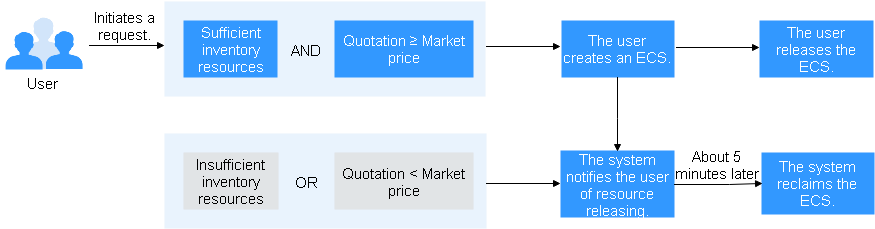

All regions
-
-
Purchasing an ECS
-
ECSs are more cost-effective than physical servers. Within minutes, you can obtain ECS resources from Huawei Cloud. ECS resources are flexible and on-demand.
Configure basic, network, and advanced settings for ECSs based on service requirements, and use advanced functions to customize ECSs.

All regions
-
-
ECS Login Password Reset
-
If you did not set a password when you created an ECS, you have forgotten the password, or it has expired, you can reset the password on the management console.
- If you created the ECS using a public image, the password reset plug-ins will have been installed by default.
- If you created the ECS using a private image, you need to install the password reset plug-ins on the ECS.
-
-
Windows ECS Login
-
- (Recommended) Login from Local Windows
MSTSC
1. Click Start on the local computer. In the Search programs and files text box, enter mstsc and press Enter to open the Remote Desktop Connection dialog box.
2. Enter the EIP of the ECS and click Connect.
3. Enter the username Administrator and password (required for key pair authentication), and click OK.
For details, see Logging In to a Windows ECS Using MSTSC.
- Login from Local Linux
1. Install a remote connection tool, for example, rdesktop.
2. Run the following command to access the ECS:
rdesktop -u Username -p Password -g Resolution EIP
For example, run rdesktop -u administrator -p password -g 1024*720 192.168.x.x.
- Login from a Mac
1. Install a remote connection tool, for example, Microsoft Remote Desktop for Mac.
2. Enter the username Administrator and password and click OK.
For details, see Logging In to a Windows ECS from a Mac.
- Login Using VNC
In the Operation column of the target ECS, click Remote Login.
-
-
Linux ECS Login
-
- Login from Local Windows (Password-based Authentication)
1. Download and install a login tool, such as PuTTY.
2. Enter the EIP bound to the target ECS.
3. Enter the username root and password and click OK.
For details, see Login Using an SSH Password.
- Login from Local Linux or Mac (Password-based Authentication)
1. Run the following command to access the ECS:
ssh EIP
For example, run ssh 123.xxx.xxx.456.
2. Enter the username root and password.
- Login Using VNC
In the Operation column of the target ECS, click Remote Login.
-
-
EVS Data Disk Initialization
-
After you attach an EVS disk to an ECS, you need to initialize the disk to use it.
- System Disk
System disks are automatically created and initialized during the ECS creation. The default disk partition style is master boot record (MBR).
- Data Disk
If a data disk is created along with an ECS, it will be automatically attached to the ECS.
If a data disk is created separately, you need to manually attach it to an ECS.
In both cases, you must initialize the data disk before using it.

All regions
-
-
Custom ECS Specifications
-
You can modify ECS specifications, such as vCPUs and memory, to meet service requirements. Certain ECSs also allow you to change the ECS types.
-
-
OS Change
-
If you change the ECS OS, the system disk of the ECS will also be changed. The original system disk will be deleted, and the original OS will not be retained.
Before you change the ECS OS, back up necessary data because the data in all partitions of the system disk, including the system partition, will be deleted and cannot be recovered.
Changing the OS will not affect data in data disks.

All regions
-
-
OS Reinstallation
-
You can reinstall the ECS OS if the ECS fails to start or the OS requires optimization.

All regions
-
-
Image Creation
-
You can use an existing ECS to create a system disk image, data disk image, and full-ECS image.
- System disk image
A system disk image contains an OS and application software for running services. You can use a system disk image to create ECSs and migrate your services from one region to another.
- Data disk image
A data disk image contains only service data. You can create a data disk image from an ECS data disk. You can also use a data disk image to create EVS disks and migrate your service data from one region to another.
- Full-ECS image
A full-ECS image contains all data of an ECS, including the data on the data disks attached to the ECS. You can use a full-ECS image to rapidly create ECSs with service data.

All regions
-
-
Disk Addition
-
The disks attached to an ECS are classified into system disk and data disk. The system disk of an ECS is automatically created and attached when the ECS is created. You do not need to purchase the system disk.
If you add a data disk when you create the ECS, the system automatically attaches the data disk to the ECS. After creating an ECS, you can also add data disks to the ECS. Note that you need to initialize the data disks in order to use them.

All regions
-
-
Disk Capacity Expansion
-
If the capacity of an existing disk is insufficient, you can expand the disk.
You can expand a system disk up to 1 TB, and a data disk up to 32 TB. However, you cannot reduce disk capacity of system disks and data disks.

All regions
-
-
EIP Binding
-
You can assign an EIP and bind it to an ECS to enable the ECS to access the Internet.

All regions
-
-
EIP Bandwidth Modification
-
- For a pay-per-use EIP, you can change the bandwidth name, size, and specify whether it is to be billed by bandwidth or traffic.
- For a yearly/monthly EIP, you can change the bandwidth name and size.

All regions
-
-
Dynamic Assignment of IPv6 Addresses
-
IPv6 addresses are used to deal with the problem of IPv4 address exhaustion. If an ECS uses an IPv4 address, the ECS can run in dual-stack mode after you enable IPv6. That is, the ECS will have two IP addresses: an IPv4 address and an IPv6 address. Both IP addresses can be used to access the intranet or Internet.
Only the following ECSs support IPv4/IPv6 dual stack:
C6 ECSs in AZ1 and AZ2 of the AP-Singapore region

Launched regions: See the description above.
-
-
Configuration of Security Group Rules
-
Like a firewall, a security group is a logical group used to control network access. You can define access rules for a security group to protect the ECSs that are added to this security group.
-
-
VPC Change
-
You can change a VPC on a single NIC only. Changing a VPC will interrupt ECS network connections. After you change the VPC, you need to reconfigure network-related application software and services, such as ELB, VPN, NAT, and DNS.

All regions
-
-
ECS Data Backup
-
Cloud Backup and Recovery (CBR) backs up data for EVS disks and ECSs, and uses snapshot backups to restore the EVS disks and ECSs. CBR supports synchronizing the backup data from the offline backup software OceanStor BCManager and the backup data of VMware VMs to the cloud. You can therefore manage backup data on the cloud and restore data to other servers on the cloud using the backup data. CBR protects the security and accuracy of user data to the greatest extent and ensures service security.
-
-
ECS Tag Management
-
A tag identifies an ECS. Adding tags to an ECS facilitates ECS identification and management.
You can add tags to an ECS during or after ECS creation (Tags tab on the page providing details about the ECS). Up to 10 tags can be added to an ECS.

All regions
-
-
Quota Adjustment
-
All cloud service resources have quotas to prevent unforeseen spikes in resource usage. Quotas can limit the number and capacity of resources available to users, such as the maximum number of ECSs or EVS disks that can be created.
You can also request for an increase in quota if the existing quota does not meet your service requirements.
-
-
ECS Monitoring
-
Monitoring is a key to ensuring ECS performance, reliability, and availability. Using monitoring data, you can determine ECS resource usage. Cloud Eye on Huawei Cloud provides you with insights into the running statuses of your ECSs. You can use Cloud Eye to automatically monitor ECSs in real time and manage alarms and notifications to keep track of ECS performance metrics.

All regions
-
-
Traces
-
Cloud Trace Service (CTS) is a log audit service that allows you to collect, store, and view cloud resource operation records and use these records for security analysis, compliance auditing, resource tracking, and fault location.
After you enable CTS, CTS starts to record operations on your ECSs. You can view the operation records of the last 7 days on the CTS management console.

All regions
-
-
APIs
-
ECS APIs are classified as follows:
- APIs for ECS with customized specifications (ECS APIs)
- Native OpenStack APIs that comply with OpenStack community specifications (OpenStack APIs)
The two types of APIs offer similar functions but apply to different application scenarios. You can use OpenStack APIs to interconnect ECSs with open-source ecosystem tools. ECS APIs have enhanced certain functions based on the OpenStack APIs. It is recommended that you use ECS APIs. OpenStack APIs of V2 or V2.1 are available. V2.1 supports all functions supported by V2. Additionally, V2.1 supports microversions. If you intend to use OpenStack APIs, V2.1 APIs are recommended.

All regions
-
-
SDKs
-
With the ECS SDKs, you can easily call ECS APIs to create Internet-based applications on Huawei Cloud. Currently, SDKs support Java, Python, and Go languages. You can use APIs or any other well-known SDKs.

All regions
-
Feedback
Was this page helpful?
Provide feedbackThank you very much for your feedback. We will continue working to improve the documentation.See the reply and handling status in My Cloud VOC.
For any further questions, feel free to contact us through the chatbot.
Chatbot






