Expanding the Capacity of an EVS Disk
Scenarios
You can expand the disk capacity if it is insufficient. Both system and data disks can be expanded.
On the management console, you can expand the capacity of a single EVS disk or multiple EVS disks.
Capacity expansion process
|
Step |
Reference |
|---|---|
|
Step 1: Expand the disk capacity on the console |
|
|
Step 2: Extend disk partitions and file systems on the ECS |
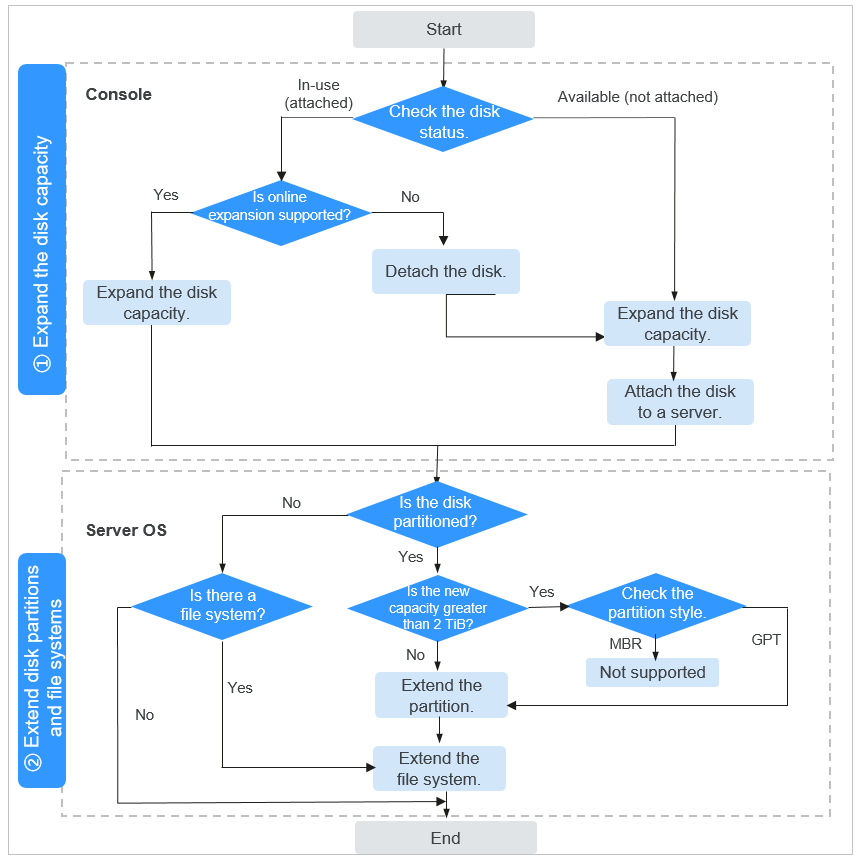
Constraints
- The capacity of an EVS disk can only be increased, not decreased. This means that the new capacity after expansion must be greater than the original capacity and less than or equal to the maximum capacity.
- The maximum capacity of a system disk is 1 TiB, and that of a data disk is 32 TiB. The minimum expansion increment is 1 GiB for both system disks and data disks.

If you detach a system disk and then attach it to another ECS as a data disk, the maximum capacity of this disk is still 1 TiB.
- A maximum of 50 disks can be expanded in a batch.
- You can expand the capacity of an ECS disk only when the ECS is in the Running or Stopped state.
- For some ECSs, a restart is required for disk expansion to take effect. For restriction details, see Checking Whether the OS Supports the Capacity Expansion of In-use Disks.
Billing
- For a pay-per-use disk: The new capacity takes effect immediately, so you will be billed for the new capacity of the disk immediately.
- For a yearly/monthly disk: You need to pay for the price difference after expanding the disk capacity. The disk expiration time remains unchanged.
For details about EVS billing, see Billing for Disks.
Prerequisites
Before expanding the disk capacity, back up data using CBR or snapshots to prevent data loss caused by misoperations. For details about CBR, see Backing Up an ECS. For details about snapshot backup, see Creating an EVS Snapshot. For details about the differences between the two backup methods, see Differences Between Disk Backups and Disk Snapshots.
Step 1: Expand Disk Capacity
- Log in to the management console.
- Click
 in the upper left corner and select a region and project.
in the upper left corner and select a region and project. - Click
 . Under Compute, click Elastic Cloud Server.
. Under Compute, click Elastic Cloud Server. - Expand the capacity of a single disk or multiple disks.
- Method 1: Expand the capacity of a single disk.
- Locate the row that contains the ECS whose disk capacity needs to be expanded, and choose More > Manage Disk/Backup > Expand Disk in the Operation column.
- Select the disks you want to expand.

If no disks are displayed in the list, the capacity of the attached disks cannot be expanded. For details, see "Constraints" in Expanding Disk Capacity.
- Method 2: Expand the capacity of multiple disks at a time.
- In the EVS disk list page, select the disks to be expanded.
If you want to expand the capacity of disks in one batch, select all these disks.
- Click Expand Capacity in the upper left corner of the list. The Expand Capacity page is displayed.
- Click OK. The Expand Capacity page is displayed.
- In the EVS disk list page, select the disks to be expanded.
- Method 1: Expand the capacity of a single disk.
- Set New Capacity as required.
The new capacity must be greater than the current capacity.

If you want to expand the capacity of multiple disks, you can set a new capacity for each disk or set the same new capacity for all disks.
- Click Next to submit the order.
When the disk statuses change from Expanding to In-use or Available, and the disk capacity increases, the expansion has succeeded. For details about how to view the disk status, see Viewing EVS Disk Details.
If the disk status is Available, attach the disk to an ECS. For details, see Attaching a Disk to an ECS.
For details, see Expansion Overview.
Step 2: Extend Disk Partitions and File Systems
After a disk is expanded on the console, the disk size is enlarged, but the disk partition and file system are not extended. You must log in to the server to extend the partition and file system before you can view and use the additional space. Specifically, you can add the additional space to an existing partition and file system or create a new partition and file system with the additional space.
The operations for extending partitions and file systems vary depending on the OS of the ECS.
- For Linux, see Extending Disk Partitions and File Systems (Linux).
- For Windows, see Extending Disk Partitions and File Systems (Windows).
For details, see Expansion Overview.
Related Operations
For a Windows ECS, if you want to expand the disk capacity by clearing disk files, you can reduce the size of the WinSxS folder using tools built into Windows. For details, see Clean Up the WinSxS Folder.
For details about expansion FAQs, see Capacity Expansion.
If the capacity expansion fails, you can use a snapshot to roll back the data. For details, see Rolling Back Disk Data from a Snapshot.
Feedback
Was this page helpful?
Provide feedbackThank you very much for your feedback. We will continue working to improve the documentation.See the reply and handling status in My Cloud VOC.
For any further questions, feel free to contact us through the chatbot.
Chatbot





