What Are the Login Requirements for ECSs?
Windows
- Obtain the login password.
ECSs created using a public image have the one-click password reset plug-in installed by default. If you forgot your password or it has expired, reset the password on the ECS console to obtain a new password for logging in to the ECS.
- Ensure that the ECS has an EIP bound (only required for MSTSC logins).
For details, see Assigning an EIP.
- Make sure that the remote desktop protocol has been enabled on the ECS (only required for MSTSC logins).
If MSTSC-based remote desktop connection is used, log in to the ECS using VNC and enable the remote desktop protocol.
For details, see Logging In to a Windows ECS Using MSTSC.
More information:
- If you created your ECS by using an external image file and the ECS does not have the password reset plug-in installed, reset the ECS login password by attaching a disk to the ECS. For details, see Resetting the Password of a Windows ECS by Attaching a System Disk to a Temporary ECS.
- If your ECS is authenticated using a key pair, parse the private key file to a password before you log in to the ECS.
- In the Operation column of ECS whose password is to be obtained, click More and choose Get Password.
- Copy the content of the private key file and paste it into the text box. Click Get Password to obtain a new random password.
Figure 1 Get Password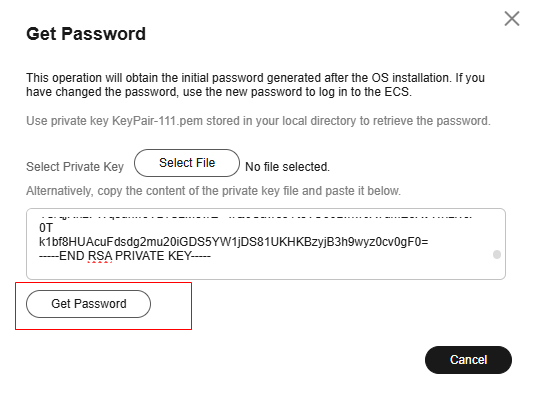
Linux
- Obtain the login password.
ECSs created using a public image have the one-click password reset plug-in installed by default. If you forgot your password or it has expired, reset the password on the ECS console to obtain a new password for logging in to the ECS.
- Ensure that the ECS has an EIP bound (only required for SSH logins).
SSH logins are available for Linux ECSs only. You can use a remote login tool to log in to your ECS. Ensure that the ECS has an EIP bound. For example, use PuTTY to log in to the ECS.
- Check whether an ECS has an EIP bound.
For details, see Assigning an EIP.
- Check whether an EIP can be pinged.
- If you use a public IP address, see What Should I Do If an EIP Cannot Be Pinged? for troubleshooting.
- If you use a private IP address, see Why Does Communication Fail Between Two ECSs in the Same VPC or Packet Loss Occur When They Communicate?
More information:- If you created your ECS by using an external image file and the ECS does not have the password reset plug-in installed, reset the ECS login password by attaching a disk to the ECS. For details, see Resetting the Password of a Linux ECS by Attaching a System Disk to a Temporary ECS.
- For a Linux ECS authenticated using a key pair:
- For the first login, use an SSH key. For details, see Remotely Logging In to a Linux ECS (Using an SSH Key Pair).
- For a non-first login, if you want to use the remote login function (VNC) provided by the management console, log in to the ECS using the SSH key and set the password.
- For an ECS purchased using a key pair, if you fail to log in to the ECS using a private key file, the possible cause is that the password fails to be injected using Cloud-Init.
- Check whether an ECS has an EIP bound.
Feedback
Was this page helpful?
Provide feedbackThank you very much for your feedback. We will continue working to improve the documentation.See the reply and handling status in My Cloud VOC.
For any further questions, feel free to contact us through the chatbot.
Chatbot





