Manually Deploying LNMP (CentOS 8.0)
Overview
LNMP (Linux, Nginx, MySQL, and PHP) is one of the mainstream website server architectures. It is used for running large-sized and high-concurrency website applications, such as e-commerce websites, social networking websites, and content management systems. This section describes how to use a CentOS 8.0 64bit Linux ECS to set up the LNMP environment on Huawei Cloud.
Prerequisites
- The ECS has an EIP bound.
- The rule listed in the following table has been added to the security group that the target ECS belongs to. For details, see Adding a Security Group Rule.
Table 1 Security group rules Direction
Priority
Action
Type
Protocol & Port
Source
Inbound
1
Allow
IPv4
TCP: 80
0.0.0.0/0
Resource Planning
Table 2 lists the resource configuration and software versions used in this practice. The commands and parameters may vary according to the hardware specifications or software versions you would use.
|
Resource |
Description |
Cost |
|---|---|---|
|
ECS |
|
The following resources generate costs:
For billing details, see Billing Modes. |
|
Nginx |
A high-performance HTTP and reverse proxy web server. Download URL: https://nginx.org/packages/centos/8/x86_64/RPMS/nginx-1.20.1-1.el8.ngx.x86_64.rpm |
Free |
|
MySQL |
An open-source relational database software |
Free |
|
PHP |
An open-source software used for web development |
Free |
Procedure
- Log in to the ECS.
- Install Nginx.
- Run the following command to install Nginx:
sudo dnf -y install https://nginx.org/packages/centos/8/x86_64/RPMS/nginx-1.20.1-1.el8.ngx.x86_64.rpm
- Run the following command to check the Nginx version:
nginx -v
Information similar to the following is displayed:
nginx version: nginx/1.20.1
- Run the following commands to start Nginx and enable it to start automatically upon ECS startup:
systemctl start nginx systemctl enable nginx
- Run the following command to check the startup status:
systemctl status nginx.service
Information similar to the following is displayed.
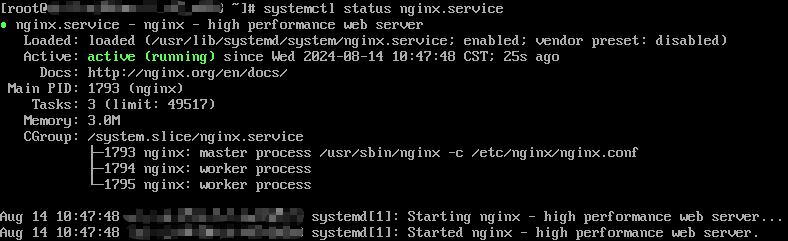
- Enter http://IP address of the Nginx server in the address bar to access Nginx. If the following page is displayed, Nginx has been installed.
Figure 1 Accessing Nginx

- Run the following command to install Nginx:
- Install MySQL.
- Run the following command to install MySQL:
sudo dnf -y install @mysql
- Run the following command to check the MySQL version:
mysql -V
Information similar to the following is displayed:
mysql Ver 8.0.26 for Linux on x86_64 (Source distribution)
- Run the following commands in sequence to start MySQL and enable it to start automatically upon ECS startup:
systemctl start mysqld systemctl enable mysqld
- Run the following command to check the MySQL status:
systemctl status mysqld.service
Information similar to the following is displayed.

- Run the following command and follow the prompts to harden MySQL:
mysql_secure_installation
Securing the MySQL server deployment. Connecting to MySQL using a blank password. VALIDATE PASSWORD COMPONENT can be used to test passwords and improve security. It checks the strength of password and allows the users to set only those passwords which are secure enough. Would you like to setup VALIDATE PASSWORD component? Press y|Y for Yes, any other key for No: Y #Press Y to set the password validation policy. There are three levels of password validation policy: LOW Length >= 8 MEDIUM Length >= 8, numeric, mixed case, and special characters STRONG Length >= 8, numeric, mixed case, special characters and dictionary file Please enter 0 = LOW, 1 = MEDIUM and 2 = STRONG: 2 #Enter 2 to select the password validation policy. Please set the password for root here. New password: #Enter a new password of user root. Re-enter new password: #Enter the new password again. Estimated strength of the password: 100 Do you wish to continue with the password provided?(Press y|Y for Yes, any other key for No) : Y #Press Y to confirm the new password. By default, a MySQL installation has an anonymous user, allowing anyone to log into MySQL without having to have a user account created for them. This is intended only for testing, and to make the installation go a bit smoother. You should remove them before moving into a production environment. Remove anonymous users? (Press y|Y for Yes, any other key for No) : Y #Press Y to remove anonymous users. Success. Normally, root should only be allowed to connect from 'localhost'. This ensures that someone cannot guess at the root password from the network. Disallow root login remotely? (Press y|Y for Yes, any other key for No) : Y #Press Y to disallow remote logins of user root. Success. By default, MySQL comes with a database named 'test' that anyone can access. This is also intended only for testing, and should be removed before moving into a production environment. Remove test database and access to it? (Press y|Y for Yes, any other key for No) : Y #Press Y to delete the test database and remove access to it. - Dropping test database... Success. - Removing privileges on test database... Success. Reloading the privilege tables will ensure that all changes made so far will take effect immediately. Reload privilege tables now? (Press y|Y for Yes, any other key for No) : Y #Press Y to reload privilege tables. Success. All done!
- Run the following command to install MySQL:
- Install PHP.
- Run the following commands to add and update the EPEL repository:
sudo dnf -y install epel-release sudo dnf -y update epel-release
- Run the following commands to delete unnecessary software packages from the cache and update the software repository:
sudo dnf clean all sudo dnf makecache
- Run the following command to start the PHP 7.4 module:
dnf module enable php:7.4
- Run the following command to install the required PHP module:
sudo dnf -y install php php-curl php-dom php-exif php-fileinfo php-fpm php-gd php-hash php-json php-mbstring php-mysqli php-openssl php-pcre php-xml libsodium
- Run the following command to check the version of the installed PHP:
php -v
Information similar to the following is displayed.

- Run the following commands to start PHP and enable it to start automatically upon ECS startup:
systemctl start php-fpm systemctl enable php-fpm
- Modify the Nginx configuration file to support PHP.
- Run the following command to open the /etc/nginx/nginx.conf file:
vim /etc/nginx/nginx.conf
Figure 2 nginx.conf
According to the nginx.conf, the configuration file is directed to /etc/nginx/conf.d/*.conf.
- Enter :quit to exit nginx.conf.
- Run the following command to open the /etc/nginx/conf.d/default.conf file:
vim /etc/nginx/conf.d/default.conf
- Press i to enter insert mode.
- Modify the default.conf file.
Find the server paragraph and configure it as follows:
- Add index.php to the index configuration line of location.
location / { root /usr/share/nginx/html; index index.html index.htm index.php; } - Add the following configuration information:
location ~ \.php$ { root /usr/share/nginx/html; fastcgi_pass unix:/run/php-fpm/www.sock; fastcgi_index index.php; fastcgi_param SCRIPT_FILENAME $document_root$fastcgi_script_name; include fastcgi_params; }
Figure 3 shows the configuration after modification.
- Add index.php to the index configuration line of location.
- Press Esc to exit insert mode. Then, enter :wq to save the settings and exit.
- Run the following command to open the /etc/nginx/nginx.conf file:
- Run the following command to reload the Nginx configuration file:
service nginx reload
- Run the following commands to add and update the EPEL repository:
- Test the LNMP deployment.
- Create the info.php test file in /usr/share/nginx/html/.
- Run the following command to create and open the info.php test file:
vim /usr/share/nginx/html/info.php
- Press i to enter insert mode.
- Modify the info.php file and add the following to the file:
<?php phpinfo(); ?>
- Press Esc to exit insert mode. Then, enter :wq to save the settings and exit.
- Run the following command to create and open the info.php test file:
- Enter http://Server IP address/info.php in the address bar. If the following page is displayed, the environment has been set up.

- Create the info.php test file in /usr/share/nginx/html/.
Follow-up Operations
After the LNMP environment is set up, you can set up websites or applications by referring to the following:
Feedback
Was this page helpful?
Provide feedbackThank you very much for your feedback. We will continue working to improve the documentation.See the reply and handling status in My Cloud VOC.
For any further questions, feel free to contact us through the chatbot.
Chatbot






