How Do I Enable or Disable a Linux ECS Firewall and Add a Port Exception on a Linux ECS Firewall?
Scenarios
This section describes how to enable or disable a Linux ECS firewall and add a port exception on a Linux ECS firewall.
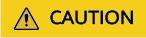
Enabling a firewall and configuring security groups can protect your ECSs. If you disable a firewall or add port exceptions, exercise caution when you open ports in security groups.
Enabling or Disabling a Firewall
Run the corresponding command to enable or disable the firewall based on the ECS OS.
|
OS |
Enable |
Disable |
|---|---|---|
|
CentOS 6 |
service iptables start |
service iptables stop |
|
CentOS 7 |
systemctl start firewalld.service |
systemctl stop firewalld.service |
|
Ubuntu |
ufw enable |
ufw disable |
|
Debian |
/etc/init.d/iptables start |
/etc/init.d/iptables stop |
Adding a Port Exception to a Firewall
- CentOS 6
- CentOS 7
- Check the firewall status.
or
firewall-cmd --state
- If the firewall is disabled, run the following command to enable it:
If "Failed to start firewalld.service: Unit is masked." is displayed, run the systemctl unmask firewalld command first and then run the preceding command again to enable the firewall.
- Run the following command to check whether the firewall is enabled:
Information similar to the following is displayed:
[root@ecs-centos7 ~]# firewall-cmd --state running
- For example, to add TCP port 23, run the following command:
firewall-cmd --zone=public --add-port=23/tcp --permanent
The configuration is correct if the command output is as follows:
[root@ecs-centos7 ~]# firewall-cmd --zone=public --add-port=23/tcp --permanent success
- Reload the policy configuration for the new configuration to take effect.
- Check all enabled ports.
[root@ecs-centos7 ~]# firewall-cmd --list-ports 23/tcp
- (Optional) Configure the firewall to automatically start upon ECS startup.
systemctl enable firewalld.service
Check whether automatic firewall startup is enabled.
systemctl is-enabled firewalld.service;echo $?
The configuration is correct if the command output is as follows:
[root@ecs-centos7 ~]# systemctl is-enabled firewalld.service;echo $? enabled 0

To disable automatic firewall startup, run the following command:
systemctl disable firewalld.service
- Check the firewall status.
Feedback
Was this page helpful?
Provide feedbackThank you very much for your feedback. We will continue working to improve the documentation.See the reply and handling status in My Cloud VOC.
For any further questions, feel free to contact us through the chatbot.
Chatbot





