Purchasing ECSs Using Auto Launch Groups
Scenarios
Auto Launch Groups let you rapidly create ECSs that are billed in different modes and distributed across AZs to meet capacity targets. It consists of auto launch templates and auto launch groups.
- A launch template contains the configuration information to launch ECSs, for example, the ECS specifications, network settings, and a key pair (excluding the password). You can launch ECSs quickly without specifying the configuration parameters every time.
For details, see Launch Template Overview
- An auto launch group lets you customize configurations and rapidly create ECSs that are of different types, billed in different modes, and distributed across multiple AZs to meet capacity targets.
For details, see Auto Launch Group Overview.
Constraints
- Auto launch groups are available in AP-Singapore and CN-Hong Kong.
- An auto launch group can create ECSs across AZs but cannot create ECSs across regions.
- For ECSs created with auto launch groups, the target capacity is limited as follows:
- If the number of ECSs is used as the target capacity, a maximum of 500 ECSs can be created.
- If the number of vCPUs is used as the target capacity, a maximum of 40,000 vCPUs can be created.
- You can specify one launch template for each auto launch group.
- Auto launch groups are free, but you will be billed for the ECSs created by the group.
Prerequisites
A launch template has been created for the ECS. For details, see Creating a Launch Template.
Quickly Purchasing an ECS Using a Launch Template (on the Buy ECS Page)
- Go to the Custom ECS page.
Figure 1 Custom config
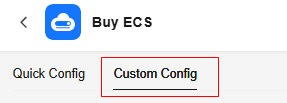
- Set Launch Template.
If you want to use a created launch template to quickly set purchase parameters, select Launch Template from the drop-down list and select a region.
Figure 2 Launch template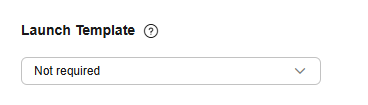
By default, Not required is selected.
- Select a launch template.
In the launch template list, select a launch template as needed. The purchase parameters will be automatically set based on the selected template.
You can view the parameter settings in the Configuration Summary panel on the right.
- (Optional) Modify parameter settings.
You can modify the parameter settings based on service requirements.
- Compare parameter settings.
After modifying parameter settings, you can click Compare in the upper right corner of the configuration summary.
You can enable Show only differences to only view the modified parameters.
- On the displayed Buy ECS page, set required parameters.
For details, see Purchasing an ECS in Custom Config Mode.
- In the Configuration Summary area on the right of the page, confirm the configuration details.
- Confirm the ECS details, select the agreement, and click Create.
After an ECS is created, it is started by default. You can view the created ECS on the ECS list page.
Quickly Purchasing an ECS Using a Launch Template (On the Launch Templates Page)
- In the launch template list, locate the row containing the target template and click Buy ECS in the Operation column.
Figure 3 Launch templates

- On the Buy ECS page, modify the parameter in the template as needed.
For example, select Password for Login Mode and set a password for your ECS.
For details, see Purchasing an ECS in Custom Config Mode.
- In the Configuration Summary area on the right of the page, confirm the configuration details.
- Confirm the ECS details, select the agreement, and click Create.
After an ECS is created, it is started by default. You can view the created ECS on the ECS list page.
Using an Auto Launch Group to Create ECSs That Are Billed in Different Modes and Distributed Across AZs
- Go to the Auto Launch Groups page to create a group.
- Set the group name, target capacity, and quantity.
Figure 4 Configuring an auto launch group (1)

Table 1 Parameters (1) Parameter
Example
Description
Name
alg-example
Name of an auto launch group.
The name can contain 2 to 64 characters, including letters, digits, underscores (_), and hyphens (-).
Target Capacity
ECSs: 5
The total target capacity of ECSs created using an auto launch group.
You can set Target Capacity to specify the total compute delivered by the auto launch group. The target capacity can be set to the number of ECSs or the number of vCPUs. The target capacity of each auto launch group is limited.
- If the number of ECSs is used as the target capacity, a maximum of 500 ECSs can be created.
- If the number of vCPUs is used as the target capacity, a maximum of 40,000 vCPUs can be created.
Quantity
3
This parameter is displayed only when Include pay-per-use ECSs. Select the quantity of ECSs or vCPUs that can be included is selected.
This parameter specifies the quantity of pay-per-use ECSs or vCPUs of these ECSs. The value of Quantity must be less than or equal to that of Target Capacity.
- Set the launch template, ECS configuration, and optimization policy.
Figure 5 Configuring an auto launch group (2)

Table 2 Parameters (2) Parameter
Example
Description
Launch Template
alg-example
You can select a launch template to use the configuration details it contains to launch an ECS.
You can expand details to view the configuration of the selected launch template.
ECS Configuration
AZ1, s7.medium.2
This parameter specifies the AZ and specifications in the launch template.
You can add and customize configurations for multiple instances. You are advised to select different AZs and instance specifications to improve the resource delivery success rate.
Optimize for
Lowest price
This parameter specifies the policy that instance allocation complies with.
- Lowest price: The auto launch group will create the least expensive ECSs possible.
- Compute balancing: The auto launch group will prioritize balancing compute loads by creating ECSs distributed across multiple AZs as evenly as possible.
- High specifications: The auto launch group creates ECSs with the highest specifications possible. If you have configured a target number of ECSs, ECSs with more vCPUs will be prioritized and if the target is vCPUs, then that target will be met with as few ECSs as possible.
- Set Delivery Type, Start, End, and other parameters.
Figure 6 Configuring an auto launch group (3)

Table 3 Parameters (3) Parameter
Example
Description
Delivery Type
Single use
This parameter specifies the type of an auto launch group.
- Single use: The auto launch group only attempts to create ECSs to meet the target capacity when it is started, but will not create ECSs again even if the target capacity is not reached.
- Continuous: The auto launch group monitors the target and current capacity in real time and continues to create ECSs until the total target capacity is reached.
Start
Immediately
Specifies the time when the auto launch group starts to launch ECSs.
- Immediately: The auto launch group starts to launch ECSs immediately after the group is created.
- Custom: You can specify when the auto launch group starts to launch ECSs.
End
Never expire
This parameter specifies the time when the auto launch group expires. You can set both the start time and the end time to determine the validity period of the group.
- Never expire: The auto launch group does not expire.
- Custom: You can specify when the auto launch group expires.
Global Maximum Price
0.12
This parameter is displayed only when Maximum Price is selected. It specifies the allowed maximum price of a single spot ECS in the auto launch group.
If the market price of a spot ECS in the group exceeds the global maximum price, the spot ECS will be deleted. If both the specific maximum price of a spot ECS and the global maximum price are set, the specific maximum price of the spot ECS will be used.
ECS Deletion Settings
- Delete ECSs When Auto Launch Group Expires
- Delete ECSs When Target Capacity Is Exceeded
This parameter is valid only when the end time of the auto launch group is specified.
- Delete ECSs When Auto Launch Group Expires: ECSs in the auto launch group will be deleted when the group expires.
- Delete ECSs When Target Capacity Is Exceeded: When the number of ECSs or vCPUs in the auto launch group exceeds the target capacity, the ECSs or vCPUs that exceed the target capacity will be deleted.
- Click Create Now.
After an ECS is created, you can view it on the ECS list page.
Follow-up Procedure
- Connecting to an ECS
You can connect to an ECS in multiple ways. For details, see Login Overview (Windows) and Login Overview (Linux).
- Initializing an EVS data disk
If you created a data disk when creating an ECS, initialize the data disk first before using it. For details, see Initializing Data Disks.
- Using an ECS
After purchasing an ECS, you can build environments, websites, or applications on it. For details, see Best Practices Summary.
- Managing launch templates and auto launch groups
You can view, modify, or delete launch templates and auto launch groups as needed. For details, see Managing Launch Templates and Managing Auto Launch Groups.
Feedback
Was this page helpful?
Provide feedbackThank you very much for your feedback. We will continue working to improve the documentation.See the reply and handling status in My Cloud VOC.
For any further questions, feel free to contact us through the chatbot.
Chatbot





