Handling a Local Disk Replacement Event
Scenarios
When the system detects that there are hardware or software faults in local disks of the host accommodating ECSs (including bare metal ECSs), it will automatically generate a local disk replacement event.
You can handle a local disk replacement event in Pending authorization state in either of the following ways:
- Authorizing disk replacement: You can authorize disk replacement to replace the faulty local disk.
You can authorize disk replacement now or later.
- Now: The disk replacement will be completed within five working days generally after the system receives the request.
- Later: The disk replacement will be completed within five working days after the scheduled replacement time.
You can change the reservation time as needed. For details, see Changing the Reservation Time.

- Replacing local disks will not affect the instance's system disk, EVS data disks, and other normal local disks.
- During the local disk replacement, the faulty local disk will be detached, and all data stored on the faulty local disk will be deleted. To ensure data security, back up local disk data in advance.
- For disk-intensive (D series) ECSs, during the local disk replacement, the instances will not be stopped. Only the faulty local disk is unavailable.
- Replacing local disks for bare metal ECSs may restart or power off hosts. Make sure that services have been stopped or they will not be affected by the shutdown of instances.
If services on the instance cannot be stopped, contact technical support.
- Before authorizing the disk replacement, perform operations described in Preprocessing for Local Disk Replacement to prevent exceptions.
- Redeployment: You can choose to redeploy the instance.

- Instance redeployment will restart the instance. Switch service traffic in advance and select an appropriate time for the redeployment to minimize the impact on your services.
- Instance redeployment will not affect the instance's system disk and EVS data disks.
- Instance redeployment will delete data from all local disks. To ensure data security, back up data before the redeployment.
- Before the instance redeployment, you need to preprocess local disks to prevent the instance from starting in emergency mode.
Prerequisites
If you need to perform operations as an IAM user, ensure that the IAM user has been granted the required permissions.
Event query and handling require the permissions defined in the following policies:
- Query events: ecs:instanceScheduledEvents:list
- Accept and authorize events: ecs:instanceScheduledEvents:accept
- Change the reservation time: ecs:instanceScheduledEvents:update
For details about how to grant permissions to IAM users, see Using IAM Roles or Policies to Grant Access to ECS.
Authorizing Disk Replacement
- Log in to the management console.
- Click
 in the upper left corner and select a region and project.
in the upper left corner and select a region and project. - Click
 . Under Compute, choose Elastic Cloud Server.
. Under Compute, choose Elastic Cloud Server. - Choose Events from the left navigation pane.
Figure 1 Events

- On the Events page, in the search box of the event list, filter the local disk replacement events in Pending authorization state.
- Select Event Type and then Local disk replacement.
- Select Event Status and then Pending authorization.
- Click Authorize Disk Replacement in the Operation column.
Figure 2 Authorizing disk replacement (for disk-intensive ECSs)


You need to understand the risks and complete the disk replacement preprocessing before authorizing disk replacement.
- If you want to retain the local disk data, back up data stored on the faulty local disk first.
- In the /etc/fstab configuration file, comment out the mount point of the faulty local disk to prevent the instance from entering the maintenance mode after the faulty disk is replaced.
- Run the umount command in the operating system to unmount the device or file system of the faulty local disk.
Complete the disk replacement preprocessing based on your instance type. For details, see Preprocessing for Local Disk Replacement.
- Select the checkbox and click Next.
- Specify Authorization.
- Select Now.
The disk replacement will be completed within five working days generally after the system receives the request.
Figure 3 Selecting Now
- Select Later and specify Scheduled Time.
After the system receives the request, the disk replacement will be completed within five working days after the scheduled replacement time.
Figure 4 Selecting Later
You can change the reservation time as needed. For details, see Changing the Reservation Time.
- Select Now.
- Enter AGREE in the text box below to authorize the local disk replacement.
- Click OK.
After you submit the authorization request, the event status becomes To be executed. After the system receives the request, it decides when to change the event status to Executing based on the replacement time you specify.
When the status of the local disk replacement event becomes Execution succeeded, the local disk replacement is complete. Check the status of services running on the instance.
Redeployment
- Log in to the management console.
- Click
 in the upper left corner and select a region and project.
in the upper left corner and select a region and project. - Click
 . Under Compute, choose Elastic Cloud Server.
. Under Compute, choose Elastic Cloud Server. - Choose Events from the left navigation pane.
Figure 5 Events

- On the Events page, in the search box of the event list, filter the local disk replacement events in Pending authorization state.
- Select Event Type and then Local disk replacement.
- Select Event Status and then Pending authorization.
- Locate the target event and click Redeployment in the Operation column.
Figure 6 Redeployment


Before redeploying an instance, you need to understand risks of local disk data loss, preprocess the instance redeployment, and add parameter nofail to all data disks.
For details, see Preprocessing for Instance Redeployment.
- Select the checkbox and click Next.
- Enter AGREE to confirm the redeployment.
Figure 7 Confirming the instance redeployment

- Click OK.
After you submit the redeployment request, the event status becomes To be executed. After the system receives the request, it changes the event status to Executing and starts to redeploy the instance.
When the status of the local disk replacement event becomes Execution succeeded, the instance redeployment is complete. Check the status of services running on the instance.
Changing the Reservation Time
After you submit a scheduled authorization request, the event status changes to To be executed. You can change the reservation time as needed.
- Log in to the management console.
- Click
 in the upper left corner and select a region and project.
in the upper left corner and select a region and project. - Click
 . Under Compute, choose Elastic Cloud Server.
. Under Compute, choose Elastic Cloud Server. - Choose Events from the left navigation pane.
- On the Events page, in the event list, filter the local disk replacement events in To be executed state.
- In the Event Type column, select Local disk replacement.
- In the Event Status column, select To be executed.
- In the Operation column of the event to be executed, click Change Reservation Time.
Figure 8 Changing the reservation time
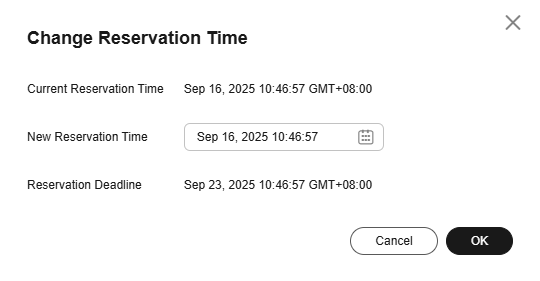
- Specify New Reservation Time and click OK.

The reservation time can be changed at least 30 minutes before the reservation deadline.
Feedback
Was this page helpful?
Provide feedbackThank you very much for your feedback. We will continue working to improve the documentation.See the reply and handling status in My Cloud VOC.
For any further questions, feel free to contact us through the chatbot.
Chatbot





