ModelArts Network
ModelArts Network and VPC
ModelArts networks are backed by VPCs and used for interconnecting nodes in a ModelArts resource pool. You can only configure the name and CIDR block for a network. To ensure that there is no IP address segment in the CIDR block overlapped with that of the VPC to be accessed, multiple CIDR blocks are available for you to select.
A VPC provides a logically isolated virtual network for your instances. You can configure and manage the network as required. VPC provides logically isolated, configurable, and manageable virtual networks for cloud servers, cloud containers, and cloud databases. It helps you improve cloud service security and simplify network deployment.
Prerequisites
- A VPC is available.
- A subnet is available.
Creating a Network
- Log in to the ModelArts management console. In the navigation pane, choose Dedicated Resource Pools > Elastic Cluster.
- Click Network and then Create.
Figure 1 Network list

- In the Create Network dialog box, set parameters.
- Network Name: customizable name
- CIDR Block: You can select Preset or Custom.
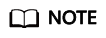
- Each user can create a maximum of 15 networks.
- Ensure there is no IP address segment in the CIDR block overlaps that of the VPC to be accessed. The CIDR block cannot be changed after the network is created. Possible conflict CIDR blocks are as follows:
- Your VPC CIDR block
- Container CIDR block (consistently to be 172.16.0.0/16)
- Service CIDR block (consistently to be 10.247.0.0/16)
- Confirm the settings and click OK.
(Optional) Interconnecting a VPC with a ModelArts Network
VPC interconnection allows you to use resources across VPCs, improving resource utilization.
- On the Network page, click Interconnect VPC in the Operation column of the target network.
Figure 2 Interconnect VPC

- In the displayed dialog box, click the button on the right of Interconnect VPC, and select an available VPC and subnet from the drop-down lists.
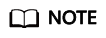
The peer network to be interconnected cannot overlap with the current CIDR block.
Figure 3 Parameters for interconnecting a VPC with a network
- If no VPC is available, click Create VPC on the right to create a VPC.
- If no subnet is available, click Create Subnet on the right to create a subnet.
- Multiple subnets in a VPC can be interconnected. You can click + to add up to 10 subnets.
Enabling a Dedicated Resource Pool to Access the Internet
To enable a dedicated resource pool to access the Internet, follow these steps:
- Interconnect a VPC. For details, see (Optional) Interconnecting a VPC with a ModelArts Network.
- For details about how to configure an SNAT server for a VPC, see Configuring an SNAT Server.
Deleting a Network
If a network is no longer needed for AI service development, you can delete the network.
- Go to the Network tab page and click Delete in the Operation column of a network.
- Confirm the information and click OK.
Feedback
Was this page helpful?
Provide feedbackThank you very much for your feedback. We will continue working to improve the documentation.See the reply and handling status in My Cloud VOC.
For any further questions, feel free to contact us through the chatbot.
Chatbot





