Managing Lite Cluster Resource Pools
Renewal Management of Lite Cluster Resource Pools
For yearly/monthly Lite Cluster resource pools, you can renew them, enable auto-renewal, and modify auto-renewal. The fees generated by auto-renewal will be deducted from your account balance. For details, see Auto-Renewal.
Log in to the ModelArts console. In the navigation pane on the left, choose Lite Cluster under Resource Management.
Viewing Basic Information About a Lite Cluster Resource Pool
Log in to the ModelArts console. In the navigation pane on the left, choose Lite Cluster under Resource Management. On the displayed page, click a resource pool name to view its details.

Managing Lite Cluster Resource Pool Tags
You can add tags to a resource pool for quick search.
- Log in to the ModelArts console. In the navigation pane on the left, choose Lite Cluster under Resource Management.
- In the Lite resource pool list, click the name of the target resource pool to view its details.
- On the resource pool details page, click the Tags tab to view the tag information.
Tags can be added, modified, and deleted. For details about how to use tags, see Using TMS Tags to Manage Resources by Group.
Figure 2 Tags
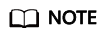
You can add up to 20 tags.
Configuration Management of Lite Cluster Resource Pools
On the resource pool details page, click Configuration Management. From there, you can modify the namespace to be monitored, cluster configuration, and image pre-provisioning information.
- Click
 next to monitoring to enable or disable monitoring and set the namespace to be monitored. For details about how to use monitoring, see Viewing Lite Cluster Metrics Using Prometheus.
next to monitoring to enable or disable monitoring and set the namespace to be monitored. For details about how to use monitoring, see Viewing Lite Cluster Metrics Using Prometheus. - Click
 next to cluster configuration to set core binding, dropcache, and hugepage memory parameters. If no value is set, the default value from the resource pool image will be used.
next to cluster configuration to set core binding, dropcache, and hugepage memory parameters. If no value is set, the default value from the resource pool image will be used.
- Core Pinning: If CPU pinning is enabled, workload pods exclusively use CPUs to improve performance (such as training and inference performance) and reduce the scheduling delay. This function is ideal for scenarios that are sensitive to CPU caching and scheduling delay. If CPU binding is disabled, exclusive CPUs will not be allocated to workload pods. Disable this function if you want a large pool of shareable CPUs. You can also disable core binding and use taskset to flexibly bind cores in service containers.
- Dropcache: After this function is enabled, Linux cache clearing is enabled. This function can improve application performance in most scenarios. Clearing the cache can potentially lead to container startup failure or a degradation in system performance, as the system will need to reload data from the disk into memory. If this function is disabled, cache clearing is disabled.
- Hugepage Memory: When enabled, Transparent Huge Page (THP) is used. This memory management technique boosts system performance by increasing the memory page size. THP dynamically allocates huge page memory, simplifying its management. Enabling huge page memory can enhance application performance in most cases. However, it may trigger node restarts due to the soft lockup mechanism. If disabled, huge page memory is not used.
- Click
 for image pre-provisioning to set the image source, add an image key, and configure image pre-provisioning. For details, see (Optional) Configuring Image Pre-provisioning.
for image pre-provisioning to set the image source, add an image key, and configure image pre-provisioning. For details, see (Optional) Configuring Image Pre-provisioning.
More Operations
For more operations, see the following:
- Managing node pools: Managing Lite Cluster Node Pools
- Managing nodes: Managing Lite Cluster Nodes
- Resizing Lite Cluster resource pools: Resizing a Lite Cluster Resource Pool
- Upgrading the driver of a Lite Cluster resource pool: Upgrading the Lite Cluster Resource Pool Driver
- Upgrading the driver of a Lite Cluster resource pool node: Upgrading the Driver of a Lite Cluster Resource Pool Node
Feedback
Was this page helpful?
Provide feedbackThank you very much for your feedback. We will continue working to improve the documentation.See the reply and handling status in My Cloud VOC.
For any further questions, feel free to contact us through the chatbot.
Chatbot





