Managing Lite Cluster Nodes
Nodes are fundamental components of a container cluster. On the resource pool details page, click the Nodes tab to replace, delete, reset, or renew nodes. When you hover over a node name, the resource ID is displayed. You can use the resource ID to query bills or billing information of yearly/monthly resources in the Billing Center.
Deleting, Unsubscribing from, or Releasing a Node
- To release a single node from a pay-per-use resource pool, find the target node and click Delete in the Operation column, enter DELETE in the displayed dialog box, and click OK.
To delete nodes in batches, select the target nodes and click Delete above the node list, enter DELETE in the displayed dialog box, and click OK.
- For a yearly/monthly resource pool whose resources are not expired, click Unsubscribe in the Operation column. You can unsubscribe from nodes in batches.
- For a yearly/monthly resource pool whose resources are expired (in the grace period), click Release in the Operation column. Nodes in the grace period cannot be released in batches.
If the delete button is available for a yearly/monthly node, the node is an inventory node, click Delete.
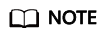
- Before deleting, unsubscribing from, or releasing a node, ensure that there are no running jobs on this node. Otherwise, the jobs will be interrupted.
- Delete, unsubscribe from, or release abnormal nodes in a resource pool and add new ones for substitution.
- If there is only one node, it cannot be deleted, unsubscribed from, or released.
Enabling/Disabling the Deletion Lock
To prevent nodes from being deleted or unsubscribed by mistake, you can enable the deletion lock. Once enabled, the nodes cannot be deleted or unsubscribed unless the lock is disabled.
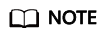
- The deletion lock can be enabled only for the nodes in the resource pool.
- If the deletion lock is enabled, only node deletion and unsubscription are restricted. Other operations, such as node replacement, node restart, and node reset, work properly. Moreover, the resource pool that contains the nodes with deletion lock enabled can be deleted.
- Enabling deletion lock: Locate the target node and choose More > Enable Deletion Lock in the Operation column. In the displayed dialog box, confirm the information, enter YES in the text box, and click OK.
To enable deletion lock for multiple nodes in batches, select the target nodes and choose More > Enable Deletion Lock above the node list.
- Disabling deletion lock: Locate the target node and choose More > Disable Deletion Lock in the Operation column. In the displayed dialog box, confirm the information, enter YES in the text box, and click OK.
To disable deletion lock for multiple nodes in batches, select the target nodes and choose More > Disable Deletion Lock above the node list.
Querying Plug-in Component
On the resource pool details page, choose Node Management from the navigation pane to view the plug-in usage of the current node.
To view the instance usage of the plug-in, locate the target node and choose More > Query Plug-in Component in the Operation column.
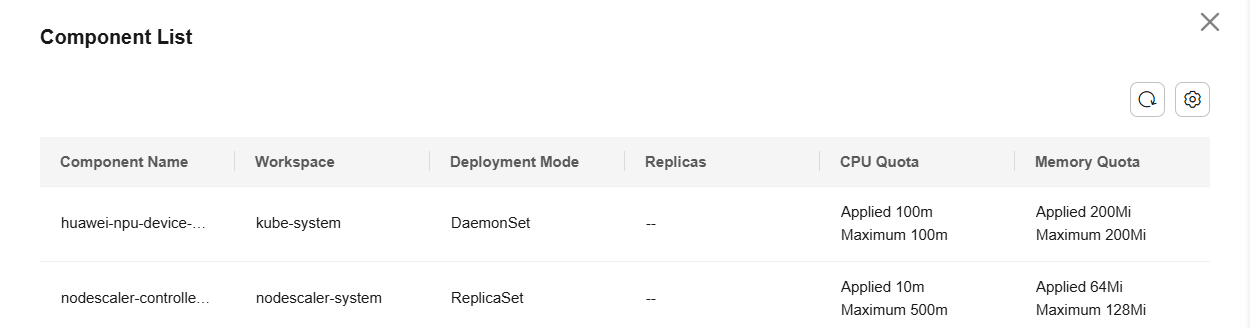
Renewing a Subscription, Enabling Auto-Renewal, or Modifying Auto-Renewal
For yearly/monthly nodes, you can renew them, enable auto-renewal, and modify auto-renewal in the Nodes tab. You can also perform batch operations on nodes.
The fees generated by auto-renewal will be deducted from your account balance. For details, see Auto-Renewal.
Resetting a node
In the Nodes tab, locate the node you want to reset. Click Reset in the Operation column to reset a node. You can also select the check boxes of multiple nodes and choose More > Reset above the node list to reset multiple nodes.
Configure the parameters.
|
Name |
Description |
|---|---|
|
Operating System |
Choose a supported OS from the drop-down list. |
|
Configuration Mode |
Select a configuration mode for resetting the node.
|
|
Driver Version |
Specify the driver version of the nodes to reset from the drop-down list. |
Check the node reset records on the Records page. If a node is being reset, its status is Resetting. After the reset is complete, the node status changes to Available. Resetting a node will not be charged.
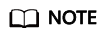
- Resetting a node will impact the operation of related services. During the reset process, the local disk and the Kubernetes tag on the node will be cleared. Proceed with caution when performing this operation.
- Only nodes in the Available or Unavailable state can be reset.
- A single node can be in only one reset task at a time. Multiple reset tasks cannot be delivered to the same node at a time.
- If there are any nodes in the Replacing state in the operation records, nodes in the resource pool cannot be reset.
- When the driver of a resource pool is being upgraded, nodes in this resource pool cannot be reset.
- For GPU and NPU specifications, after the node is reset, the driver of the node may be upgraded. Wait patiently.
Draining a Node
To drain a node is to safely migrate workloads (such as pods) on a node to other nodes and mark the node as unschedulable in cluster management. You can enable node draining on the console to securely evict pods on a node. New pods will not be scheduled to the node.
When a node becomes faulty, you can drain the node to quickly isolate it. The pods evicted from the node will be scheduled by the workload controller to other nodes that are running normally.
You can drain a node only when the node status is available and schedulable.
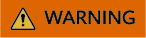
During the draining, nodes become unavailable and job loads on the nodes will be evicted, which may cause job failures.
- Log in to the ModelArts console. In the navigation pane on the left, choose Lite Cluster under Resource Management.
- Click the target resource pool name to access its details page.
- In the Node Management tab, set node draining as required.
- To drain a single node, locate the node in the list and choose More > Node Drainage in the Operation column.
- To drain multiple nodes, select the target nodes, and choose More > Node Drainage above the node list.
- In the displayed dialog box, confirm the node information and the running jobs on the node, click One-Click Enter, enter YES in the text box, and click OK.
If the node status is available and drained, the job draining is complete.
If the node status is available and draining failed, hover the cursor over the node status to view the failure cause.Figure 2 Draining a node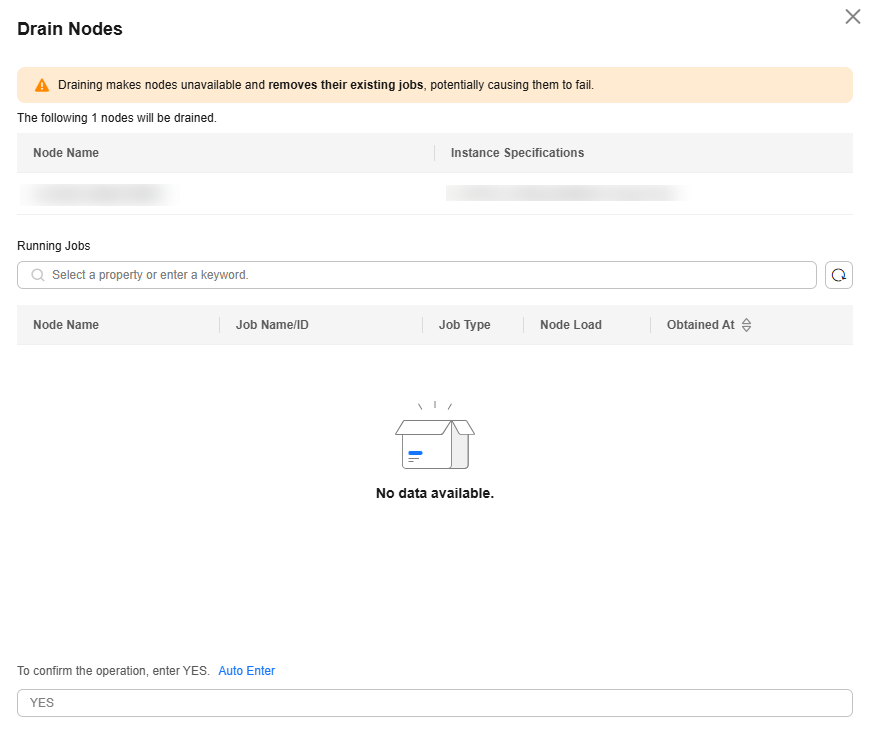
Authorizing O&M on the Event Center Page
To view the faulty nodes reported by the ModelArts O&M platform, log in to the ModelArts console. In the navigation pane on the left, choose Event Center. The planned events of the faulty nodes are displayed, including the basic information, event type, event status, and event description. You can either redeploy the nodes or authorize Huawei technical support to perform O&M operations.
- Authorization conditions
Table 2 lists the event types and event status of the authorization operations that can be performed on the faulty node.
Table 2 Authorization conditions Event Type
Event Status
Authorization Operations
System maintenance
To be authorized
Authorization and redeployment
Local disk recovery
To be authorized
Authorization and redeployment
After the local disk is recovered, you can restore the partition by resetting the node.
WARNING:After authorization, recovering the local disk will cause local disk data loss. Therefore, migrate services and back up data before authorization.
Restarting a node
To be authorized
Authorization
O&M authorization
To be authorized
Authorization
Supernode maintenance
To be authorized
Authorization
Supernode redeployment
To be authorized
Redeployment
Redeployment of supernodes must be performed within physical supernodes. When supernodes are sold out, redeployment is not supported, and the authorization button becomes unavailable.
Supernode local disk recovery
To be authorized
Authorization
WARNING:After authorization, recovering the local disk will cause local disk data loss. Therefore, migrate services and back up data before authorization.
- Authorization
If the faulty nodes meet the requirements listed in Table 2, you can authorize Huawei technical support to perform O&M on the faulty nodes.
To do so, log in to the ModelArts console. In the navigation pane on the left, choose Event Center. Locate the target node and click Authorize in the Operation column. In the displayed dialog box, click OK.
If the planned event does not meet the requirements listed in Table 2, the Authorize button becomes unavailable.
After the O&M, Huawei technical support will disable the authorization. No further operations are required.
- Redeployment
If the faulty nodes meet the redeployment requirements listed in Table 2, you can authorize Huawei technical support to redeploy the faulty nodes.
After the O&M, Huawei technical support will disable the authorization. No further operations are required.
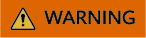
Redeploying nodes can restore them quickly, but local disk data will be lost. Therefore, migrate services and back up data before redeployment.
- To redeploy a node, log in to the ModelArts console. In the navigation pane on the left, choose Event Center under Resource Management, locate the node, and click Redeploy in the Operation column.
If the planned event does not meet the requirements listed in Table 2, the Redeploy button becomes unavailable.
- Check whether Forcible redeployment is selected, enter YES in the text box, and click OK.
Redeployment depends on the node status. If the node is unavailable, redeployment cannot be completed. However, you can select Forcible redeployment to forcibly redeploy the node.
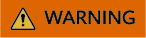
Forcible redeployment resets the node, deleting all data on both its local and cloud disks. Exercise caution when performing this operation.
- To redeploy a node, log in to the ModelArts console. In the navigation pane on the left, choose Event Center under Resource Management, locate the node, and click Redeploy in the Operation column.
Restarting a Node
Locate the target node and choose More > Reboot in the Operation column. You can also select node names and click Reboot above the node list to restart nodes in batches. Restarting a node will affect running services.
Adding, Editing, or Deleting Resource Tags
Use resource tags for easy billing management.
To edit the resource tags of a single node, locate the target node and choose More > Edit Resource Tag in the Operation column.
You can also select node names and choose More > Add/Edit Resource Tag or Delete Resource Tag above the node list to manage tags in batches.

Exporting Node Data
You can export the node information of a Lite resource pool as an Excel file.
Select the target nodes, choose Export > Export All Data to XLSX or Export > Export Selected Data to XLSX above the node list, and click  in the browser to view the exported Excel file.
in the browser to view the exported Excel file.
Upgrading a Driver
You can upgrade the driver version of a single node in a Lite resource pool or upgrade the driver versions of multiple nodes in batches. For details, see Upgrading the Driver of a Lite Cluster Resource Pool Node.
Searching for a Node
In the search box on the node management page, you can search for nodes by node name, status, batch, driver version, driver status, IP address, node pool, or resource tag.
Specifying Node Pool Information to Be Displayed
On the node management page, click  in the upper right corner to customize the information to display in the node list.
in the upper right corner to customize the information to display in the node list.
FAQ
What should I do if a node cannot be used after being reset?
If the CCE cluster of ModelArts Lite has only one node in the resource pool and Volcano is set as the default scheduler, the node cannot be used after being reset on ModelArts. As a result, pods on the node fail to be scheduled.
For details, see A Reset Node Cannot Be Used.
Feedback
Was this page helpful?
Provide feedbackThank you very much for your feedback. We will continue working to improve the documentation.See the reply and handling status in My Cloud VOC.
For any further questions, feel free to contact us through the chatbot.
Chatbot





