Registering an Image in ModelArts
After a custom image is created, register it on the ModelArts Image Management page before using it in notebook.
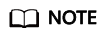
Only the sub-users (IAM users) of the account can register and use the SWR images if the image type is Private.
Other users can register and use SWR images only when the image type is Public.
Registering an Image
- Log in to the ModelArts management console and choose Image Management. Then, click Register.
- Configure parameters and click Register.
- SWR Source: Select a built image as the image source. You can copy the complete SWR address or click
 to select the target image for registration.
Figure 1 Selecting an image source
to select the target image for registration.
Figure 1 Selecting an image source
- Architecture and Type: Configure them based on the actual framework of the custom image.
- SWR Source: Select a built image as the image source. You can copy the complete SWR address or click
- View the registered image on the Image Management page.
Searching for an Image
On the image list page, you can quickly locate an image by name, organization, or version.

Creating a Notebook Instance
Click the image name. On the image details page that appears, click Create Notebook. The page for creating a notebook instance using this image is displayed.

Synchronizing an Image
After the image fault is rectified, go to the image details page. Click Sync in the Operation column to refresh the image status.

Feedback
Was this page helpful?
Provide feedbackThank you very much for your feedback. We will continue working to improve the documentation.See the reply and handling status in My Cloud VOC.
For any further questions, feel free to contact us through the chatbot.
Chatbot





