Managing Data Versions
During data preparation, you can publish data into multiple versions for dataset management. You can view version updates, set the current version, and delete versions.
Viewing Dataset Version Updates
- Log in to the ModelArts management console.. In the navigation pane, choose Data Management > Datasets.
- In the dataset list, choose More > Manage Version in the Operation column. The Manage Version tab page is displayed.
You can view basic information about the dataset, and view the versions and publish time on the left.
Setting to Current Version
- Log in to the ModelArts management console.. In the navigation pane, choose Data Management > Datasets.
- In the dataset list, choose More > Manage Version in the Operation column. The Manage Version tab page is displayed.
- On the Manage Version tab page, select the desired dataset version, and click Set to Current Version in the basic information area on the right. After the setting is complete, Current version is displayed to the right of the version name.
Figure 1 Setting to current version

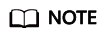
Only the version in Normal status can be set to the current version.
Deleting a Dataset Version
- Log in to the ModelArts management console.. In the navigation pane, choose Data Management > Datasets.
- In the dataset list, choose More > Manage Version in the Operation column. The Manage Version tab page is displayed.
- Locate the row that contains the target version, and click Delete in the Operation column. In the dialog box that is displayed, click OK.
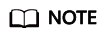
Deleting a dataset version does not remove the original data. Data and its labeling information are still stored in the OBS directory. However, this affects version management. Exercise caution when performing this operation.
Feedback
Was this page helpful?
Provide feedbackThank you very much for your feedback. We will continue working to improve the documentation.See the reply and handling status in My Cloud VOC.
For any further questions, feel free to contact us through the chatbot.
Chatbot





