Deploying as a Batch Service
After an AI application is prepared, you can deploy it as a batch service. The Service Deployment > Batch Services page lists all batch services.
Prerequisites
- A ModelArts application in the Normal state is available.
- Data to be batch processed is ready and has been upload to an OBS directory.
- At least one empty folder has been created in OBS for storing the output.
Context
- A maximum of 1,000 batch services can be created.
- Based on the input request (JSON or file) defined by the AI application, different parameters are entered. If the AI application input is a JSON file, a configuration file is required to generate a mapping file. If the AI application input is a file, no mapping file is required.
- Batch services can only be deployed in a public resource pool, but not a dedicated resource pool.
Procedure
- Log in to the ModelArts management console. In the left navigation pane, choose Service Deployment > Batch Services. By default, the Batch Services page is displayed.
- In the batch service list, click Deploy in the upper left corner. The Deploy page is displayed.
- Set parameters for a batch service.
- Set the basic information, including Name and Description. The name is generated by default, for example, service-bc0d. You can specify Name and Description according to actual requirements.
- Set other parameters, including the resource pool and AI application configurations. For details, see Table 1.
Table 1 Parameters Parameter
Description
AI Application Source
Select My AI Applications or My Subscriptions based on your requirements.
AI Application and Version
Select an AI application and version that are running properly.
Input Path
Select the OBS directory where the uploaded data is stored. Select a folder or a .manifest file. For details about the specifications of the .manifest file, see Manifest File Specifications.
NOTE:- If the input data is an image, ensure that the size of a single image is less than 12 MB.
- If the input data is in CSV format, ensure that no Chinese character is included.
- If the input data is in CSV format, ensure that the file size does not exceed 12 MB.
- If an image or CSV file is larger than 12 MB, an error is reported. In this case, resize the file or contact technical support to adjust the file size limit.
Request Path
URL used for calling the AI application API in a batch service, and also the request path of the AI application service. Its value is obtained from the url field of apis in the AI application configuration file.
Mapping Relationship
If the AI application input is in JSON format, the system automatically generates the mapping based on the configuration file corresponding to the AI application. If the AI application input is other file, mapping is not required.
Automatically generated mapping file. Enter the field index corresponding to each parameter in the CSV file. The index starts from 0.
Mapping rule: The mapping rule comes from the input parameter (request) in the model configuration file config.json. When type is set to string, number, integer, or boolean, you are required to set the index parameter. For details about the mapping rule, see Example Mapping.
The index must be a positive integer starting from 0. If the value of index does not comply with the rule, this parameter is ignored in the request. After the mapping rule is configured, the corresponding CSV data must be separated by commas (,).
Output Path
Select the path for saving the batch prediction result. You can select the empty folder that you create.
Specifications
The system provides available compute resources matching your AI application. Select an available resource from the drop-down list.
For example, if the model comes from an ExeML project, the compute resources are automatically associated with the ExeML specifications for use.
Compute Nodes
Set the number of instances for the current AI application version. If you set the number of nodes to 1, the standalone computing mode is used. If you set the number of nodes to a value greater than 1, the distributed computing mode is used. Select a computing mode based on the actual requirements.
Environment Variable
Set environment variables and inject them to the pod. To ensure data security, do not enter sensitive information, such as plaintext passwords, in environment variables.
Timeout
Timeout of a single model, including both the deployment and startup time. The default value is 20 minutes. The value must range from 3 to 120.
Runtime Log Output
This function is disabled by default. The run logs of batch services are stored only in the ModelArts log system. You can query the run logs on the Logs tab page of the service details page.
If this function is enabled, the run logs of batch services are exported and stored in Log Tank Service (LTS). LTS automatically creates log groups and log streams and caches run logs generated within seven days by default. For details about the LTS log management function, see Log Tank Service.
NOTE:- This cannot be disabled once it is enabled.
- You will be billed for the log query and log storage functions provided by LTS. For details, see section LTS Pricing Details.
- Do not print unnecessary audio log files. Otherwise, system logs may fail to be displayed, and the error message "Failed to load audio" may be displayed.
- After setting the parameters, deploy the model as a batch service as prompted. Deploying a service generally requires a period of time, which may be several minutes or tens of minutes depending on the amount of your data and resources.
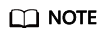
After a batch service is deployed, it is started immediately. During the running, you will be charged based on your selected resources.
You can go to the batch service list to view the basic information about the batch service. In the batch service list, after the status of the newly deployed service changes from Deploying to Running, the service is deployed successfully.
Manifest File Specifications
ModelArts batch services support manifest files, which describe data input and output.
- File name: test.manifest
- File content:
{"source": "obs://test/data/1.jpg"} {"source": "s3://test/data/2.jpg"} {"source": "https://infers-data.obs.cn-north-1.myhuaweicloud.com:443/xgboosterdata/data.csv?AccessKeyId=2Q0V0TQ461N26DDL18RB&Expires=1550611914&Signature=wZBttZj5QZrReDhz1uDzwve8GpY%3D&x-obs-security-token=gQpzb3V0aGNoaW5hixvY8V9a1SnsxmGoHYmB1SArYMyqnQT-ZaMSxHvl68kKLAy5feYvLDM..."} - Requirements on the file:
- The file name extension must be .manifest.
- The file content is in JSON format. Each row describes a piece of input data, which must be accurate to a file instead of a folder.
- A source field must be defined for the JSON content. The field value is the OBS URL of the file in any of the following formats:
- Bucket path <obs path>{{Bucket name}}/{{Object name}}/File name, which is used to access your OBS data. You can access the path for obtaining an object in OBS. <obs path> can be obs:// or s3://.
- Shared link generated by OBS, including signature information. It applies to accessing OBS data of other users. The link has a validity period. Perform operations within the period.
Example output manifest file
- Assume that the output path is //test-bucket/test/. The result is stored in the following path:
OBS bucket/directory name ├── test-bucket │ ├── test │ │ ├── infer-result-{{task_id}}.manifest │ │ ├── infer-result │ │ │ ├── 1.jpg_result.txt │ │ │ ├── 2.jpg_result.txt - Content of the infer-result-0.manifest file:
{"source": "obs://obs-data-bucket/test/data/1.jpg","result":"SUCCESSFUL","inference-loc": "obs://test-bucket/test/infer-result/1.jpg_result.txt"} {"source": "s3://obs-data-bucket/test/data/2.jpg","result":"FAILED","error_message": "Download file failed."} {"source ": "https://infers-data.obs.xxx.com:443/xgboosterdata/2.jpg?AccessKeyId=2Q0V0TQ461N26DDL18RB&Expires=1550611914&Signature=wZBttZj5QZrReDhz1uDzwve8GpY%3D&x-obs-security-token=gQpzb3V0aGNoaW5hixvY8V9a1SnsxmGoHYmB1SArYMyqnQT-ZaMSxHvl68kKLAy5feYvLDMNZWxzhBZ6Q-3HcoZMh9gISwQOVBwm4ZytB_m8sg1fL6isU7T3CnoL9jmvDGgT9VBC7dC1EyfSJrUcqfB_N0ykCsfrA1Tt_IQYZFDu_HyqVk-GunUcTVdDfWlCV3TrYcpmznZjliAnYUO89kAwCYGeRZsCsC0ePu4PHMsBvYV9gWmN9AUZIDn1sfRL4voBpwQnp6tnAgHW49y5a6hP2hCAoQ-95SpUriJ434QlymoeKfTHVMKOeZxZea-JxOvevOCGI5CcGehEJaz48sgH81UiHzl21zocNB_hpPfus2jY6KPglEJxMv6Kwmro-ZBXWuSJUDOnSYXI-3ciYjg9-h10b8W3sW1mOTFCWNGoWsd74it7l_5-7UUhoIeyPByO_REwkur2FOJsuMpGlRaPyglZxXm_jfdLFXobYtzZhbul4yWXga6oxTOkfcwykTOYH0NPoPRt5MYGYweOXXxFs3d5w2rd0y7p0QYhyTzIkk5CIz7FlWNapFISL7zdhsl8RfchTqESq94KgkeqatSF_iIvnYMW2r8P8x2k_eb6NJ7U_q5ztMbO9oWEcfr0D2f7n7Bl_nb2HIB_H9tjzKvqwngaimYhBbMRPfibvttW86GiwVP8vrC27FOn39Be9z2hSfJ_8pHej0yMlyNqZ481FQ5vWT_vFV3JHM-7I1ZB0_hIdaHfItm-J69cTfHSEOzt7DGaMIES1o7U3w%3D%3D","result":"SUCCESSFUL","inference-loc": "obs://test-bucket/test/infer-result/2.jpg_result.txt"}
- File format:
- The file name is infer-result-{{task_id}}.manifest, where task_id is the batch task ID, which is unique for a batch service.
- If a large number of files need to be processed, multiple manifest files may be generated with the same suffix .manifest and are distinguished by suffix, for example, infer-result-{{task_id}}_1.manifest.
- The infer-result-{{task_id}} directory is created in the manifest directory to store the file processing result.
- The file content is in JSON format. Each row describes the output result of a piece of input data.
- The file contains multiple fields:
- source: input data description, which is the same as that of the input manifest file
- result: file processing result, which can be SUCCESSFUL or FAILED
- inference-loc: output result path. This field is available when result is SUCCESSFUL. The format is obs://{{Bucket name}}/{Object name}.
- error_message: error information. This field is available when the result is FAILED.
Example Mapping
The following example shows the relationship between the configuration file, mapping rule, CSV data, and inference request.
The following uses a file for prediction as an example:
1 2 3 4 5 6 7 8 9 10 11 12 13 14 15 16 17 18 19 20 21 22 23 24 25 26 27 28 29 30 31 32 33 34 35 36 37 38 39 40 41 |
[ { "method": "post", "url": "/", "request": { "Content-type": "multipart/form-data", "data": { "type": "object", "properties": { "data": { "type": "object", "properties": { "req_data": { "type": "array", "items": [ { "type": "object", "properties": { "input_1": { "type": "number" }, "input_2": { "type": "number" }, "input_3": { "type": "number" }, "input_4": { "type": "number" } } } ] } } } } } } } ] |
The ModelArts management console automatically resolves the mapping relationship from the configuration file as shown below. When calling a ModelArts API, configure the mapping by following the rule.
{
"type": "object",
"properties": {
"data": {
"type": "object",
"properties": {
"req_data": {
"type": "array",
"items": [
{
"type": "object",
"properties": {
"input_1": {
"type": "number",
"index": 0
},
"input_2": {
"type": "number",
"index": 1
},
"input_3": {
"type": "number",
"index": 2
},
"input_4": {
"type": "number",
"index": 3
}
}
}
]
}
}
}
}
}
Multiple pieces of CSV data for inference are separated by commas (,) The following shows an example:
5.1,3.5,1.4,0.2 4.9,3.0,1.4,0.2 4.7,3.2,1.3,0.2
Depending on the defined mapping relationship, the inference request is shown below, whose format is similar to that for real-time services.
{
"data": {
"req_data": [{
"input_1": 5.1,
"input_2": 3.5,
"input_3": 1.4,
"input_4": 0.2
}]
}
}
Feedback
Was this page helpful?
Provide feedbackThank you very much for your feedback. We will continue working to improve the documentation.See the reply and handling status in My Cloud VOC.
For any further questions, feel free to contact us through the chatbot.
Chatbot





