Introduction to Model Templates
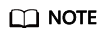
Importing a model from a template will be unavailable soon. After it goes offline, you can use the templates for AI engine and model configurations by choosing OBS, setting AI Engine to Custom, and importing your custom AI engine.
Because the configurations of models with the same functions are similar, ModelArts integrates the configurations of such models into a common template. By using this template, you can easily and quickly import models and create AI applications without writing the config.json configuration file. In simple terms, a template integrates AI engine and model configurations. Each template corresponds to a specific AI engine and inference mode. With the templates, you can quickly import models to ModelArts and create AI applications.
Background
Templates include general and non-general templates.
- Non-general templates are customized for specific scenarios with the input and output mode fixed. For example, the TensorFlow-based image classification template uses the built-in image processing mode.
- General templates integrate a specific AI engine and running environment and use the undefined input and output mode. Select an input and output mode based on the model function or application scenario to overwrite the undefined mode. For example, an image classification model requires the built-in image processing mode, and an object detection model requires the built-in object detection mode.
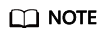
The models imported in undefined mode cannot be deployed as batch services.
Using a Template
Upload the model package to OBS before using the template. Store the model files in the model directory. When creating an AI application using this template, select the model directory. For details, see Importing a Meta Model from a Template.
Supported Templates
- TensorFlow-based Image Classification Template
- TensorFlow-py27 General Template
- TensorFlow-py36 General Template
- MXNet-py27 General Template
- MXNet-py36 General Template
- PyTorch-py27 General Template
- PyTorch-py36 General Template
- Caffe-CPU-py27 General Template
- Caffe-GPU-py27 General Template
- Caffe-CPU-py36 General Template
- Caffe-GPU-py36 General Template
- Arm-Ascend Template
Feedback
Was this page helpful?
Provide feedbackThank you very much for your feedback. We will continue working to improve the documentation.See the reply and handling status in My Cloud VOC.
For any further questions, feel free to contact us through the chatbot.
Chatbot





