Importing Data from Local Files
Prerequisites
- You have created a dataset.
- You have created an OBS bucket. The OBS bucket and ModelArts are in the same region and you can operate the bucket.
Import Operation
Both file and table data can be uploaded from local files. The data uploaded from local files should be stored in an OBS directory. You must have created an OBS bucket.
In a single batch upload, a maximum of 100 files can be uploaded at a time, and the total size of the files cannot exceed 5 GB.
The parameters on the GUI for data import vary according to the dataset type. The following uses a dataset of the image classification type as an example.
- Log in to the ModelArts management console.. In the navigation pane, choose Asset Management > Datasets.
- Locate the row that contains the desired dataset and click Import in the Operation column.
Figure 1 Importing data

Alternatively, you can click the dataset name to go to the Dashboard tab page of the dataset, and click Import in the upper right corner.
- In the Import dialog box, set the parameters as follows and click OK.
- Data Source: Local file
- Storage Path: Select an OBS path.
- Uploading Data: Click Upload data, upload local data, and click OK.
Figure 2 Importing data from local files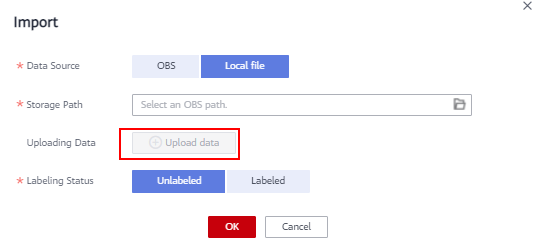
Feedback
Was this page helpful?
Provide feedbackThank you very much for your feedback. We will continue working to improve the documentation.See the reply and handling status in My Cloud VOC.
For any further questions, feel free to contact us through the chatbot.
Chatbot





