Starting, Stopping, Deleting, or Restarting a Service
Starting a Service
You can start services in the Successful, Abnormal, or Stopped status. Services in the Deploying state cannot be started. A service is billed when it is started and in the Running state. You can start a service in the following ways:
- Log in to the ModelArts management console and choose Service Deployment from the left navigation pane. Go to the service management page of the target service. Click Start in the Operation column to start the target service.
- Log in to the ModelArts management console and choose Service Deployment from the left navigation pane. Go to the service management page of the target service. Click the name of the target service. The service details page is displayed. Click Start in the upper right corner of the page to start the service.
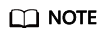
Services deployed on ModelArts edge nodes or ModelArts edge resource pools cannot be started.
Stopping a Service
A stopped service will no longer be billed. Stop a service in either of the following ways:
- Log in to the ModelArts management console and choose Service Deployment from the left navigation pane. Go to the service management page of the target service. Click Stop in the Operation column to stop a service. (For a real-time service, choose More > Stop in the Operation column.)
- Log in to the ModelArts management console and choose Service Deployment from the left navigation pane. Go to the service management page of the target service. Click the name of the target service. The service details page is displayed. Click Stop in the upper right corner of the page to stop the service.
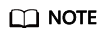
Services deployed on ModelArts edge nodes or ModelArts edge resource pools cannot be stopped.
Deleting a Service
If a service is no longer in use, delete it to release resources.
- Real-time services
- In the real-time service list, choose More > Delete in the Operation column of the target service to delete it.
- Select services in the real-time service list and click Delete above the list to delete services in batches.
- Click the name of the target service. On the displayed service details page, click Delete in the upper right corner to delete the service.
- Batch services
- In the batch service list, click Delete in the Operation column of the target service to delete it.
- Select services in the batch service list and click Delete above the list to delete services in batches.
- Click the name of the target service. On the displayed service details page, click Delete in the upper right corner to delete the service.
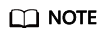
- A deleted service cannot be recovered.
- A service cannot be deleted without agency authorization.
- If Advanced Log Management is enabled for a real-time service, you are advised to delete the LTS logs and streams when you delete the service. This prevents additional fees incurred by the logs and streams.
Restarting a Service
You can restart a real-time service only when the service is in the Running or Alarm state. Batch services and edge services cannot be restarted. You can restart a real-time service in either of the following ways:
- Log in to the ModelArts management console and choose Service Deployment from the navigation pane. Go to the real-time service list page. Click More > Restart in the Operation column to restart the target service.
- Log in to the ModelArts management console and choose Service Deployment from the navigation pane. Go to the real-time service list page. Click the name of the target service. The service details page is displayed. Click Restart in the upper right corner of the page to restart the service.
Feedback
Was this page helpful?
Provide feedbackThank you very much for your feedback. We will continue working to improve the documentation.See the reply and handling status in My Cloud VOC.
For any further questions, feel free to contact us through the chatbot.
Chatbot





