Provisioning Lite Server Resources (Old Version)
Scenario
This section describes how to purchase Lite Server compute resources on the ModelArts console and how to prepare for the purchase.
You need to increase the resource quota, configure basic permissions, and set ModelArts agency authorization. To purchase the resources, you need to create an instance and pay for the order. Then, wait for 20 to 60 minutes. After the resource is created, you can configure an EIP for resource access and AI development.
Constraints
Currently, only the Yearly/Monthly billing mode is supported for ModelArts Lite Server.
Enabling Resources
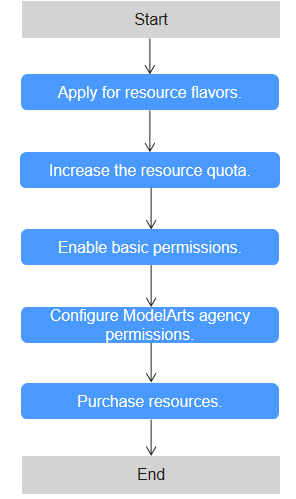
|
Phase |
Step |
|---|---|
|
Preparations |
1. Apply for resource specifications. |
|
2. Increase the resource quota. |
|
|
3. Enable basic permissions. |
|
|
4. Configure an agency authorization for ModelArts. |
|
|
Purchasing Lite Server resources |
5. On the ModelArts console, purchase Lite Server resources. |
Step 1: Applying for Resource Specifications
Contact the customer manager to determine a Lite Server resource solution. Then, apply for the required resource specifications. Alternatively, submit a service ticket.
Step 2: Increase the Resource Quota
The resources required by the server may exceed the default resources (such as ECS, EIP, SFS, memory, and CPUs) provided by cloud services. In this case, you need to increase the resource quota.
- Log in to the Huawei Cloud console.
- Hover over Resources from the top navigation bar and choose My Quotas.
- Click Increase Quota in the upper right corner, fill in the materials, and submit a service ticket.

Increase the quota before purchasing and provisioning the resource, ensuring it exceeds the resource requirements. Otherwise, the resource will fail to be provisioned.
Step 3: Enabling Basic Permissions
Log in to the administrator account and grant the IAM user the required basic permissions, including ModelArts FullAccess, BMS FullAccess, ECS FullAccess, VPC FullAccess, VPC Administrator and VPCEndpoint Administrator. This allows the IAM user to use these cloud services.
- Log in to the IAM console.
- In the navigation pane on the left, choose User Groups and click Create User Group in the upper right corner.
- Enter a group name and click OK.
- Click Manage User in the Operation column and add the target users.
- Click the user group name to access its details page.
- In the Permissions tab, click Authorize.
Figure 2 Assigning permissions
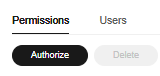
- Search for ModelArts FullAccess in the search box and select it.
Figure 3 ModelArts FullAccess

Use the same method to select BMS FullAccess, ECS FullAccess, VPC FullAccess, VPC Administrator, and VPCEndpoint Administrator. Server Administrator and DNS Administrator are dependent policies and are automatically selected.
- Click Next and set Scope to All resources.
- Click OK.
Step 4 Creating an Agency Authorization on ModelArts
During task execution, ModelArts Lite Server must access other services. This includes pulling images from SWR when using containers. To do this securely, ModelArts requests your permission before accessing any cloud service. Once authorized, you can run AI computing tasks on ModelArts.
- Creating an agency
Create an agency in ModelArts to authorize access to other cloud services. To do so, log in to the ModelArts console. In the navigation pane on the left, choose Permission Management under System Management. On the displayed page, click Add Authorization.
- Updating an agency
Update the permissions for your existing ModelArts agency.
- Log in to the ModelArts console. In the navigation pane on the left, choose Lite Servers under Resource Management. On the displayed page, check whether a message indicating missing authorization is displayed.
- Update the agency if needed. On the Insufficient Permissions page, set Added To to Existing authorization and click OK. The system shows the permission update is successful.
Figure 4 Adding authorization

Step 5: Purchasing Lite Server Resources
When you purchase Lite Servers, resources are created.
- Log in to the ModelArts console.
- In the navigation pane on the left, choose under Resource Management.
- Click Buy Lite Server in the upper right corner. Configure the parameters on the displayed page.
Table 2 Parameters for basic configurations Parameter
Description
Resource Type
- BMS: A BMS features both the scalability of Elastic Cloud Servers (ECSs) and high performance of physical servers, providing dedicated servers on the cloud for you and your enterprise.
- ECS: ECS provides secure, scalable, on–demand compute resources, enabling you to flexibly deploy applications and workloads.
Billing Mode
Select Yearly/Monthly.
Yearly/Monthly is a prepaid billing mode in which your subscription is billed based on the required duration. This mode is more cost–effective when the usage duration is predictable.
Pay–per–use billing is not supported.
No.
Select a region near you to ensure the lowest latency possible. After the resources are purchased, you can switch the region in the upper left corner of the console to view the resources.
AZ
A standalone data center with an independent network and power supply. When deploying resources, consider your applications' requirements on disaster recovery (DR) and network latency.
- For high DR capability, deploy resources in different AZs within the same region.
- For lower network latency, deploy resources in the same AZ.
For details about how to provision edge station resources, see Managing CloudPond NPU Resources for Lite Server.
Table 3 Parameters for resource configurations Parameter
Description
Server
Server name, which can contain 1 to 64 characters, including letters, digits, hyphens (–), and underscores (_).
CAUTION:The server name in the order will not be changed. If you change the name after placing the order, the new name will not be synchronized to the order.
CPU Architecture
CPU architecture of the resource type, which can be x86 or Arm.
- x86: Select this if GPU resources are used.
- Arm: Select this if NPU resources are used.
Select a CPU architecture and then select instance specifications as required. The flavors vary by region. The actual flavors are displayed on the console. Sold-out resources are displayed in gray and cannot be purchased.
NOTE:If no specifications are available, contact Huawei technical support.
System Disk
This parameter is displayed only when you select an instance flavor that supports mounting.
Stores the OS of a server, and is automatically created and initialized upon Lite Server creation.
Select a system disk type and set the disk size. The system disk size ranges from 100 GiB to 1,024 GiB.
You can also expand the system disk capacity on ECS after the server is created.
The system disk is automatically mounted to each compute node.
Table 4 Parameters for image configurations Parameter
Description
Image
- Public image
Public images are available for all users. All users can read the image by image ID.
ModelArts allows you to perform development and training directly without additional configuration as it provides multiple public images, supports multiple OSs, and has built–in AI drivers and software.
For details about the supported public images, see Mapping Between Compute Resources and Image Versions.
- Private image
Only the image creator can use the image. You can select a private image to save your time from repeatedly configuring servers.
Table 5 Network configuration parameters Parameter
Description
VPC
A Virtual Private Cloud (VPC) ensures the security, isolation, and network flexibility of server resources.
Choose the VPC associated with your server from the drop–down list. You are advised to choose the same VPC for all related cloud services to simplify network connections.
If no VPC is available in the drop–down list, click Create VPC on the right to create a VPC. To create a VPC, you need to log in to the console as the administrator account.
Subnet
Select a subnet of the current VPC.
If no subnet is available in the drop–down list, click Create Subnet on the right to create one.
Security Group
A security group is a collection of access control rules for ECSs that have the same security requirements and that are mutually trusted within a VPC.
If no security group is available in the drop–down list, click Create Security Group on the right to create one.
IPv6 Network
IPv6 is available when it is supported by the subnet, specifications, and image configured for the network.
Ensure that IPv6 has been enabled. To enable IPv6, see Creating a Subnet for an Existing VPC.
This parameter is only displayed for certain specifications and images.
RoCE Network
When GPUs or Ascend Snt9b and Snt9b23 of series A are used for distributed training, you need to configure the RoCE network to use the RoCE NICs on the hardware.
The parameter is only displayed if you have selected one specification that supports RoCE networks.
If you have not created a RoCE network, click Create RoCE.
If you have created a RoCE network, select it directly.
Table 6 Parameters for management configurations Parameter
Description
Login Credential
Key pair is recommended as it features higher security than Password. If you select Password, ensure that the password meets complexity requirements to prevent malicious attacks.
- Key pair
Use a key pair to log in to the Server node. You can select an existing key pair, or click Create Key Pair to create one.
NOTE:If you use an existing key pair, ensure that you have saved the key file locally. Otherwise, logging in to the Server node will fail.
- Password
A username and its initial password are used for authentication and logging in to the Server node.
For Linux, use the initial password of user root. For Windows, use the initial password of user Administrator. Password complexity must meet the following requirements:
- Contains 8 to 26 characters.
- Contains at least three types of the following characters: uppercase letters, lowercase letters, digits, and special characters (!@$%^-_=+[{}]:,./?).
- The password should be different from the username or the username spelled backwards.
- Cannot contain root, administrator, or their reverse.
Table 7 Parameters for advanced configurations Parameter
Description
Enterprise Project
This parameter is available only if you have enabled enterprise projects or your account is an enterprise account. You can contact your service manager to enable this function
An enterprise project groups cloud resources, so you can manage resources and members by project. The default project is default.
Select an enterprise project from the drop–down list. For details about enterprise projects, see Enterprise Management User Guide.
CAUTION:The enterprise project cannot be modified for a purchased server. Currently, the enterprise project information cannot be synchronized in the order.
Table 8 Parameters for required configurations Parameter
Description
Required Duration
Set the required duration and select auto–renewal as needed.
Quantity
You can purchase multiple instances simultaneously, with a value between 1 and 10.
Each instance generates a separate order, which must be paid for individually.
- View the configuration fee in the lower left corner of the page and click Create now. Then, pay for the order on the payment page.
The detailed fees will be displayed. You can click to view discount details if there is any. The configuration fee is the final discounted fee. To view the actual fee deduction, see the bill.

Each instance generates a separate order, which must be paid for individually.
- Once paid, the resource will be created in 20 to 60 minutes. Wait until the resource is created. If the resource fails to be created, see Handling Resource Purchase Failures.

If a container is used or shared by multiple users, you should restrict the container from accessing the OpenStack management address (169.254.169.254) to prevent host machine metadata acquisition. For details, see Forbidding Containers to Obtain Host Machine Metadata.
Handling Resource Purchase Failures
- Insufficient resources: Switch to the BMS or ECS page and check whether the specifications to be purchased are sold out. If so, there are no resources of this flavor. In this case, contact the customer manager to obtain resources and purchase again.
- Insufficient quota: Check if your account's resource quota (cores and RAM capacity) meets the requirements. If your quota is too low, you will need to increase it before proceeding. Apply for a quota adjustment before purchasing resources.
- Internal BMS or ECS error: Check whether there is an internal BMS or ECS error. If yes, submit a service ticket to BMS or ECS to locate and rectify the fault.
Feedback
Was this page helpful?
Provide feedbackThank you very much for your feedback. We will continue working to improve the documentation.See the reply and handling status in My Cloud VOC.
For any further questions, feel free to contact us through the chatbot.
Chatbot





