Importing a Manifest File
Prerequisites
- You have created a dataset.
- You have stored the data to be imported in OBS. You have stored the manifest file in OBS.
- The OBS bucket and ModelArts are in the same region and you can operate the bucket.
Importing File Data from a Manifest File
The parameters for data import vary according to the dataset type. The following uses an image dataset as an example.
- Log in to the ModelArts management console.. In the navigation pane, choose Data Management > Datasets.
- Locate the row that contains the desired dataset and click Import in the Operation column. Alternatively, you can click the dataset name to go to the Dashboard tab page of the dataset, and click Import in the upper right corner.
- In the Import dialog box, set the parameters as follows and click OK.
- Data Source: OBS
- Import Mode: manifest
- Manifest File: OBS path for storing the manifest file
- Labeling Status: Labeled
- Advanced Feature Settings: disabled by default
Import by Tag The system automatically obtains the labels of the dataset. You can click Add Label to add a label. This parameter is optional. If Import by Tag is disabled, you can add or delete labels for imported data when labeling data.
Import Only Hard Examples: If this parameter is selected, only the hard attribute data of the manifest file is imported.
Figure 1 Importing a manifest file
After the data is imported, it will be automatically synchronized to the dataset. On the Datasets page, click the dataset name to view its details and create a labeling job to label the data.
Labeling Status of File Data
The labeling status can be Unlabeled or Labeled.
- Unlabeled: Only the labeling object (such as unlabeled images or texts) is imported.
- Labeled: Both the labeling object and content are imported. Labeling content importing is not supported for datasets in free format.
To ensure that the labeling content can be correctly read, you must store data in strict accordance with the specifications.
- If Import Mode is set to Path, store the data to be imported according to the labeling file specifications.
- If Import Mode is set to manifest, the manifest file specifications must be met. For details, see Specifications for Importing a Manifest File.
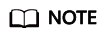
If the labeling status is set to Labeled, ensure that the folder or manifest file complies with the format specifications. Otherwise, the import may fail.
Feedback
Was this page helpful?
Provide feedbackThank you very much for your feedback. We will continue working to improve the documentation.See the reply and handling status in My Cloud VOC.
For any further questions, feel free to contact us through the chatbot.
Chatbot





