Submitting a Version
Submitting a version depends on the version management function of DataArts Factory.
- Development state: Scripts or jobs have not been submitted and are used for debugging. In the development state, you can edit, save, and run scripts or jobs without affecting those being scheduled. In addition, when a job is being associated with a script or job dependency is being configured, the associated script or job will read the configuration in the development state.
- Production state: Script or jobs have been submitted and are used for formal scheduling. In formal scheduling, the latest submitted versions of scripts or jobs will be used in scenarios such as script invocation, instance rerunning, and job dependency and patch data configuration.
Prerequisites
A job has been developed.
Submitting a Job Version
If you submit a version, the latest job in the development state will be saved and submitted and overwrite the previous job version.
- Log in to the DataArts Studio console by following the instructions in Accessing the DataArts Studio Instance Console.
- On the DataArts Studio console, locate a workspace and click DataArts Factory.
- In the left navigation pane of DataArts Factory, choose .
- In the job directory, double-click the developed job to access the job development page.
- Above the job canvas or editor, click Submit to submit a version. Select a reviewer, enter a description of a maximum of 128 characters, and select the message. If you do not select the message, you cannot click OK. When submitting a version, you can click Compare Version to view the differences between the current version and the last version.
Figure 1 Submitting a version


- If review is enabled on the Review Center page, your submitted version will be reviewed by the reviewer on the Pending Review tab page on the Review Center page. The version is submitted successfully only after it is approved by the reviewer. For details, see Approval Settings. If review is disabled, the version can be directly submitted.
To revoke a submitted request, go to the Review Center page and click the My Applications tab. Then you can submit an application again.
- If review is enabled, the following operations need to be reviewed: submitting jobs, deleting jobs, and importing submitted jobs.
- Before disabling the review function, ensure that there are no requests pending review in the current workspace.
- The enterprise mode does not support the review function.
- If review is enabled on the Review Center page, your submitted version will be reviewed by the reviewer on the Pending Review tab page on the Review Center page. The version is submitted successfully only after it is approved by the reviewer. For details, see Approval Settings. If review is disabled, the version can be directly submitted.
Version Rollback
After submitting the version, you can view it in the version list. (Currently, a maximum of 100 latest versions are saved.) Click Roll Back to roll back to any submitted version.
The rollback involves the following contents:
- Job definition (such as operator properties and connection lines)
- Basic job information, job scheduling configuration, job parameters, and lineage
The procedure is as follows:
- Log in to the DataArts Studio console by following the instructions in Accessing the DataArts Studio Instance Console.
- On the DataArts Studio console, locate a workspace and click DataArts Factory.
- In the left navigation pane of DataArts Factory, choose .
- In the job directory, double-click a job to access the job development page.
- On the right of the page, click the Versions tab and view the version submission records. Select the version to be rolled back and click Roll Back.
Figure 2 Rolling back the version
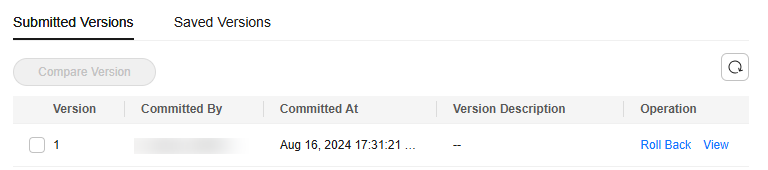
Viewing Version Details
You can view the submitted version information in the version list.
The procedure is as follows:
- Log in to the DataArts Studio console by following the instructions in Accessing the DataArts Studio Instance Console.
- On the DataArts Studio console, locate a workspace and click DataArts Factory.
- In the left navigation pane of DataArts Factory, choose .
- In the job directory, double-click a job to access the job development page.
- On the right of the page, click the Versions tab and view the version submission records. Select the desired version and click View to view its details.
A new page is displayed, showing the job definition of the version. You cannot modify any job attributes in this window.Figure 3 Viewing version details
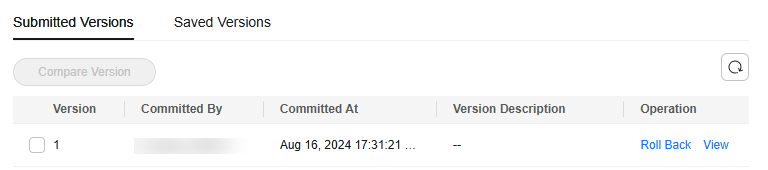
Version Comparison
- Log in to the DataArts Studio console by following the instructions in Accessing the DataArts Studio Instance Console.
- On the DataArts Studio console, locate a workspace and click DataArts Factory.
- In the left navigation pane of DataArts Factory, choose .
- In the job directory, double-click a job to access the job development page.
- On the right of the page, click the Versions tab and view the version submission records. Select the versions to be compared and click Compare Version.
If you select only one version, the selected version is compared with the JSON of the development-state job. If you select two versions, the JSON of the two versions is compared.
Figure 4 Comparing versions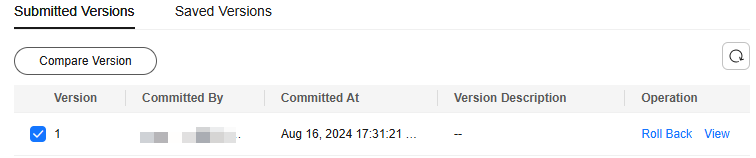
Feedback
Was this page helpful?
Provide feedbackThank you very much for your feedback. We will continue working to improve the documentation.See the reply and handling status in My Cloud VOC.
For any further questions, feel free to contact us through the chatbot.
Chatbot





