(Optional) Obtaining Authentication Information
When using DataArts Studio, for example, when creating OBS links, calling APIs, or locating issues, you may need to obtain information such as access keys, project IDs, and endpoints. This section describes how to obtain such information.
Obtaining an Access Key
- Log in to the management console, move the cursor to the username in the upper right corner, and select My Credentials from the drop-down list.
- On the My Credentials page, choose Access Keys, and click Create Access Key. See Figure 1.
- Click OK and save the access key file as prompted. The access key file will be saved to your browser's configured download location. Open the credentials.csv file to view Access Key Id and Secret Access Key.
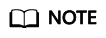
- Only two access keys can be added for each user.
- To ensure access key security, the access key is automatically downloaded only when it is generated for the first time and cannot be obtained from the management console later. Keep them properly.
Obtaining a Project ID and Account ID
- Register with and log in to the management console.
- Hover the cursor on the username in the upper right corner and select My Credentials from the drop-down list.
- On the API Credentials page, obtain the account name, account ID, IAM username, and IAM user ID, and obtain the project ID from the project list.
Obtaining a DataArts Studio Instance ID and Workspace ID
- On the DataArts Studio console, locate a workspace and click any module, such as Management Center.
- On the Management Center page, obtain the values of instanceId and workspace in the browser address bar, which are the instance ID and workspace ID, respectively.
As shown in Figure 2, the instance ID is 6b88…2688, and the workspace ID is 1dd3bc…d93f0.
Obtaining an Endpoint
An endpoint is the request address for calling an API. Endpoints vary depending on services and regions.
|
Region Name |
Region ID |
Endpoint |
Protocol |
|---|---|---|---|
|
CN-Hong Kong |
ap-southeast-1 |
cdm.ap-southeast-1.myhuaweicloud.com |
HTTPS |
|
AP-Bangkok |
ap-southeast-2 |
cdm.ap-southeast-2.myhuaweicloud.com |
HTTPS |
|
AP-Singapore |
ap-southeast-3 |
cdm.ap-southeast-3.myhuaweicloud.com |
HTTPS |
|
LA-Sao Paulo1 |
sa-brazil-1 |
cdm.sa-brazil-1.myhuaweicloud.com |
HTTPS |
|
LA-Santiago |
la-south-2 |
cdm.la-south-2.myhuaweicloud.com |
HTTPS |
|
LA-Mexico City1 |
na-mexico-1 |
cdm.na-mexico-1.myhuaweicloud.com |
HTTPS |
|
Region Name |
Region ID |
Endpoint |
Protocol |
|---|---|---|---|
|
CN-Hong Kong |
ap-southeast-1 |
dayu-dlf.ap-southeast-1.myhuaweicloud.com |
HTTPS |
|
AP-Bangkok |
ap-southeast-2 |
dayu-dlf.ap-southeast-2.myhuaweicloud.com |
HTTPS |
|
AP-Singapore |
ap-southeast-3 |
dayu-dlf.ap-southeast-3.myhuaweicloud.com |
HTTPS |
|
LA-Sao Paulo1 |
sa-brazil-1 |
dayu-dlf.sa-brazil-1.myhuaweicloud.com |
HTTPS |
|
LA-Santiago |
la-south-2 |
dayu-dlf.la-south-2.myhuaweicloud.com |
HTTPS |
|
LA-Mexico City1 |
na-mexico-1 |
dayu-dlf.na-mexico-1.myhuaweicloud.com |
HTTPS |
Obtaining the GUID of DataArts Catalog
Each logical, technical, or metric asset has a GUID, which is the unique identifier of the asset. Some URLs in the calls to DataArts Catalog or Data Map APIs require the GUID.
To obtain the GUID of a data asset in DataArts Catalog or Data Map, perform the following operations:
- On the DataArts Studio console, locate an instance and click Access. On the displayed page, click Data Map or locate a workspace and click DataArts Catalog.
Figure 3 Clicking Data Map or DataArts Catalog

- Press F12 to open the developer debugging tool and click the Network tab.
Figure 4 Network

- On the Home or Data Search page of the Data Map console, or on the Dashboard or Data Catalog page of the DataArts Catalog console, locate an asset and click its name to access its details page.
- In the network request, search for a long string whose name is similar to 09318f28-939f-4ab6-a374-9e621096652c.
Figure 5 Searching for a long string

- Click the string and obtain the GUID from Request URL.
Figure 6 Obtaining the GUID

- In the network request, search for a long string whose name is similar to 09318f28-939f-4ab6-a374-9e621096652c.
Feedback
Was this page helpful?
Provide feedbackThank you very much for your feedback. We will continue working to improve the documentation.See the reply and handling status in My Cloud VOC.
For any further questions, feel free to contact us through the chatbot.
Chatbot







