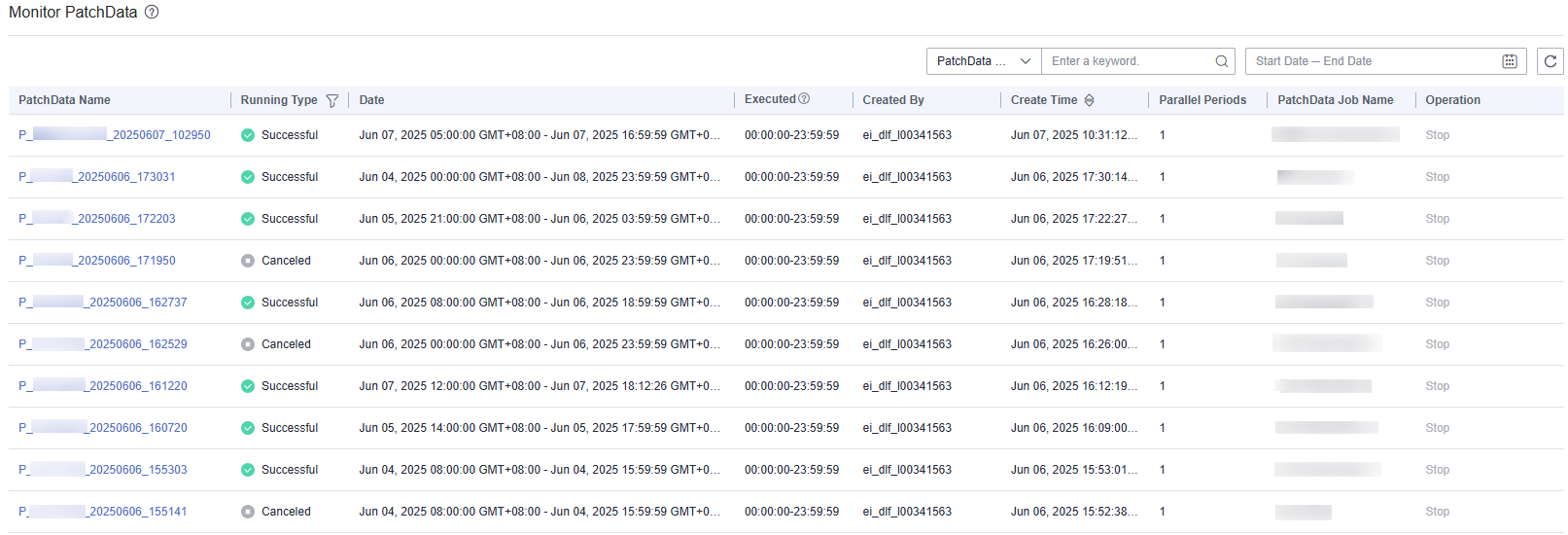Monitoring PatchData
In the navigation tree of the DataArts Factory console, choose .
On the page shown in Figure 1, you can view the PatchData job status, date, number of parallel periods, PatchData job name, creator, creation time, and stop a running job. You can filter jobs by PatchData name, creator, date, and status. Only data of the last six months is displayed on the PatchData monitoring page.
On the page shown in Figure 1, click PatchData name. On the displayed page, you can view the PatchData execution status. For more information, see Batch Job Monitoring: PatchData.
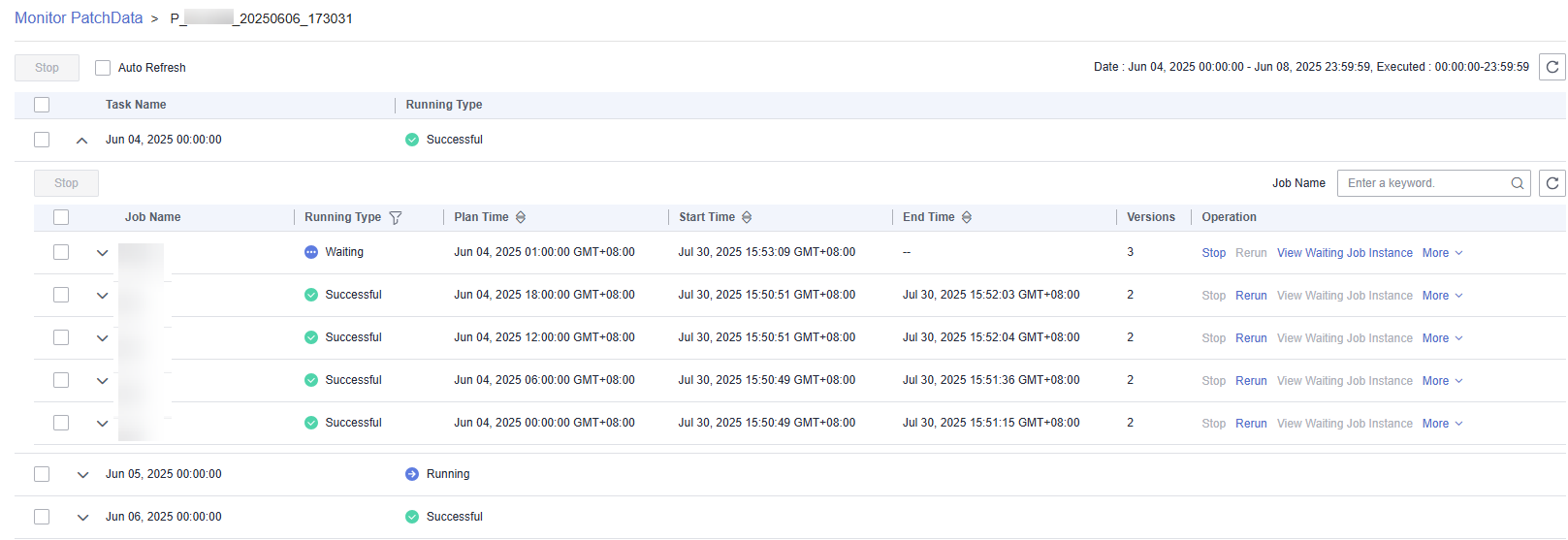

- PatchData can be sorted by plan time, start time, and end time. Note that only one of the three sorting modes takes effect at a time.
- Click the sorting icon once to sort PatchData in ascending order, click the sorting icon twice to sort PatchData in descending order, and click the sorting icon three times to cancel sorting.
- When viewing a waiting job instance, click Remove Dependency in the Operation column to remove dependency on an upstream instance.
- To rurun a PatchData instance, click Rerun in the Operation column.
- If a PatchData task fails, you can click Operation and select Stop to stop the task.
- On the PatchData details page, you can perform a fuzzy search of PatchData jobs by job name.
- If job instances need manual confirmation before they are executed, they are in waiting confirmation state on the Monitor PatchData page. When you click Execute, the job instances are in waiting execution state.
- You can stop PatchData instances in batches, and stop PatchData instances in waiting or running status in batches.
Feedback
Was this page helpful?
Provide feedbackThank you very much for your feedback. We will continue working to improve the documentation.See the reply and handling status in My Cloud VOC.
For any further questions, feel free to contact us through the chatbot.
Chatbot