EL Expression Use Examples
With this example, you can understand how to use EL expressions in the following applications:
- Using variables in the SQL script of DataArts Factory
- Transferring parameters to SQL script variables?
- Using EL expressions in parameters?
Context
Use the job orchestration and job scheduling functions to generate daily transaction statistics reports according to transaction details tables.
The tables involved in this example are as follows:
- trade_log: This table records data generated in each transaction.
- trade_report: This table is generated based on trade_log and records the daily transaction summary.
Prerequisites
- A DLI data connection named dli_demo has been created.
If this data connection is not created, create one. For details, see Configuring DataArts Studio Data Connection Parameters.
- A database named dli_db has been created in DLI.
If this database is not created, create one. For details, see Creating a Database.
- Tables trade_log and trade_report have been created in the dli_db database.
If the tables are not created, create them. For details, see Creating a Table.
Procedure
- Create and develop a SQL script.
- In the left navigation pane of the DataArts Factory console, choose and click + DLI.
- Go to the SQL script development page and set the data connection, database, and resource queue on the script property bar.
Figure 1 Property bar

- Enter the following SQL statements in the script editor:
INSERT OVERWRITE TABLE trade_report SELECT sum(trade_count), '${yesterday}' FROM trade_log where date_format(trade_time, 'yyyy-MM-dd') = '${yesterday}' - Click
 and set the script name to generate_trade_report.
and set the script name to generate_trade_report.
- Create and develop a job.
- In the left navigation pane on the DataArts Factory console, choose , right-click a directory, and select Create Job to create a batch processing job named job.
- Go to the job development page, drag the DLI SQL node to the canvas, click the icon, and configure node properties.
Figure 2 Node properties
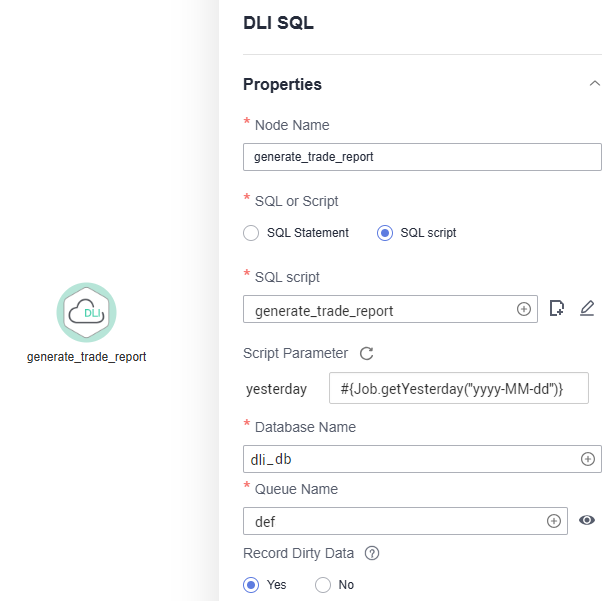
Description of key properties:
- SQL Script: SQL script generate_trade_report that is developed in 1.
- Database Name: Database configured in SQL script generate_trade_report.
- Queue Name: Resource queue configured in SQL script generate_trade_report.
- Script Parameter: Parameter yesterday configured in SQL script generate_trade_report. Enter the following EL expression as the parameter values:
#{Job.getYesterday("yyyy-MM-dd")}Expression Description: The job object uses the getYesterday method to obtain the time of the day before the job plan execution time. The time format is yyyy-MM-dd.
If the job plan time is 2018/9/26 01:00:00, the calculation result of this expression is 2018-09-25. The calculation result will replace the value of parameter ${yesterday} in the SQL script. The SQL statements after the replacement are as follows:
INSERT OVERWRITE TABLE trade_report SELECT sum(trade_count), '2018-09-25' FROM trade_log where date_format(trade_time, 'yyyy-MM-dd') = '2018-09-25'
- Click
 to test the running job.
to test the running job. - After the job test is complete, click
 to save the job configuration.
to save the job configuration.
More Examples
EL expressions are widely used in data development. For details, see Best Practices.
Feedback
Was this page helpful?
Provide feedbackThank you very much for your feedback. We will continue working to improve the documentation.See the reply and handling status in My Cloud VOC.
For any further questions, feel free to contact us through the chatbot.
Chatbot





