Exporting and Importing Scripts
Exporting Specified Scripts
You can export one or more script files from the script directory. The exported files store the latest content in the development state.
- Log in to the DataArts Studio console by following the instructions in Accessing the DataArts Studio Instance Console.
- On the DataArts Studio console, locate a workspace and click DataArts Factory.
- In the left navigation pane of DataArts Factory, choose .
- Click
 in the script directory and select Show Check Box.
in the script directory and select Show Check Box. - Select scripts, click
 , and select . After the export is successful, you can obtain the exported .zip file.
Figure 1 Selecting and exporting specified scripts
, and select . After the export is successful, you can obtain the exported .zip file.
Figure 1 Selecting and exporting specified scripts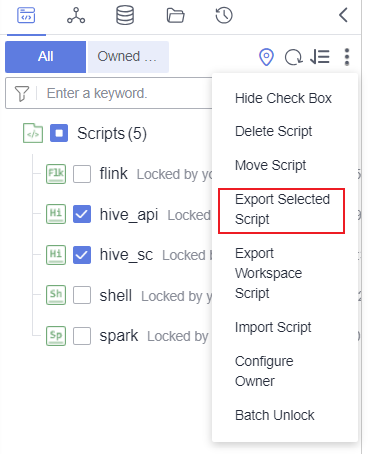
- In the displayed Export Script dialog box, set Export Status and click OK.
Figure 2 Exporting scripts
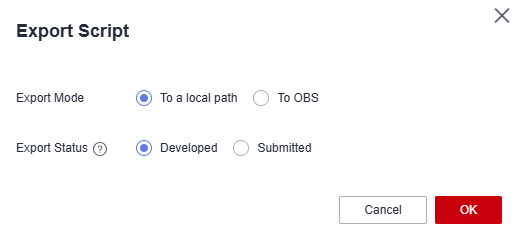
Exporting Workspace Scripts

The Export Workspace Script option is available only if Job/Script Change Management is enabled on the Default Configuration page.
You can export a file that contains changed scripts in the workspace. A maximum of 10,000 scripts can be exported.
- Log in to the DataArts Studio console by following the instructions in Accessing the DataArts Studio Instance Console.
- On the DataArts Studio console, locate a workspace and click DataArts Factory.
- In the left navigation pane of DataArts Factory, choose .
- Click
 and select Export Workspace Script. After the export is successful, you can obtain the exported .zip file.
Figure 3 Selecting Export Workspace Script
and select Export Workspace Script. After the export is successful, you can obtain the exported .zip file.
Figure 3 Selecting Export Workspace Script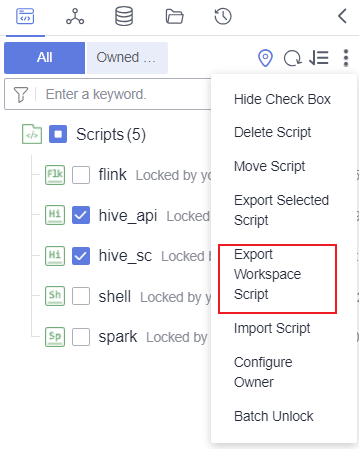
- In the displayed Export Script dialog box, set Export Status and click OK.
Figure 4 Exporting scripts
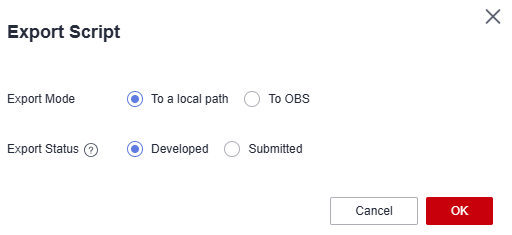
Importing Scripts
This function is available only if the OBS service is available. If OBS is unavailable, scripts can be imported from the local PC.
You can import one or more script files in the script directory. After a job is imported, the content in the development state is overwritten and a new version is automatically submitted.
- Log in to the DataArts Studio console by following the instructions in Accessing the DataArts Studio Instance Console.
- On the DataArts Studio console, locate a workspace and click DataArts Factory.
- In the left navigation pane of DataArts Factory, choose .
- Click
 and select Import Script. In the displayed dialog box, select the file to import and set Duplicate Name Policy and Import Status.
and select Import Script. In the displayed dialog box, select the file to import and set Duplicate Name Policy and Import Status.

If you select Overwrite for Duplicate Name Policy but the hard lock policy is used and the script is locked by another user, the overwriting will fail. For details about soft and hard lock policies, see Configuring the Hard and Soft Lock Policy.
To import scripts from a workspace, enable the corresponding parameter described in Job/Script Change Management. The default value is No, and Import Workspace Script is not displayed.
Figure 5 Importing scripts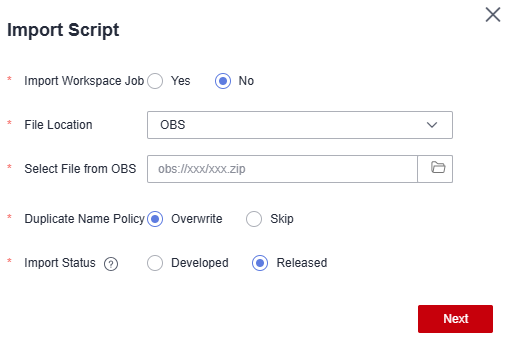
- Click Next.
Feedback
Was this page helpful?
Provide feedbackThank you very much for your feedback. We will continue working to improve the documentation.See the reply and handling status in My Cloud VOC.
For any further questions, feel free to contact us through the chatbot.
Chatbot





