Adding Workspace Members and Assigning Roles
For IAM users with non-DAYU Administrator or Tenant Administrator account permissions, their permissions in a DataArts Studio workspace are determined by workspace roles. If you want to share a DataArts Studio instance with another IAM user, prepare an IAM user by referring to Creating an IAM User and Granting DataArts Studio Permissions – Roles and Policies or Creating an IAM User and Granting DataArts Studio Permissions – Identity Policies, add the user as a workspace member, and assign a role to the member.
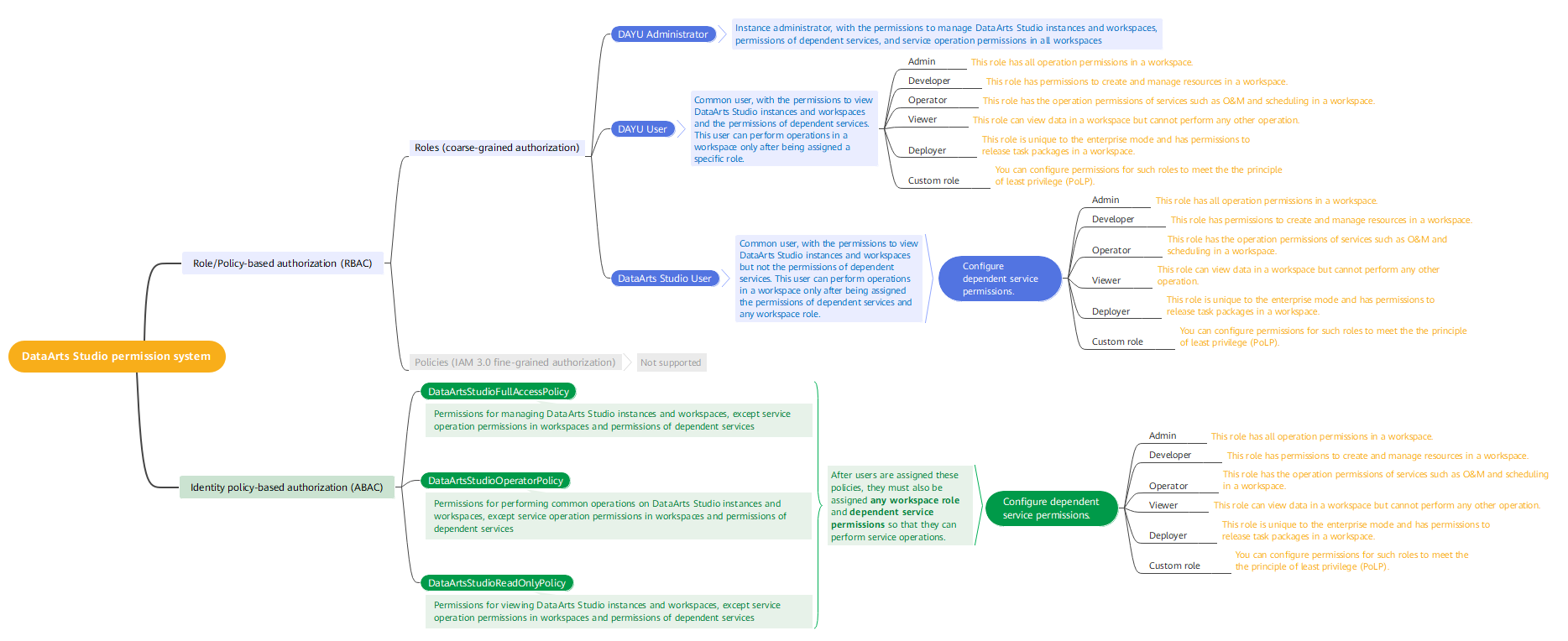
A workspace role determines the permissions of a user in a workspace. Preset roles include admin, developer, deployer, operator, and viewer. You can also customize roles by referring to (Optional) Defining a Workspace Role. For the detailed descriptions of the permissions of each role, see Permissions.
- Admin: This role has all operation permissions in a workspace. You are advised to assign the admin role to the project owner, development owner, and O&M administrator.
- Developer: This role has permissions to create and manage resources in a workspace. You are advised to assign this role to users who develop and process tasks.
- Operator: This role has the operation permissions of services such as O&M and scheduling in a workspace, but cannot modify resources or configurations. You are advised to assign this role to users responsible for O&M management and status monitoring.
- Viewer: This role can view data in a workspace but cannot perform any other operation. You are advised to assign this role to users who only need to view data in a workspace but do not need to perform operations.
- Deployer: This role is unique to the enterprise mode and has permissions to release task packages in a workspace. In enterprise mode, when a developer submits a script or job version, the system generates a release task. After the developer confirms the release and the deployer approves the release request, the modified job is synchronized to the production environment.
- Custom roles: If the preset roles cannot meet your requirements, you can create custom roles. You can configure permissions for such roles to meet the principle of least privilege (PoLP).
Context
If an IAM user is granted the non-DAYU Administrator or Tenant Administrator permissions, you also need to add the user as a workspace member and assign a role to the user. Otherwise, the IAM user cannot view existing DataArts Studio workspaces.
Notes and Constraints
Due to the limitations of the authentication cache mechanism, a change to the role of a workspace member does not take effect immediately. The change takes effect 10 minutes after the workspace member stops accessing the DataArts Studio console.
Prerequisites
- DAYU Administrator or Tenant Administrator
- DAYU User, which is the administrator of the current workspace
Adding a Member and Assigning a Role
- Log in to the DataArts Studio console by following the instructions in Accessing the DataArts Studio Instance Console.
- On the Workspaces page, locate a workspace and click Edit in the Operation column.
Figure 2 Workspace Information dialog box

- Click Add next to Workspace Members. In the displayed Add Member dialog box, select User or Group for Account Type, select a user or group from the Member Account drop-down list, and select a role.
Figure 3 Adding a member
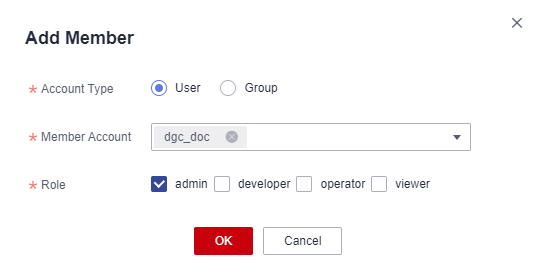
- Click OK. You can view or modify the members and roles in the member list, or delete members from the workspace.
Related Operations
- Removing a workspace member: In the Workspace Information dialog box, select the workspace members to remove, and click Remove. In the Remove Member dialog box, click Yes.

The creator of a workspace cannot be removed.
Figure 4 Removing a member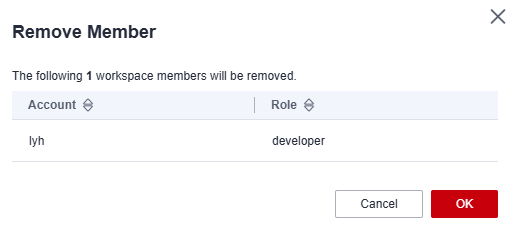
Feedback
Was this page helpful?
Provide feedbackThank you very much for your feedback. We will continue working to improve the documentation.See the reply and handling status in My Cloud VOC.
For any further questions, feel free to contact us through the chatbot.
Chatbot





