Enabling Fine-grained Authentication
If fine-grained authentication is disabled, the data source uses the accounts of data connections for authentication during script execution and job tests in DataArts Factory. Therefore, user permission control enabled through roles or permission sets does not take effect for data development. After fine-grained authentication is enabled, the data source no longer uses the accounts of the data connections during script execution, job tests, and job scheduling in DataArts Factory of DataArts Studio. Instead, the current user is used for authentication. In this way, different users have different data permissions, and the permissions of roles and permission sets can be managed.
- If fine-grained authentication is disabled, the account of the data connection is used for authentication during script execution and job tests and scheduling in DataArts Factory.
- If fine-grained authentication is enabled for development mode, the current user is used for authentication during script execution and job tests in DataArts Factory, and the account of the data connection is used for authentication during job scheduling.
- If fine-grained authentication is enabled for scheduling mode, the current user is used for authentication during script execution, job tests, and job scheduling in DataArts Factory.
Prerequisites
- Required data permissions have been configured for the user who uses the data source to prevent service interruptions due to insufficient data permissions after fine-grained authentication is enabled. For details about how to configure permissions, see Configuring Permission Sets or Configuring Roles.
- Before testing DWS connectivity, you have synchronized users and switched the current login account to an IAM sub-user account with at least the DWS Database Access permission.
- Proxy permissions have been configured for the users of an MRS Hive connection and MRS Spark connection. For details, see Reference: Configuring Proxy Permissions for MRS Data Connection Users.
- The Spark2x component corresponding to the MRS Spark connection uses the multi-active instance mode. Otherwise, change the mode to the multi-active instance mode by referring to Configuring the Switchover Between the Multi-active Instance Mode and the Multi-tenant Mode.
Constraints
- Fine-grained authentication for development mode is available only for DWS and MRS Hive and MRS Spark data connections in proxy mode. Fine-grained authentication for scheduling mode is available only for the MRS Hive data connection in proxy mode.
- Only the DAYU Administrator, Tenant Administrator, and data security administrator have the permission to configure fine-grained authentication.
- Fine-grained authentication is supported only when the version of the CDM cluster selected for the agent in the data connection is 2.10.0.300 or later.
- User permissions configured in a role/permission set take effect only after the role/permission set is successfully synchronized and fine-grained authentication is enabled.
- The restrictions on the DWS connectivity test are as follows:
- During the connectivity test, the system uses the current user to access the data source. The connectivity test will fail if the current user is a Huawei account, because DWS data cannot be accessed directly using a Huawei account. Before testing DWS connectivity, you must synchronize users and switch the current login account to an IAM sub-user account with at least the DWS Database Access permission.
- Fine-grained authentication is supported only when the guest_agent version of a DWS cluster is 8.2.1, or later than 8.2.1 and earlier than 9.0.0. For details about how to check the guest_agent version of a DWS cluster, see Viewing the guest_agent Version of a GaussDB(DWS) Cluster.
- The restrictions on the MRS Hive connectivity test are as follows:
Fine-grained authentication is supported only when proxy permissions are configured for the users of MRS Hive data connections.
- The restrictions on the MRS Spark connectivity test are as follows:
- Fine-grained authentication is supported only when proxy permissions are configured for the users of MRS Spark data connections.
- Fine-grained authentication is supported only when the Spark 2x component corresponding to the MRS Spark data connection uses the multi-active instance mode. For details about how to change the mode to the multi-active instance mode, see Configuring the Switchover Between the Multi-active Instance Mode and the Multi-tenant Mode.
- Only DataArts Factory supports fine-grained authentication for the enterprise mode.
Enabling Fine-grained Authentication
- On the DataArts Studio console, locate a workspace and click DataArts Security.
- In the navigation pane on the left, choose Permission Applications. On the displayed page, click the Fine-grained permission applications tab.
- On the Fine-grained permission applications page, select Data Development or Data Governance & Service from the drop-down list in the upper right corner, and click Connectivity Test to test the connectivity of the data connection for which you want to enable fine-grained authentication. During the connectivity test, the system uses the current user account to access the data source to ensure that the current user can access the data source.
- If you select Data Development, fine-grained authentication will be enabled for DataArts Factory.
- If you select Data Governance & Service, fine-grained authentication will be enabled for DataArts DataService, DataArts Quality, DataArts Architecture, and DataArts Catalog.

- DWS data sources cannot be accessed using a a Huawei account. Therefore, if you log in using a a Huawei account, the connectivity test will fail. Before testing DWS connectivity, you must synchronize users and switch the current login account to an IAM sub-user account with at least the DWS Database Access permission.
Figure 1 Testing connectivity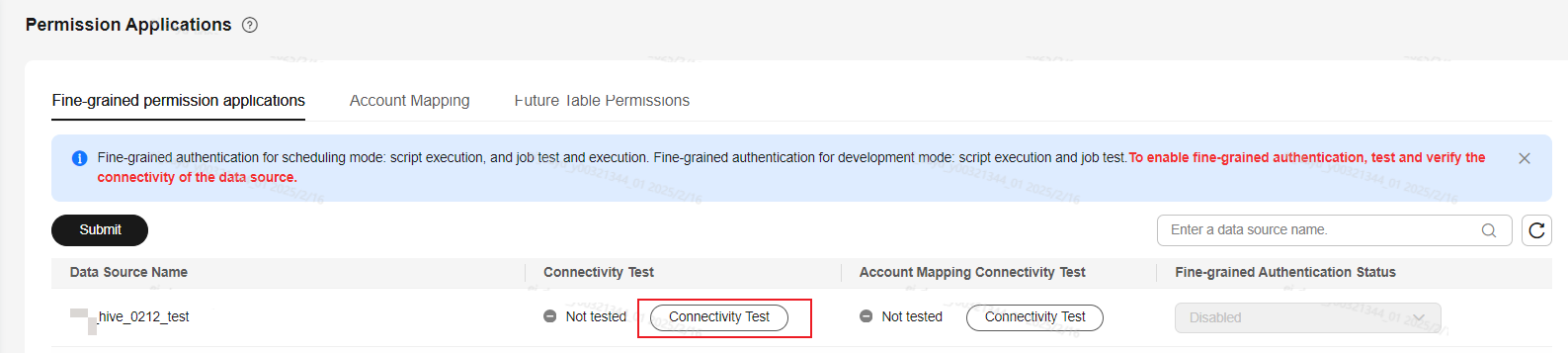
If the connectivity is abnormal, perform the following checks:
- Ensure that the data source of the data connection is available.
- Check that the version of the CDM cluster selected as the agent for the data connection is 2.10.0.300 or later.
- Ensure that users have been synchronized. For details, see Synchronizing IAM Users to the Data Source.
- DWS connection:
- Check whether the guest_agent version of the DWS cluster connected by the data connection is 8.2.1 or later than 8.2.1 and earlier than 9.0.0. For details about how to check the guest_agent version of a DWS cluster, see Viewing the guest_agent Version of a GaussDB(DWS) Cluster.
- You have switched the current login account to an IAM sub-user account with at least the DWS Database Access permission.
- MRS Hive connection:
Check whether a proxy has been configured for the user of the MRS Hive connection. If no proxy has been configured, see Reference: Configuring Proxy Permissions for MRS Data Connection Users.
- MRS Spark connection:
- Check whether a proxy has been configured for the user of the MRS Spark connection. If no proxy has been configured, see Reference: Configuring Proxy Permissions for MRS Data Connection Users.
- Check whether the Spark 2x component corresponding to the MRS Spark data connection uses the multi-active instance mode. Fine-grained authentication is supported only in multi-active instance mode. For details about how to change the mode to the multi-active instance mode, see Configuring the Switchover Between the Multi-active Instance Mode and the Multi-tenant Mode.
- After the connectivity test is successful, select Enabled for development mode or Enabled for scheduling mode in the Fine-grained Authentication Status column, and click Submit to enable fine-grained authentication.
Figure 2 Enabling fine-grained authentication
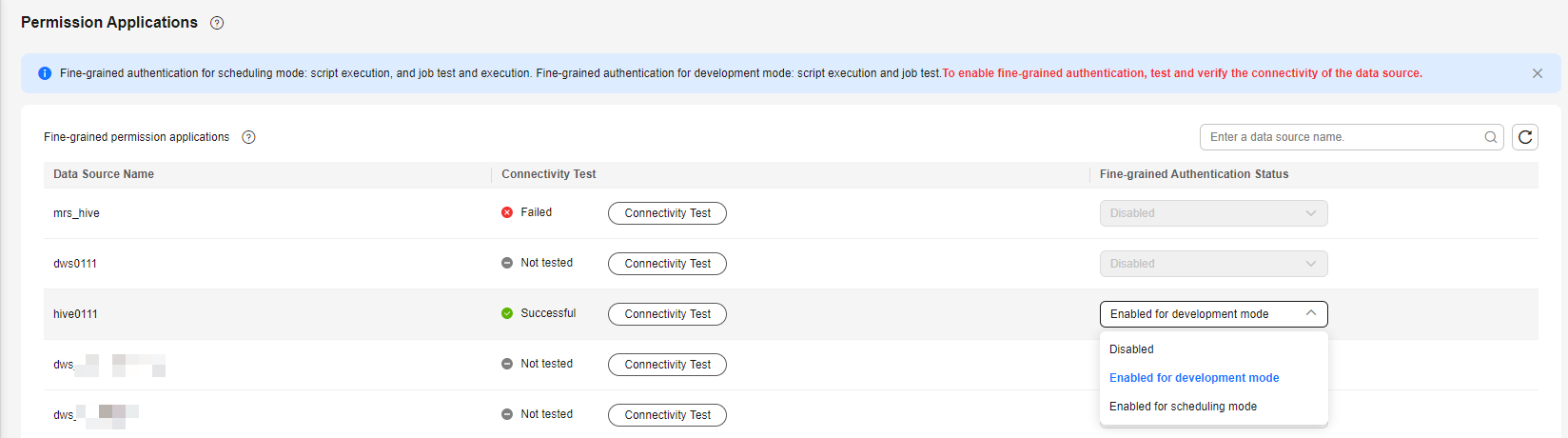
Reference: Configuring Proxy Permissions for MRS Data Connection Users
By default, when you access a data source through an MRS Hive or Spark data connection on DataArts Studio, the account configured in the data connection is used by default. If you configure Hive or Spark proxy permissions for the account in the MRS Hive or Spark data connection, you can use your own identity to perform this operation and enable fine-grained authentication. For details, see Configuring Hive proxy permissions and Configuring Spark proxy permissions.
Configuring Hive proxy permissions
- Log in to MRS FusionInsight Manager.
- Choose Cluster > Services > Hive and click Configurations and then Basic Configurations. In the search box, enter core.site.customized.configs and set the parameter listed in Figure 3.
Table 1 Parameter Parameter
Name
Value
core.site.customized.configs
hadoop.proxyuser.Username configured for the data connection.users
*
hadoop.proxyuser.Username configured for the data connection.groups
*
hadoop.proxyuser.Username configured for the data connection.hosts
*
- After setting the parameter, click Save in the upper left corner and then OK in the dialog box to save the configuration.
Figure 4 Saving the configuration

- After saving the configuration, switch to the Instances tab page, select the instance that has expired, click More, and select Instance Rolling Restart to make the configuration take effect.
Figure 5 Performing a rolling instance restart

Configuring Spark proxy permissions
- Log in to MRS FusionInsight Manager.
- Choose Cluster > Services > Spark and click Configurations and then Basic Configurations or choose Cluster > Services > Spark2x and click Configurations and then Basic Configurations. In the search box, enter spark.core-site.customized.configs and set the parameter listed in Figure 6. The Spark component is used as an example.
Table 2 Parameter Parameter
Name
Value
Spark->JDBCServer
Or
Spark2x->JDBCServer2x
core.site.customized.configs
hadoop.proxyuser.Username configured for the data connection.groups
*
hadoop.proxyuser.Username configured for the data connection.hosts
*
hadoop.proxyuser.Username configured for the data connection.groups
*
hadoop.proxyuser.Username configured for the data connection.hosts
*
- After setting the parameter, click Save in the upper left corner and then OK in the dialog box to save the configuration.
Figure 7 Saving the configuration

- After saving the configuration, switch to the Instance tab page, select the instance that has expired, click More, and select Instance Rolling Restart to make the configuration take effect.
Figure 8 Performing a rolling instance restart

Feedback
Was this page helpful?
Provide feedbackThank you very much for your feedback. We will continue working to improve the documentation.See the reply and handling status in My Cloud VOC.
For any further questions, feel free to contact us through the chatbot.
Chatbot







