Configuring a Scheduling Identity
The following problems may occur during job execution in DataArts Factory:
- The job execution mechanism of the DataArts Factory module is to execute the job as the user who starts the job. For a job that is executed in periodic scheduling mode, if the IAM account used to start the job is suspended or deleted during the scheduling period, the system cannot obtain the user identity authentication information. As a result, the job fails to be executed.
- If a job is started by a low-privilege user, the job fails to be executed due to insufficient permissions.
To address these issues, you can configure an identity for scheduling jobs. During job scheduling, this identity interacts with other services, preventing the above job execution failures.

During the periodic scheduling of a job, if the default user of the job is deleted and another user submits a version and schedules the job, the user who submits the version is considered as the executor of the job by default.
Classification of Scheduling Identities
Scheduling identities are classified into agencies and IAM accounts.
- Agencies: Cloud services interwork with each other, and some cloud services are dependent on other services. You can create an agency to delegate cloud services to access other services and perform resource O&M on your behalf.
Agencies are classified into the following types:
- Public agencies: They apply to all jobs in the workspace. For details about how to configure a public agency, see Configuring a Public Agency.
- Job agencies: They apply only to a single job. For details about how to configure a job agency, see Configuring a Job-Level Agency.
- IAM accounts: You can configure IAM accounts through user groups in a unified manner and manage permissions in an easier way than agencies. IAM accounts also have better compatibility and support MRS nodes (MRS Presto SQL, MRS Spark, MRS Spark Python, MRS Flink Job, and MRS MapReduce), nodes connected through APIs (MRS Spark SQL and MRS Hive SQL), and ETL Job nodes whose destination is DWS, so IAM accounts can be used to submit jobs for some MRS clusters and ETL Job nodes that cannot be submitted through agencies.
IAM accounts are classified into the following types:
- Public IAM accounts: They apply to all jobs in the workspace. For details about how to configure a public IAM account, see Configuring a Public IAM Account.
- Execution users: They apply only to a single job. For details about how to configure an execution user, see Configuring an Executor.

You can configure execution users only after apply for the whitelist membership. To use this feature, contact customer service or technical support.
Priorities of Scheduling Identities
The system obtains permissions for the job agency, public agency, execution user, and public IAM account in sequence, and then executes jobs with the permissions.
By default, a job is executed by the user who starts the job. If a job is started by a user without the required permissions, the job fails to be executed due to insufficient permissions. You can configure a scheduling identity to resolve this issue.
Constraints
- To create or modify an agency, you must have the Security Administrator permission.
- To configure a workspace-level scheduling identity, you must have the DAYU Administrator or Tenant Administrator permission.
- To configure a job-level agency, you must have the permission to view the list of agencies.
Configuring a Public Agency
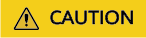
A public agency applies to all jobs in the workspace, especially those that contain MRS nodes. Exercise caution when performing this operation.
- Log in to the DataArts Studio console by following the instructions in Accessing the DataArts Studio Instance Console.
- On the DataArts Studio console, locate a workspace and click DataArts Factory.
- In the navigation pane, choose .
- Choose Scheduling Identities and set Public Scheduling Identity to Public agency.
- Click + to select an agency or create one. For how to create an agency and configure permissions, see Reference: Creating an Agency and Reference: Configuring Agency Permissions.
Figure 1 Configuring a workspace-level agency

- Click OK to return to the Scheduling Identities page and click
 .
.

For a batch processing job, a public agency takes effect in the next cycle. For a real-time processing job, you must restart the job for a public agency to take effect.
Configuring a Job-Level Agency

You can create a job-level agency when creating a job. You can also modify the agency of an existing job.
Configuring an agency when creating a job
- On the DataArts Studio console, locate a workspace and click DataArts Factory.
- In the navigation pane of the DataArts Factory homepage, choose Development > Develop Job.
- Right-click the job directory and choose Create Job from the shortcut menu. The Create Job dialog box is displayed. If a workspace-level agency has been configured, it is used for the job by default. You can also select another agency from the agency list. For how to create an agency and configure permissions, see Reference: Creating an Agency and Reference: Configuring Agency Permissions.
Figure 2 Configuring an agency for a job
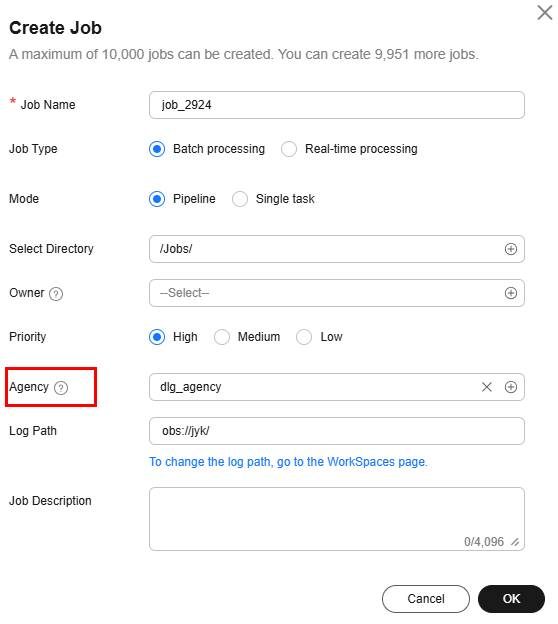
Modifying the agency of an existing job
- In the navigation pane of the DataArts Factory homepage, choose Development > Develop Job.
- In the job directory, double-click an existing job. On the far right of the displayed page, click Basic Info. The dialog box of the job's basic settings is displayed. If a workspace-level agency has been configured, it is used by default. You can also select another agency from the agency list.
Configuring a Public IAM Account
- On the DataArts Studio console, locate a workspace and click DataArts Factory.
- In the navigation pane, choose .
- Choose Scheduling Identities and set Public Scheduling Identity to Public IAM account.
- Enter the public IAM account in the text box.
- Click
 .
.
Configuring an Executor
Configuring a Job Executor
- In the job directory, double-click a job.
- Click the Basic Info tab and set the executor for the job.
Reference: Creating an Agency
- Log in to the IAM console.
- In the navigation pane, choose Agencies and click Create Agency.
- Enter an agency name, for example, DGC_agency.
- On the displayed page, select Cloud service for Agency Type and Data Lake Governance Center (DGC) for Cloud Service. This grants operation permissions to DataArts Studio so that DataArts Studio can use cloud services and perform O&M for you.
Figure 3 Creating an agency
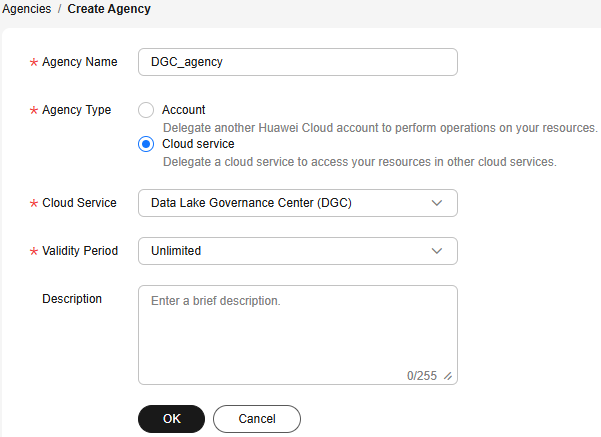
- Click OK. When message "Authorize the created agency?" is displayed, click Authorize.
- On the Authorize Agency page, search for and select the Tenant Administrator policy. Then click Next.
- Users assigned the Tenant Administrator policy have all permissions on all services except on IAMIAM. Therefore, delegate the Tenant Administrator policy to DataArts Studio so that DataArts Studio can access all related services.
- If you want to meet the security control requirements for fewer permissions, you only need to configure the OBS OperateAccess permissions (During job execution, execution log information needs to be written to OBS. Therefore, you need to add the OBS OperateAccess permissions.) Then, configure different agency permissions based on the node type in the job. For example, if a job contains only the Import GES node, you can configure the GES Administrator and OBS OperateAccess permissions. For details, see Reference: Configuring Agency Permissions.
Figure 4 Assigning permissions

- Click OK.
Reference: Configuring Agency Permissions
After the operation permissions of an account are delegated to DataArts Studio, you must configure the permissions of the agency identity so that DataArts Studio can interact with other services.
For purposes of permissions minimization, you can configure the Admin permissions for services based on the node types in jobs. For details, see Table 1.
The Admin permissions can also be configured based on the operations, resources, and request conditions for a specific service. Based on the node types in jobs, permissions are defined by service APIs to allow for more fine-grained, secure access control of cloud resources. Configure the permissions according to Table 2. For example, for a job containing the Import GES node, you only need to create a custom policy and select ges:graph:getDetail (viewing graph details), ges:jobs:getDetail (querying task status), and ges:graph:access (using graphs).

- An MRS cluster supports job submission through an agency if either of the following conditions is met:
- It is a non-security cluster.
- It is a security cluster whose version is later than 2.1.0 and which has MRS 2.1.0.1 or later installed.
- If an MRS cluster does not support job submission through an agency, agencies cannot be configured for the jobs that contain the following nodes:
MRS-related nodes (MRS Presto SQL, MRS Spark, MRS Spark Python, MRS Flink Job, and MRS MapReduce) and MRS Spark SQL and MRS Hive SQL nodes connected through APIs.
- Configure the service-level Admin permissions.
During job execution, execution log information needs to be written to OBS. Therefore, the OBS OperateAccess permissions must be added for all jobs during coarse-grained authorization.
|
Node Name |
System Permission |
Description |
|---|---|---|
|
CDM Job, DIS Stream, DIS Dump, and DIS Client |
DAYU Administrator |
All DataArts Studio permissions |
|
Import GES |
GES Administrator |
Permissions required to perform all operations on GES. This role depends on the Tenant Guest and Server Administrator roles in the same project. |
|
MRS Administrator MRS Fullaccess KMS Administrator |
MRS Administrator: all execute permissions of MRS specified in the RBAC policy This role depends on the Tenant Guest and Server Administrator roles in the same project. MRS Fullaccess: MRS administrator permission specified in the fine-grained policy KMS Administrator: administrator permissions for encryption keys in Data Encryption Workshop (DEW) |
|
MRS Spark SQL, MRS Hive SQL, MRS Kafka, and Kafka Client (connecting to the clusters in proxy mode) |
DAYU Administrator KMS Administrator |
DAYU Administrator has all permissions required for DataArts Studio. KMS Administrator: administrator permissions for encryption keys in Data Encryption Workshop (DEW) |
|
DLI Flink Job, DLI SQL, and DLI Spark |
DLI Service Admin |
All operation permissions for DLI. |
|
DWS SQL, RDS SQL (connecting to data sources in proxy mode), and Shell |
DAYU Administrator KMS Administrator |
DAYU Administrator has all permissions required for DataArts Studio. KMS Administrator: administrator permissions for encryption keys in Data Encryption Workshop (DEW) |
|
CSS |
DAYU Administrator Elasticsearch Administrator |
DAYU Administrator has all permissions required for DataArts Studio. Users assigned the Elasticsearch Administrator policy have all permissions for CSS. This role depends on the Tenant Guest and Server Administrator roles in the same project. |
|
Create OBS, Delete OBS, and OBS Manager |
OBS OperateAccess |
Basic object operation permissions, such as viewing buckets, uploading objects, obtaining objects, deleting objects, and obtaining object ACLs. |
|
SMN |
SMN Administrator |
All operation permissions for SMN. |
- Configure fine-grained permissions. (Create custom policies based on the actions supported by each service.)
For details on how to create a custom policy, see Creating a Custom Policy.

- During job execution, you must write execution logs to OBS. When the fine-grained authorization mode is used, the following OBS permissions need to be added for all types of jobs:
- obs:bucket:GetBucketLocation
- obs:object:GetObject
- obs:bucket:CreateBucket
- obs:object:PutObject
- obs:bucket:ListAllMyBuckets
- obs:bucket:ListBucket
- CDM Job, DIS Stream, DIS Dump and DIS Client nodes belong to the DataArts Studio module. DataArts Studio does not support fine-grained authorization. Therefore, only the DataArts Studio Administrator policy can be configured for jobs containing these types of nodes.
- CSS does not support fine-grained authorization and requires a proxy. Therefore, the DataArts Studio Administrator and Elasticsearch Administrator policies can be configured for jobs containing these nodes.
- SMN does not support fine-grained authorization. Therefore, jobs containing these nodes require the SMN Administrator permissions.
|
Node Name |
Action |
|---|---|
|
Import GES |
|
|
|
|
MRS Spark SQL, MRS Hive SQL, MRS Kafka, and Kafka Client (connecting to the clusters in proxy mode) |
|
|
DLI Flink Job, DLI SQL, and DLI Spark |
|
|
DWS SQL, RDS SQL (connecting to data sources in proxy mode), and Shell |
|
|
Create OBS, Delete OBS, and OBS Manager |
|
Feedback
Was this page helpful?
Provide feedbackThank you very much for your feedback. We will continue working to improve the documentation.See the reply and handling status in My Cloud VOC.
For any further questions, feel free to contact us through the chatbot.
Chatbot





