Updated on 2024-04-29 GMT+08:00
Setting Workspace Quotas
Before using DataArts Studio, you need to set quotas for the current workspace (only API quota for DataArts DataService Exclusive). If the used quota of the current workspace exceeds the allocated quota or the total used quota exceeds the total allocated quota, some functions will be unavailable, for example, you cannot create APIs in DataArts DataService Exclusive.
- Used quota: quota that has been used in the current workspace. It is automatically collected by the system.
- Allocated quota: quota allocated to the current workspace by the administrator
- Total used quota: quota that has been used in the current instance. It is automatically collected by the system.
- Total allocated quota: quota allocated to all workspaces in the current instance. It is automatically collected by the system.
- Total quota: maximum quota for the current instance. The value is fixed and cannot be changed.
Prerequisites
You have changed your account to either of the following:
- DAYU Administrator or Tenant Administrator
- DAYU User, which is the workspace administrator
Procedure
- Log in to the DataArts Studio console by following the instructions in Accessing the DataArts Studio Instance Console.
- On the Workspaces page, locate the target workspace and click Edit in the Operation column.
Figure 1 Workspace Information dialog box

- In the displayed Workspace Information dialog box, locate API Quota of DataArts DataService Exclusive and click Edit in the Operation column. Set the quota and click Save.
Allocated indicates the quota that has been allocated to the current workspace. The allocated quota cannot be less than the used quota or greater than the unallocated quota (that is, the total quota minus the total allocated quota).
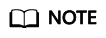
You can create 10 DataArts DataService Exclusive APIs for free in each DataArts Studio instance, and you will be charged for each extra API.
Figure 2 Setting the allocated quota
- After setting the Allocated parameter, click OK in the Workspace Information dialog box.
Parent topic: Managing a Workspace
Feedback
Was this page helpful?
Provide feedbackThank you very much for your feedback. We will continue working to improve the documentation.See the reply and handling status in My Cloud VOC.
The system is busy. Please try again later.
For any further questions, feel free to contact us through the chatbot.
Chatbot





