What Should I Do If Insufficient Permissions Are Prompted When I Am Trying to Perform an Operation as an IAM User?
Possible Causes
DataArts Studio assigns permissions through DAYU system roles and workspace roles. To ensure that the IAM user permissions are normal, the user group to which the IAM user belongs must be assigned the DAYU User or DAYU Administrator role on the IAM console. In addition, ensure that the IAM user with the DAYU User role has been assigned the corresponding role in the DataArts Studio workspace.
If you assign only the workspace role to the user, an error message is displayed, indicating that the user does not have permissions.
Solution
In this case, you need to check whether the user group to which the IAM user belongs has been assigned the DAYU User or DAYU Administrator role on the IAM console. To create an IAM user and assign a system role to the user, perform the following steps:
- Create a user group and assign a system role to the group.
Log in to the IAM console using a a Huawei account, create a user group and assign a DataArts Studio system role to the group. For example, the system role can be DAYU Administrator or DAYU User.
For details, see Creating a User Group and Assigning Permissions.
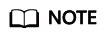
- When configuring DataArts Studio permissions for a user group, enter DAYU in the search box to search for the permissions and select the permissions to be granted to the user group, for example, DAYU User.
- DataArts Studio is a project-level service deployed in specific physical regions. If you select All resources for Scope, the permission takes effect in all projects of all regions. If you select Region-specific projects for Scope, the permission takes effect only for a specified project. When accessing DataArts Studio, the IAM user must switch to the region where they have been assigned the required permissions.
- Create a user and add it to the user group.
Create users on the IAM console and add them to the group created in Step 1.
For details, see Creating an IAM User.
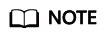
An IAM user can pass the authentication and access DataArts Studio through an API or SDK only if Programmatic access is selected for Access Type during the creation of the IAM user.
- Create a custom workspace role for DAYU User, add it as a workspace member, and assign a role to the member.
DataArts Studio workspace roles determine the permissions of DAYU User in a workspace. There are five preset roles: admin, developer, deployer, operator, and viewer. For details about how to add a member and assign a role, see Adding a Member and Assigning a Role.
For details about the permissions of the roles, see Permissions.
- Log in to the console and verify permissions.
Log in to the console using the created user and verify permissions of the user.
- Choose Service List > DataArts Studio. Locate a DataArts Studio instance and click Access. Check whether the workspace list is displayed.
- Access a service module (for example, Management Center) to which your current user has been added and check whether you can perform the operations allowed for the workspace role assigned to you.
Feedback
Was this page helpful?
Provide feedbackThank you very much for your feedback. We will continue working to improve the documentation.See the reply and handling status in My Cloud VOC.
For any further questions, feel free to contact us through the chatbot.
Chatbot





