Creating a DWS Connection
This section describes how to create a DWS connection between DataArts Studio and the data lake base.
Prerequisites
- You have created a data lake to connect, for example, a database or cloud service supported by DataArts Studio.
- Before creating a DWS data connection, ensure that you have created a cluster in DWS and have the permissions required to view Key Management Service (KMS) keys.
- Before creating an MRS HBase, MRS Hive, MRS Kafka, MRS Presto, or MRS Spark connection, ensure that you have created an MRS cluster and selected required components.
- Before creating an RDS data connection, ensure that you have created an RDS DB instance. Currently, DataArts Studio supports only MySQL and PostgreSQL databases in RDS.
- The data lake to connect communicates with the DataArts Studio instance properly.
- If the data lake is an on-premises database, a public network or a dedicated connection is required. Ensure that the host where the data source is located can access the public network and the port has been enabled in the firewall rule.
- If the data lake is a cloud service (such as DWS and MRS), the following requirements must be met for network interconnection:
- If the CDM cluster in the DataArts Studio instance and the cloud service are in different regions, a public network or a dedicated connection is required.
- If the CDM cluster in the DataArts Studio instance and the cloud service are in the same region, VPC, subnet, and security group, they can communicate with each other by default. If they are in the same VPC but in different subnets or security groups, you must configure routing rules and security group rules. For details about how to configure routing rules, see Adding Routes in Virtual Private Cloud (VPC) Usage Guide. For details about how to configure security group rules, see Security Group > Adding a Security Group Rule in Virtual Private Cloud (VPC) Usage Guide.
- The cloud service instance and the DataArts Studio workspace belong to the same enterprise project. If they do not, you can modify the enterprise project of the workspace.
Creating a Data Connection
- On the DataArts Studio console, locate a workspace and click Management Center.
Figure 1 Management Center

- In the navigation pane, choose Manage Data Connections.
Figure 2 Creating a Data Connection

- On the Manage Data Connections page, click Create Data Connection. In the displayed dialog box, select DWS for Data Connection Type and set other parameters based on the descriptions in Table 1.
Figure 3 Create Data Connection
 Figure 4 DWS connection parameters
Figure 4 DWS connection parameters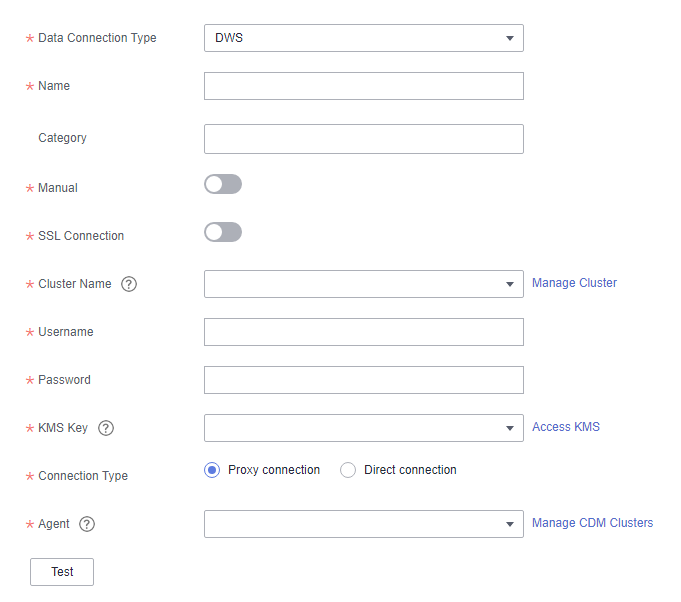
Table 1 DWS data connection Parameter
Mandatory
Description
Data Connection Name
Yes
The name of the data connection to create. Data connection names can contain 1 to 50 characters. They can include only letters, numbers, underscores (_), and hyphens (-).
Tag
No
The attribute of the data connection to create. Tags make management easier.
NOTE:The name of the tag. Only letters, numbers, and underscores (_) are allowed. Tag names cannot start with underscores (_). Enter up to 100 characters.
Manual
Yes
You can turn off or turn on to disable or enable the Manual function.
- When Manual is disabled, you do not need to enter the IP address and port.
- When Manual is enabled, you must enter the IP address and port.
IP
No
The IP address for accessing the cluster database through the internal network. This parameter is mandatory when Manual is enabled. The private network address is automatically generated when you create a cluster.
Port
No
The database port specified during DWS cluster creation. This parameter is mandatory when Manual is enabled. Ensure that you have enabled this port in the security group rule so that the DataArts Studio instance can connect to the database in the DWS cluster through this port.
SSL Connection
Yes
DWS supports SSL encryption and certificate authentication for communication between the client and server. You can use SSL Connection to set the communication mode. If SSL Connection is enabled, only SSL encryption can be used. If SSL Connection is disabled, both modes can be used. This function is disabled by default.
Cluster Name
Yes
The name of the selected DWS cluster.
Username
Yes
The database username, which is specified when the DWS cluster is created.
Password
Yes
The password for accessing the database, which is specified when the DWS cluster is created.
KMS Key
Yes
Name of the KMS key.
Connection Type
Yes
Connection type. Proxy connection is recommended.- Proxy connection: An agent (CDM cluster) is used to access DWS clusters.
- Direct connection: You can access DWS clusters directly.
Agent
No
This parameter is mandatory when Connection Type is set to Proxy connection.
DWS is not a fully managed service and cannot be directly connected to DataArts Studio. A CDM cluster can provide an agent for DataArts Studio to communicate with non-fully-managed services. Therefore, you need to select a CDM cluster when creating a DWS data connection. If no CDM cluster is available, create one through the DataArts Migration incremental package.
As a network proxy, the CDM cluster must be able to communicate with the DWS cluster. To ensure network connectivity, the CDM cluster must be in the same region, AZ, VPC, and subnet as the DWS cluster. The security group rule must also allow the CDM cluster communicate with the DWS cluster.
- Click Test to test connectivity of the data connection. If the test fails, the data connection fails to be created.
- After the test is successful, click OK to create the data connection.
Reference
- What should I do if the connection test fails when I enable the SSL connection during the creation of a DWS data connection?
- Why does a DWS data connection fail to obtain information about databases or tables?
The possible cause is that the CDM cluster is stopped or a concurrency conflict occurs. You can switch to another agent to temporarily avoid this issue.
Feedback
Was this page helpful?
Provide feedbackThank you very much for your feedback. We will continue working to improve the documentation.See the reply and handling status in My Cloud VOC.
For any further questions, feel free to contact us through the chatbot.
Chatbot






