File Watermarks
- Insert invisible watermarks into structured data files (CSV, XML, and JSON files) and extract the watermarks.
- Insert visible watermarks into unstructured data files (DOCX, PPTX, XLSX, and PDF files) and open the files on a local host to view the watermarks.
Constraints
- Invisible watermarks can be inserted into and extracted from structured data files that are no longer than 4 MB.
- Visible watermarks can be inserted into unstructured data files that are no longer than 20 MB.
- Watermarks cannot be injected into files that already contain watermarks.
- The data in structured data files into which watermarks are to be inserted must meet the following requirements:
- The source data must contain 5,000 or more lines. If the source data contains less than 5,000 lines, watermarks may fail to be extracted due to insufficient features.
- You are advised to select a column with various data values. If all the values of the column can be enumerated, the extraction may fail due to insufficient features. Common columns that can be embedded with watermarks include the address, name, UUID, amount, and total amount.
- If a watermark is inserted into a numeric integer field, the data may be modified. Insert watermarks into a field whose value can be changed.
- Watermark extraction from structured data files is irrelevant to the source tracing tasks using data watermarks. Only users under the same account can extract watermarks from structured data files into which watermarks have been inserted by following the instructions in Inserting a Watermark or Dynamic Watermarks.
Inserting a Watermark
- On the DataArts Studio console, locate a workspace and click DataArts Security.
- In the left navigation pane, choose File Watermarks.
Figure 1 Accessing the File Watermarks page

- Set the parameters listed in Table 1.
Table 1 Parameters for inserting a watermark Parameter
Description
*Data Type
Select a file type.
- Structured data: CSV, XML, and JSON. You can insert an invisible watermark into a file and extract the watermark.
- Unstructured data: DOCX, PPTX, XLSX, and PDF You can insert a visible watermark into a file and open the file to view the watermark.
Structured data
*Watermark Content
Watermark ID that will be embedded by the system into data tables. The watermark ID can contain a maximum of 16 characters.
*Data
CSV, XML, or JSON files are supported.
*Field
Fields into which the watermark is to be inserted.
Note that the data type of a field is determined by the data in the first line. You can also change the data type. You are advised to set the data type to string and insert watermarks.
Unstructured data
*Watermark Content
Watermark ID that will be embedded by the system into data tables. The watermark ID can contain a maximum of 16 characters.
Transparency
Transparency of the plaintext watermark
Rotation Angle
Rotation angle of the plaintext watermark
Font Size
Font size of the plaintext watermark
*Data
DOCX, PPTX, XLSX, and PDF files are supported.
- Click Insert Watermark. The browser automatically downloads the inserted file.
You can click Reset to restore the parameters to default settings.
Extracting a Watermark
You can extract invisible watermarks that have been inserted into structured data files in CSV, XML, or JSON format. For details about watermark insertion, see Inserting a Watermark.
- On the DataArts Studio console, locate a workspace and click DataArts Security.
- In the left navigation pane, choose File Watermarks. In the right pane, click the Watermark Extraction tab.
Figure 2 Accessing the Watermark Extraction page
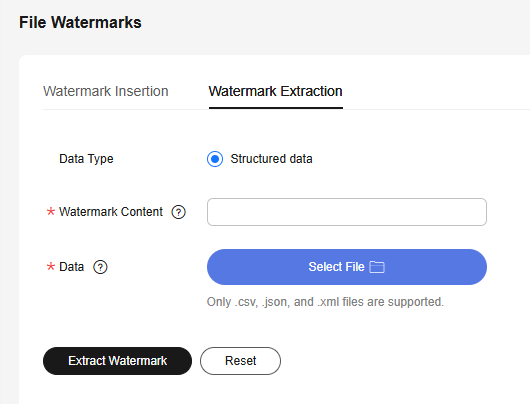
- Set the parameters listed in Table 2.
Table 2 Parameters for extracting a watermark Parameter
Description
*Data Type
File type. Only CSV, XML, and JSON are supported.
You can insert an invisible watermark into a file of any preceding type and extract the watermark.
*Watermark Content
You do not need to set this parameter. The extracted watermark will be automatically displayed.
*Data
Select the structured data file in CSV, XML, or JSON format into which an invisible watermark has been inserted based on Inserting a Watermark.
- Click Extract Watermark. The extracted watermark is displayed in the Watermark Content parameter.
You can click Reset to restore the parameters to default settings.
Feedback
Was this page helpful?
Provide feedbackThank you very much for your feedback. We will continue working to improve the documentation.See the reply and handling status in My Cloud VOC.
For any further questions, feel free to contact us through the chatbot.
Chatbot





