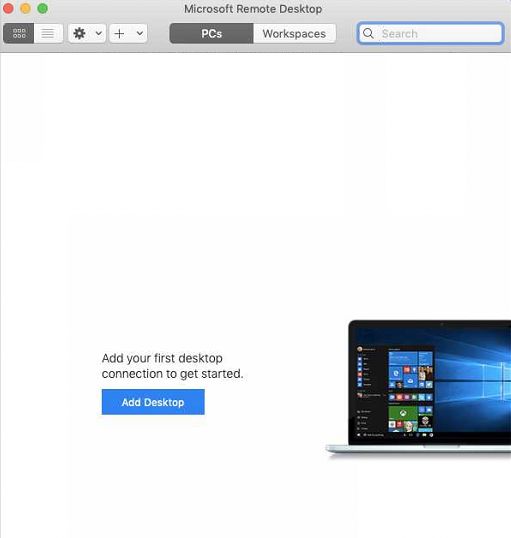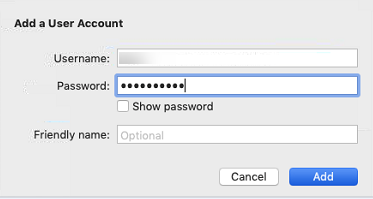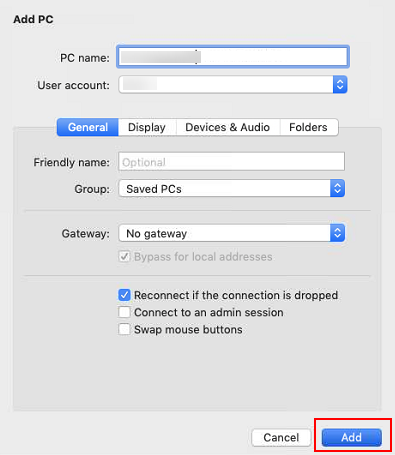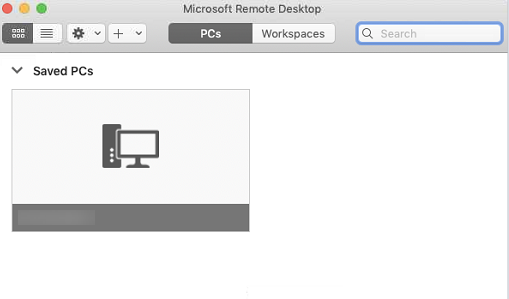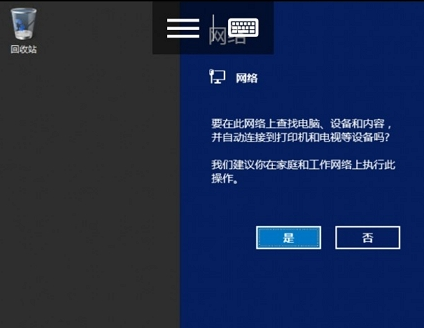通过本地macOS主机登录Windows ECS
操作场景
本节操作以使用“Microsoft Remote Desktop for Mac”工具远程连接“Windows Server 2012 R2 数据中心版 64位”操作系统云服务器为例,介绍macOS系统登录Windows云服务器的操作步骤。
前提条件
- 云服务器状态为“运行中”。
- 已获取Windows云服务器用户名和密码。忘记密码请参考在ECS控制台重置密码重置密码。
- 弹性云服务器已经绑定弹性公网IP,绑定方式请参见绑定弹性公网IP。
- 所在安全组入方向已开放3389端口,配置方式请参见配置安全组规则。
- 已安装Microsoft Remote Desktop for Mac或其他macOS系统适用的远程连接工具。
微软官方已停止提供Remote Desktop客户端的下载链接,您可单击Microsoft Remote Desktop Beta下载Beta版本使用。