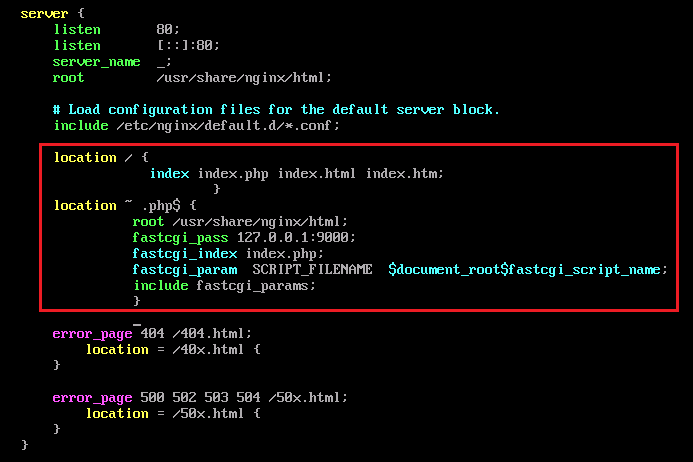手工搭建LNMP环境(Huawei Cloud EulerOS 2.0)
简介
本文主要介绍了在华为云上如何使用弹性云服务器的Linux实例手工搭建LNMP平台的Web环境。该指导具体操作以Huawei Cloud EulerOS 2.0 64位操作系统为例。
前提条件
- 弹性云服务器已绑定弹性公网IP。
- 弹性云服务器所在安全组添加了如下表所示的安全组规则,具体步骤参见为安全组添加安全组规则。
表1 安全组规则 方向
优先级
策略
类型
协议端口
源地址
入方向
1
允许
IPv4
TCP: 80
0.0.0.0/0
资源规划
本次实践所用的资源配置及软件版本如表2中所示。当您使用不同的硬件规格或软件版本时,本指导中的命令及参数可能会发生改变,需要您根据实际情况进行调整。
|
资源 |
资源说明 |
成本说明 |
|---|---|---|
|
弹性云服务器 |
|
ECS涉及以下几项费用:
具体的计费方式及标准请参考计费模式概述。 |
|
Nginx |
是一个高性能的HTTP和反向代理web服务器。 |
免费 |
|
MySQL |
是一款开源的关系数据库软件。 获取方式: https://repo.huaweicloud.com/hce/2.0/os/x86_64/Packages/mysql-8.0.28-1.hce2.x86_64.rpm |
免费 |
|
PHP |
是一款开源软件,用于Web开发。 获取方式: https://repo.huaweicloud.com/hce/2.0/os/x86_64/Packages/php-8.0.0-10.hce2.x86_64.rpm |
免费 |
操作步骤
- 登录弹性云服务器。
- 安装Nginx。
- 执行以下命令,安装Nginx。
sudo yum -y install nginx
- 执行以下命令,验证Nginx的安装版本。
nginx -v
回显如下类似信息:nginx version: nginx/1.21.5
- 执行以下命令,启动Nginx并设置开机启动。
systemctl start nginx systemctl enable nginx
- 查看启动状态。
systemctl status nginx.service
回显如下类似信息。
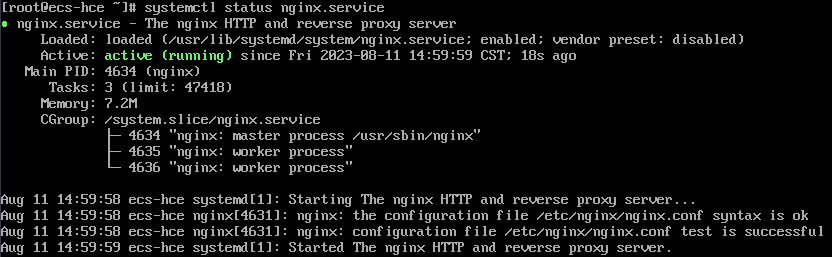
- 使用浏览器访问 “http://服务器IP地址”,显示如下页面,说明Nginx安装成功。
图1 测试访问Nginx

- 执行以下命令,安装Nginx。
- 安装MySQL。
- 依次执行以下命令,安装MySQL。
mkdir mysql-server cd mysql-server wget https://repo.huaweicloud.com/hce/2.0/os/x86_64/Packages/mysql-8.0.28-1.hce2.x86_64.rpm yum install mysql-server
- 依次执行以下命令,启动MySQL服务并设置开机自启动。
systemctl start mysqld systemctl enable mysqld
- 查看MySQL运行状态。
systemctl status mysqld.service
回显如下类似信息。
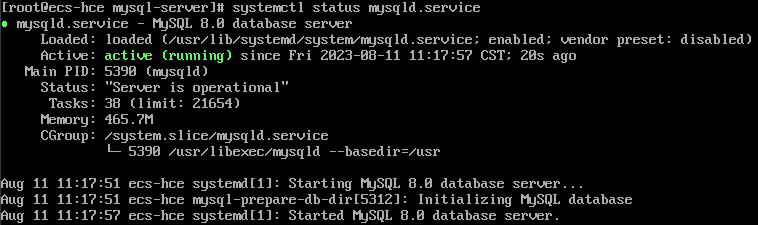
- 执行以下命令,并按照回显提示信息进行操作,加固MySQL。
mysql_secure_installation
Securing the MySQL server deployment. Connecting to MySQL using a blank password. VALIDATE PASSWORD COMPONENT can be used to test passwords and improve security. It checks the strength of password and allows the users to set only those passwords which are secure enough. Would you like to setup VALIDATE PASSWORD component? Press y|Y for Yes, any other key for No : Y There are three levels of password validation policy: LOW Length >= 8 MEDIUM Length >= 8, numeric, mixed case, and special characters SERONG Length >= 8, numeric, mixed case, special characters and dictionary file Please enter 0 = LOW, 1 = MEDIUM and 2 = STRONG: 2 Please set the password for root here. New password: #设置新的root用户密码 Re-enter new password: #再次输入密码 Estimated strength of the password: 100 Do you wish to continue with the password provided?(Press y|Y for Yes, any other key for No) : Y #确认使用已设置的密码,输入Y By default, a MySQL installation has an anonymous user, allowing anyone to log into MySQL without having to have a user account created for them. This is intended only for testing, and to make the installation go a bit smoother. You should remove them before moving into a production environment. Remove anonymous users? (Press y|Y for Yes, any other key for No) : Y #是否删除匿名用户,输入Y Success. Normally, root should only be allowed to connect from 'localhost'. This ensures that someone cannot guess at the root password from the network. Disallow root login remotely? (Press y|Y for Yes, any other key for No) : Y #禁止root远程登录,输入Y Success. By default, MySQL comes with a database named 'test' that anyone can access. This is also intended only for testing, and should be removed before moving into a production environment. Remove test database and access to it? (Press y|Y for Yes, any other key for No) : Y #是否删除test库和对它的访问权限,输入Y - Dropping test database... Success. - Removing privileges on test database... Success. Reloading the privilege tables will ensure that all changes made so far will take effect immediately. Reload privilege tables now? (Press y|Y for Yes, any other key for No) : Y #是否重新加载授权表,输入Y Success. All done!
- 执行以下命令,退出当前文件夹。
cd ~
- 依次执行以下命令,安装MySQL。
- 安装PHP。
- 依次执行以下命令,安装PHP 8。
wget https://repo.huaweicloud.com/hce/2.0/os/x86_64/Packages/php-8.0.0-10.hce2.x86_64.rpm yum install php-8.0.0-10.hce2.x86_64.rpm
- 执行以下命令,验证PHP的安装版本。
php -v
回显如下类似信息:

- 执行以下命令,启动PHP服务并设置开机自启动。
systemctl start php-fpm systemctl enable php-fpm
- 修改Nginx配置文件以支持PHP。
- 执行以下命令打开Nginx配置文件。
vim /etc/nginx/nginx.conf
- 按i键进入编辑模式。
- 修改打开的“nginx.conf”文件。
找到server段落,添加以下配置信息。
location / { index index.php index.html index.htm; } location ~ .php$ { root /usr/share/nginx/html; fastcgi_pass 127.0.0.1:9000; fastcgi_index index.php; fastcgi_param SCRIPT_FILENAME $document_root$fastcgi_script_name; include fastcgi_params; }如图2所示:
- 按Esc键退出编辑模式,并输入:wq保存后退出。

按照本方案安装的Nginx,监听方式为TCP Socket。如需使用Unix Domain Socket方式监听,则需要修改相关配置文件。
- 执行以下命令打开Nginx配置文件。
- 执行以下命令,重新载入Nginx的配置文件。
service nginx reload
- 依次执行以下命令,安装PHP 8。
- 浏览器访问测试。
- 在/usr/share/nginx/html/目录下创建“info.php”的测试页面。
- 执行以下命令创建并打开“info.php”的测试文件。
vim /usr/share/nginx/html/info.php
- 按i键进入编辑模式。
- 修改打开的“info.php”文件,将如下内容写入文件。
<?php phpinfo(); ?>
- 按Esc键退出编辑模式,并输入:wq保存后退出。
- 执行以下命令创建并打开“info.php”的测试文件。
- 使用浏览器访问“http://服务器IP地址/info.php”,显示如下页面,说明环境搭建成功。
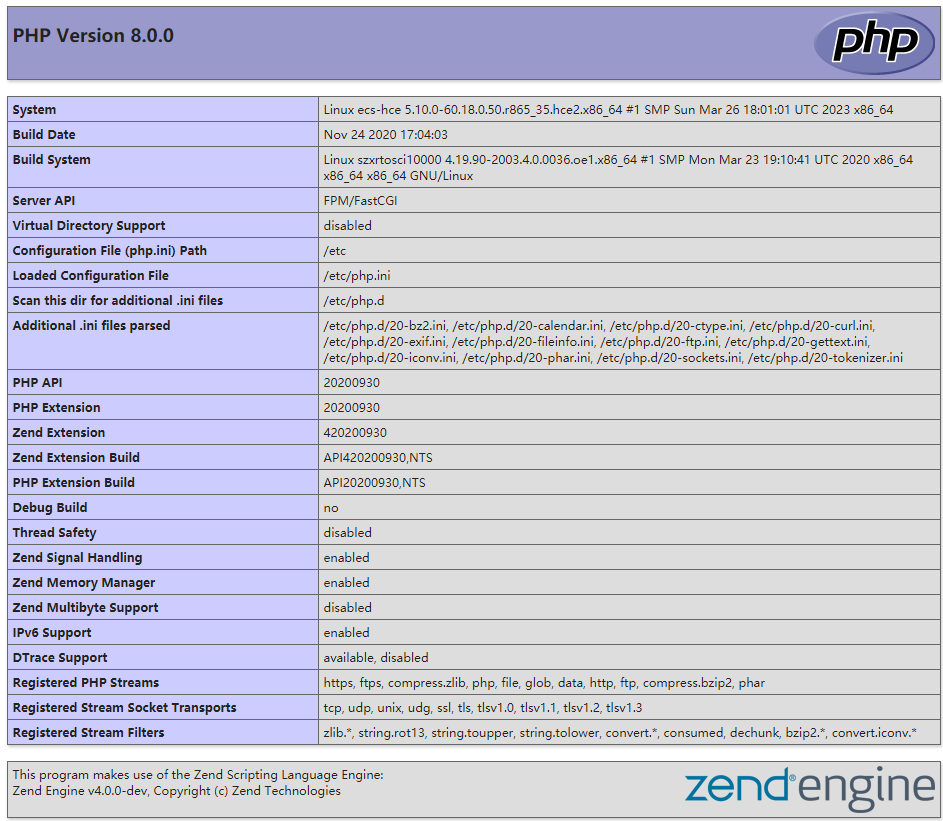

若浏览器测试访问时出现“Access denied”,此现象可能是由于创建的测试文件默认权限为640,授予644权限后即可正常访问。
示例如下:
chmod 644 /usr/share/nginx/html/info.php
- 在/usr/share/nginx/html/目录下创建“info.php”的测试页面。
后续操作
完成LNMP环境搭建后,您可以参考以下文档进行网站或应用搭建。