Remote Device Configuration
Overview
The platform allows you to perform remote configuration. You can remotely update device configuration items such as system and running parameters without interrupting device running.
For example, you can remotely modify system parameters of cashiers running in Windows and the data reporting frequency of T-Boxes in the Internet of Vehicles (IoV) scenarios.
Service Flow
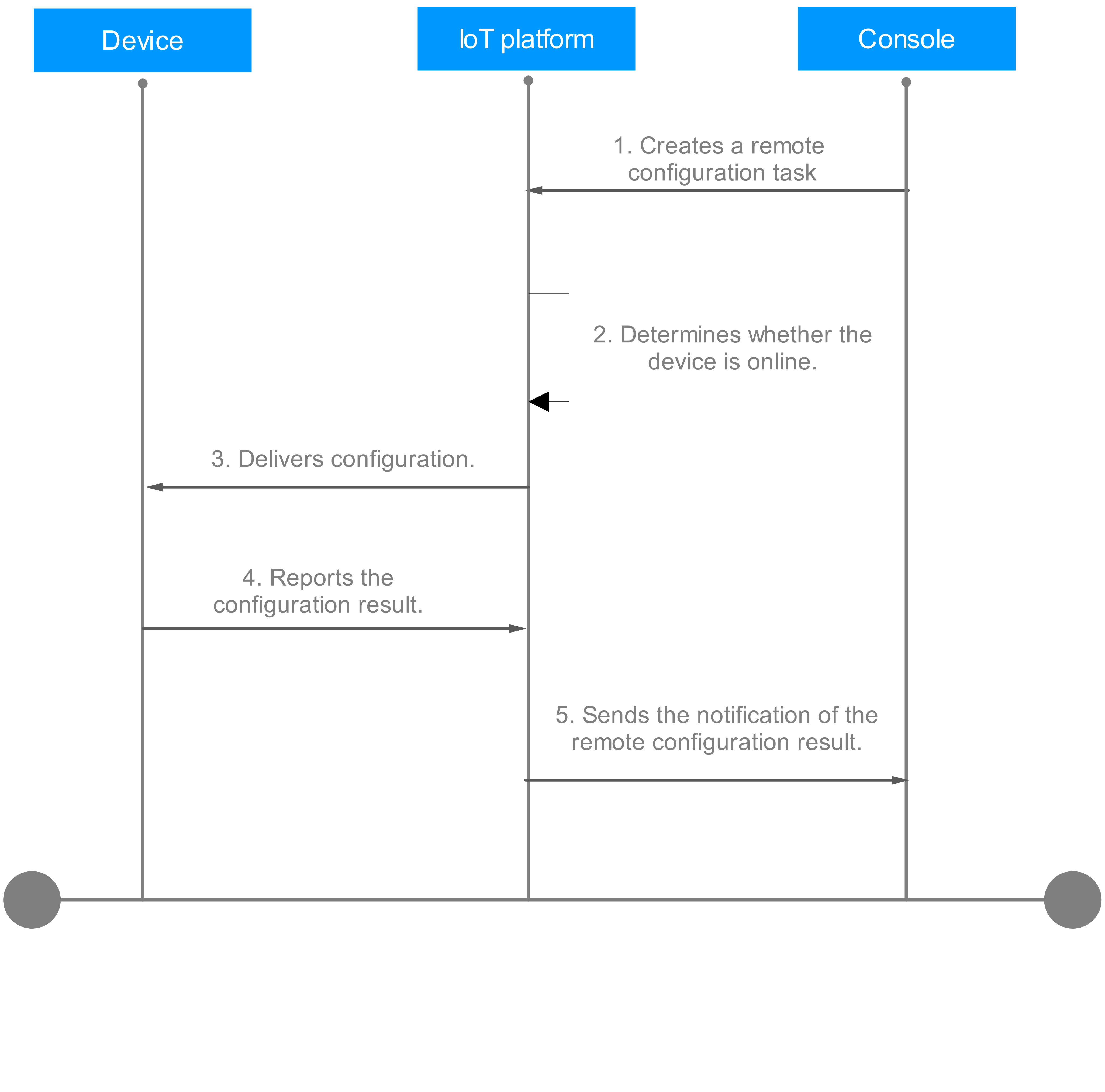
The remote device configuration process is described as follows:
- A remote configuration task is created on the IoTDA console. Up to 10 remote configuration tasks can run concurrently under an application. Each task can deliver configurations to up to 100,000 devices. If a device is already in an existing remote configuration task and the remote configuration is not complete, a new remote configuration task that contains the device will fail.
- The platform checks whether the device is online and delivers configurations immediately when the device is online. When the device is offline, the platform waits for the device to go online and subscribe to the remote configuration topic. After detecting that the device goes online, the platform delivers configurations. When creating a remote configuration task, you can configure a timeout interval (1 to 30 days). The default timeout interval is 30 days.
- After configurations are updated, the device calls the API for reporting the configuration result.
Procedure
- Access the IoTDA service page and click Access Console. Click the target instance card.
- In the navigation pane, choose O&M > Remote Configuration.
- Click Create Task.
Figure 1 Remote configuration - Remote configuration page
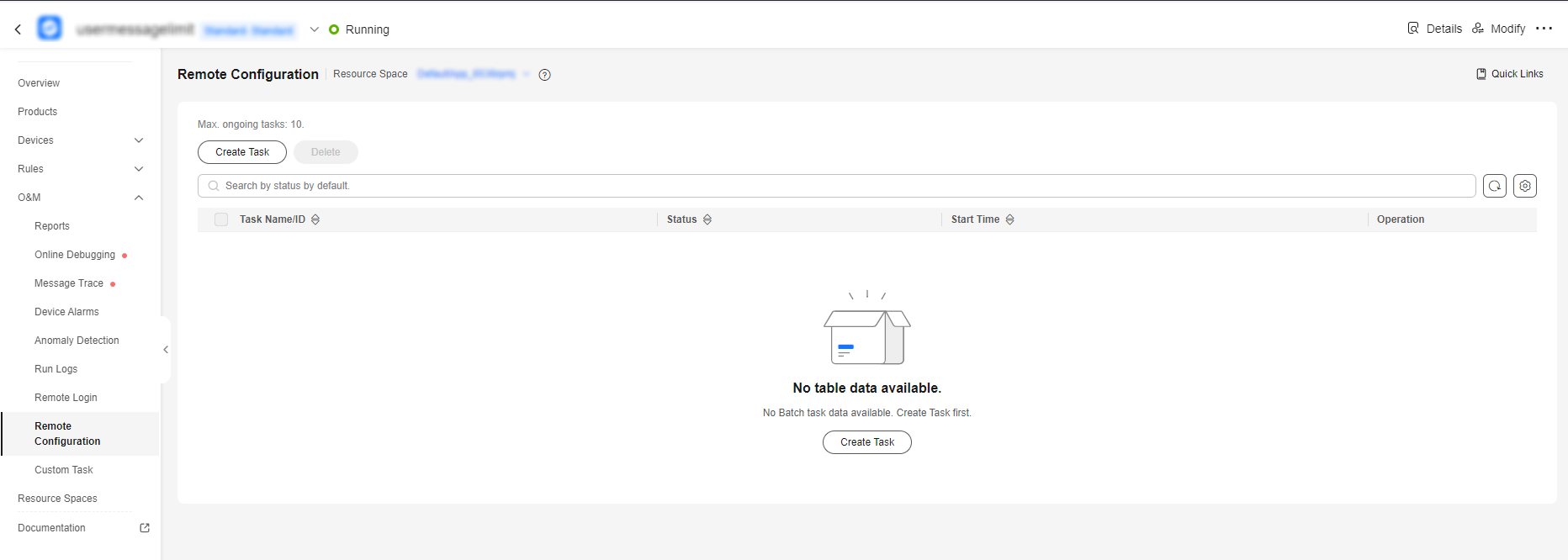
- On the page for creating a remote configuration task, enter a task name, select the execution time, and configure the timeout interval and retry policy.
If Retry is enabled, you can set the number of retry attempts and retry interval. You are advised to set Retry Attempts to 2 and Retry Interval (min) to 5. That is, if the remote configuration fails, the remote configuration will be retried in 5 minutes. (The maximum number of retry attempts is 5 and the maximum retry interval is 1,440 minutes.)
Figure 2 Adding remote configuration - Basic information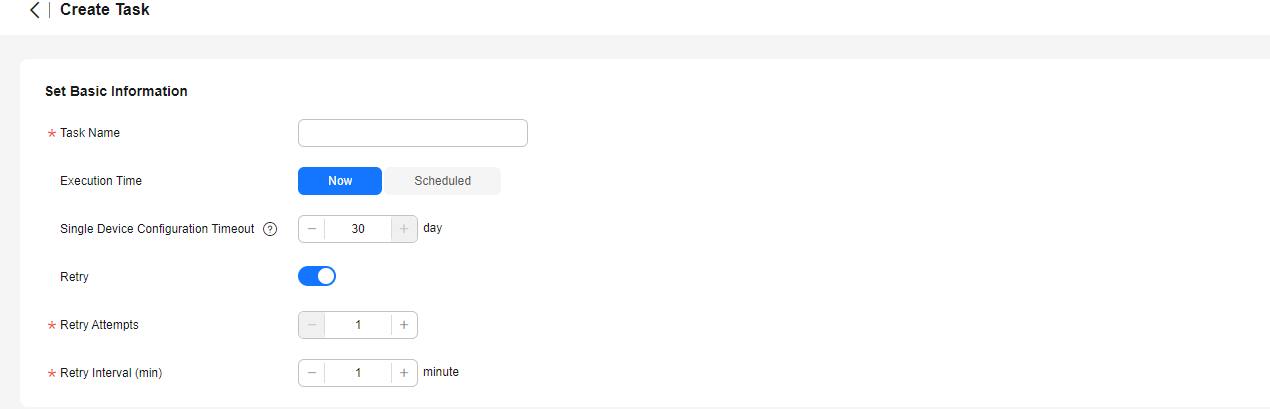
- Enter the configuration content in JSON format.
Figure 3 Adding remote configuration - Configuration content
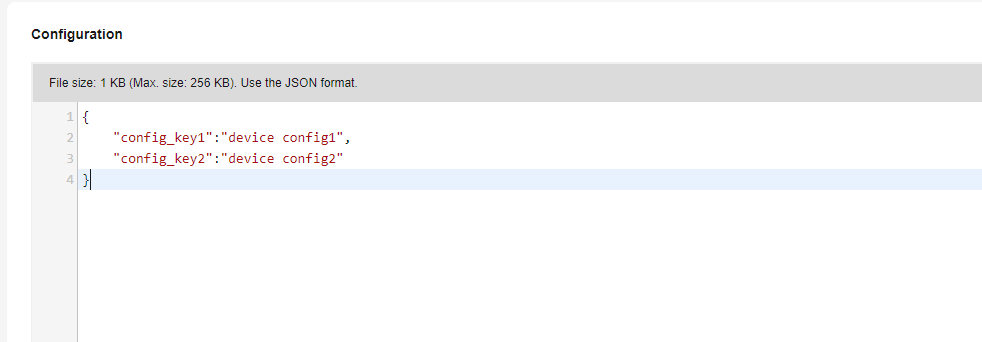
- Select the devices to which the configuration to deliver. You can select a group, upload a file (up to 100,000 devices), or select target devices (up to 30,000 devices) manually. If a large number of devices need to be configured, select a group or upload a file.
Figure 4 Adding remote configuration - Device selection

- After a remote configuration task is created and the device goes online, the device can receive a configuration notification delivered by the platform. After the device updates its configuration and reports the result, you can view the remote configuration result on the task details page. You can stop an executing remote configuration task for a single device or multiple devices (up to 100 devices at a time) in batches. You can also retry a task for a single device or multiple devices (up to 100 devices at a time), or retry all failed remote configuration tasks.
Figure 5 Remote configuration - Viewing tasks
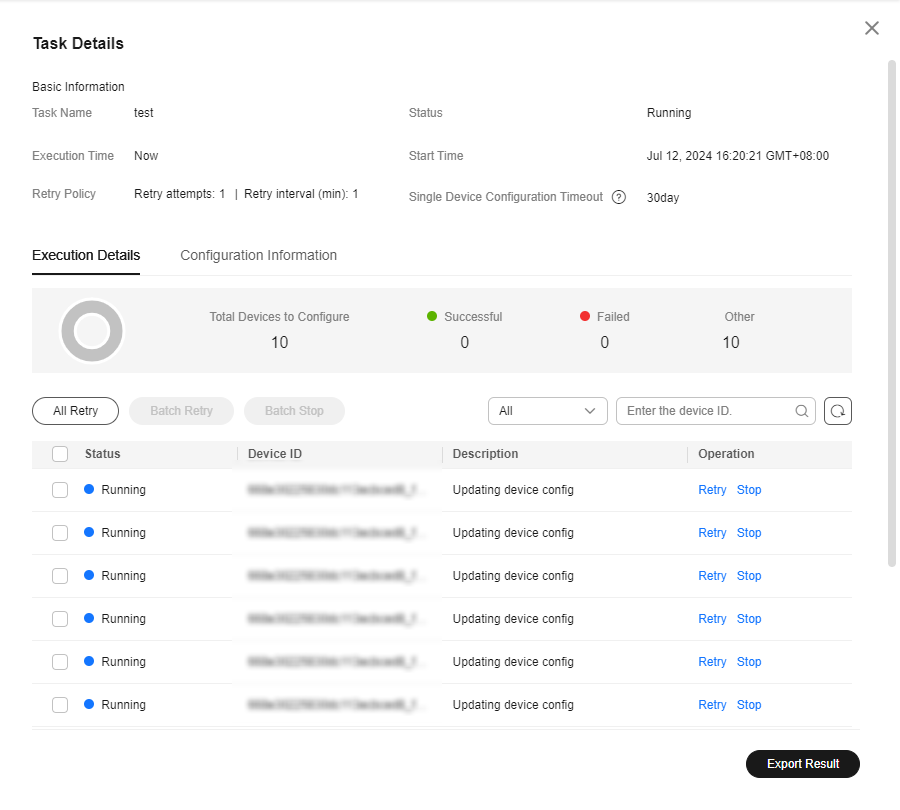
Feedback
Was this page helpful?
Provide feedbackThank you very much for your feedback. We will continue working to improve the documentation.See the reply and handling status in My Cloud VOC.
For any further questions, feel free to contact us through the chatbot.
Chatbot





