Exporting and Importing a Product Model
A product model can be exported from or imported to the IoT platform.
- After a product is developed, tested, and verified, you can export the online defined product model to the local host.
- If you have a complete product model (developed offline or exported from other projects or platforms) or use an Excel file to develop a product model, you can import the product model to the platform.
Exporting a Product Model
After a product is developed, tested, and verified, you can export the online defined product model to the local host.
- Access the IoTDA service page and click Access Console. Click the target instance card.
- In the navigation pane, choose Products. In the product list, click the name of a product to access its details.
- On the page displayed, click Export to export the product model to the local host.
Figure 1 Product Model - Exporting a product model
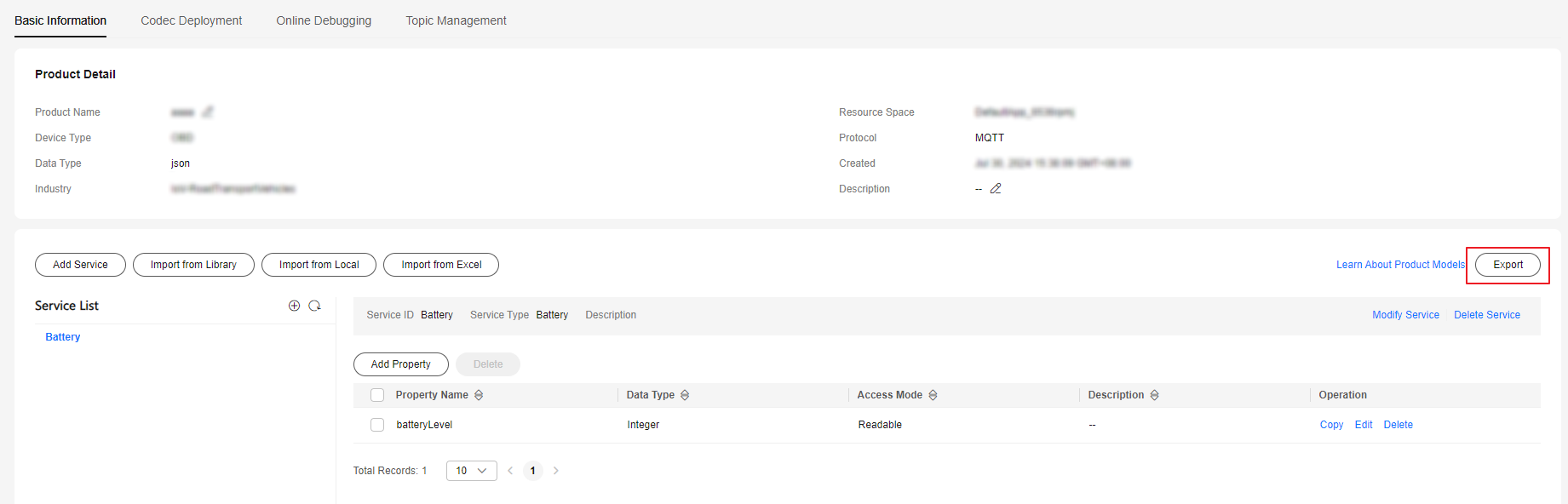
Importing a Product Model

IoTDA uses codecs to convert data between binary and JSON formats as well as between JSON formats (see Codec Definition). The product model imported from the local host does not contain a codec. If the device reports binary code, go to the IoTDA console to develop or import a codec.
- Import from Local
- Access the IoTDA service page and click Access Console. Click the target instance card.
- In the navigation pane, choose Products. In the product list, click the name of a product to access its details.
- On the Basic Information tab page, click Import from Local. In the dialog box displayed, load the local product model and click OK.
Figure 2 Product - Uploading a product model
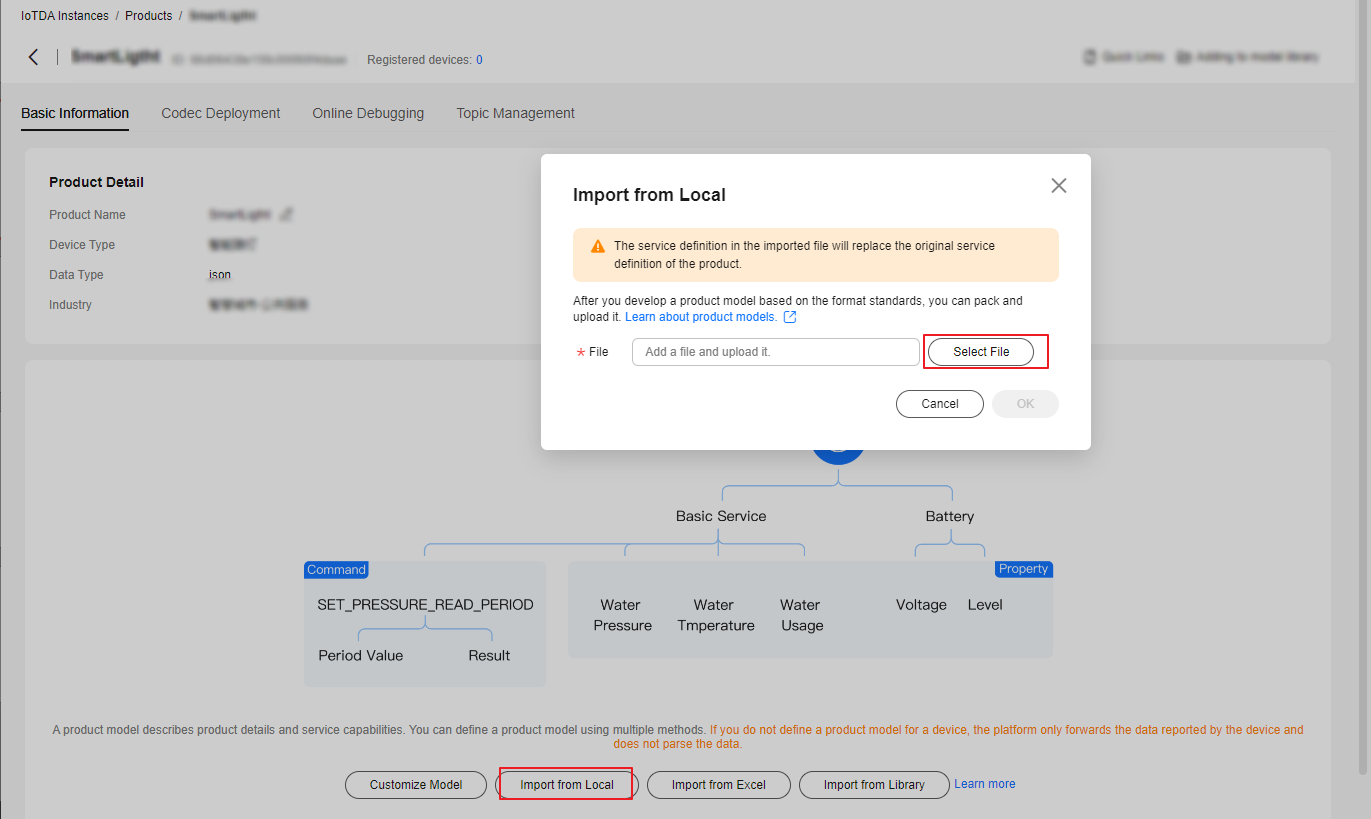
- Import from Excel
- Access the IoTDA service page and click Access Console. Click the target instance card.
- In the navigation pane, choose Products. In the product list, click the name of a product to access its details.
- On the Model Definition tab page, click Import from Excel. In the product template downloaded, enter the service ID in the Device sheet and set parameters such as properties, commands, and events in the Parameter sheet. Import the Excel file and click OK.
Figure 3 Product - Importing a product model using an Excel file
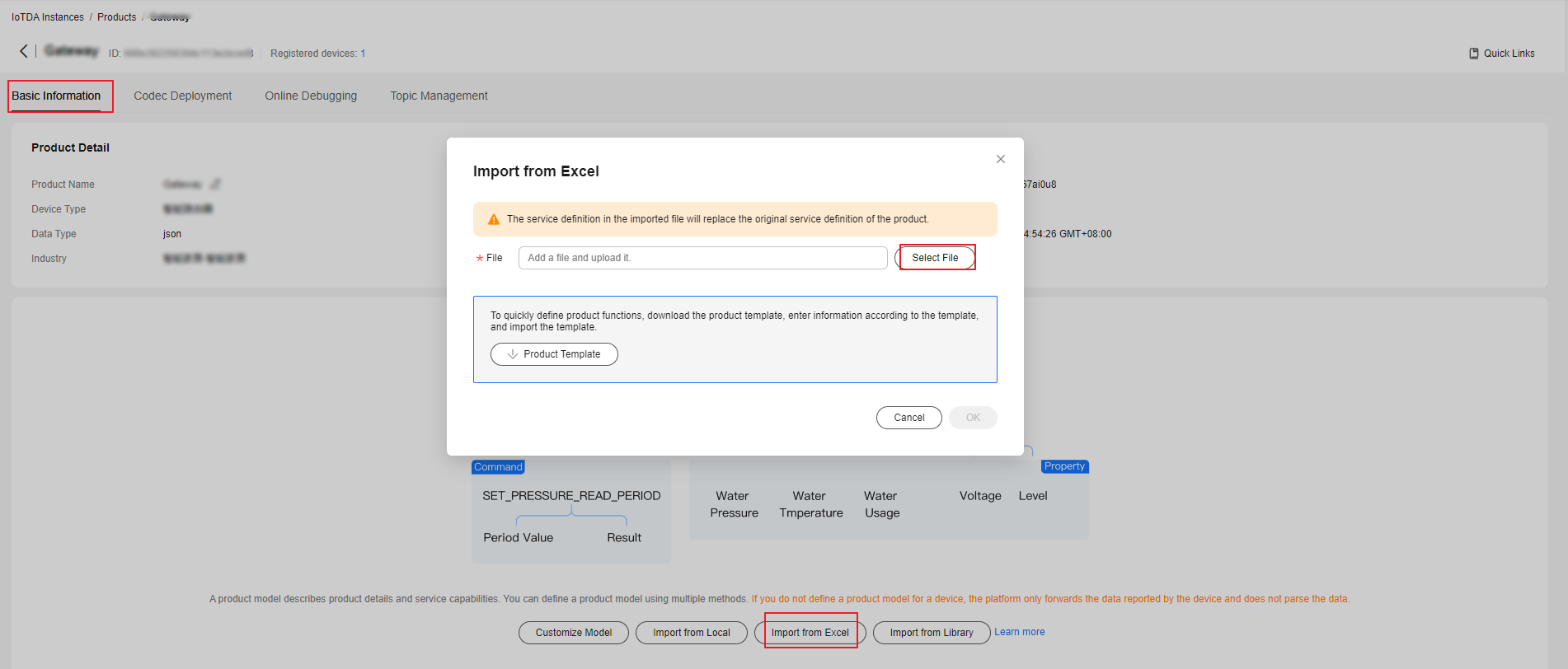
Feedback
Was this page helpful?
Provide feedbackThank you very much for your feedback. We will continue working to improve the documentation.See the reply and handling status in My Cloud VOC.
For any further questions, feel free to contact us through the chatbot.
Chatbot





