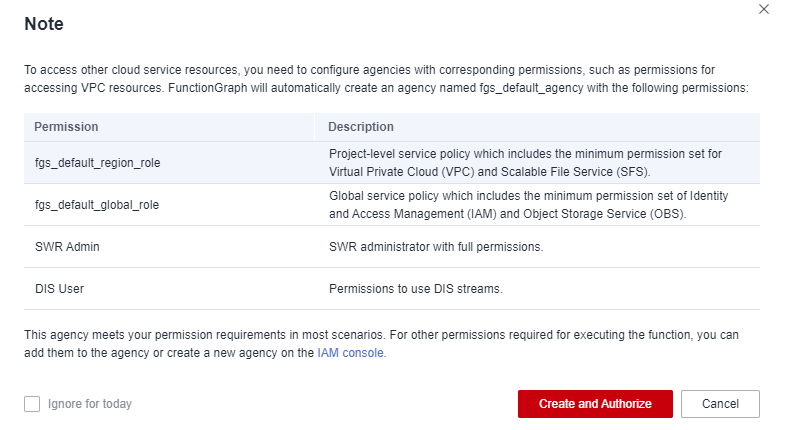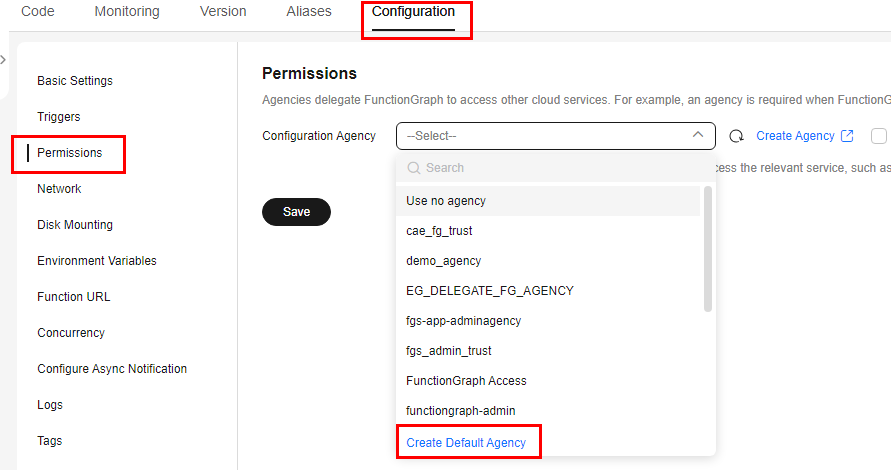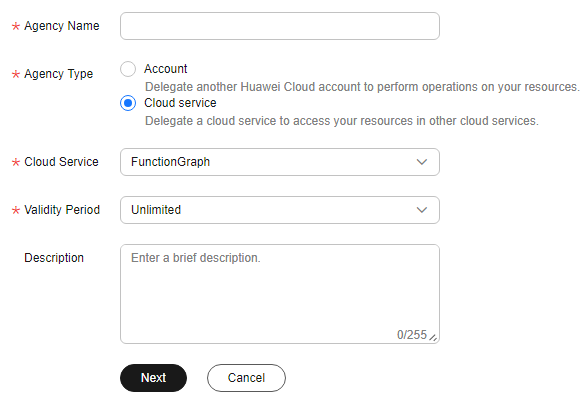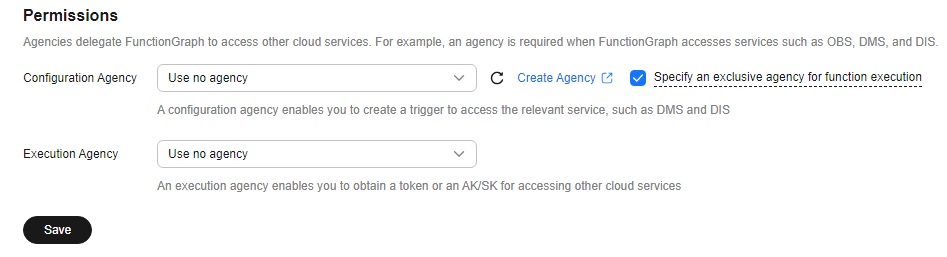Configuring Agency Permissions
This section describes how to create, configure, and modify agency permissions for functions.
Scenarios
Create an agency to authorize FunctionGraph to access other cloud services, and configure agency permissions for functions.
For details about how to configure agency permissions for common function scenarios, see Common Permissions.
Default Agency
If you do not have any agency in your Huawei Cloud account, FunctionGraph provides you with a default one.
The default agency contains some of the cloud resource permissions required by FunctionGraph, as shown in Table 1. For details about the fine-grained minimum permissions of related services, see Table 4.
|
Permission |
Description |
|---|---|
|
fgs_default_region_role |
Project-level service policy which includes the minimum permission set for Virtual Private Cloud (VPC) and Scalable File Service (SFS). |
|
fgs_default_global_role |
Global service policy which includes the minimum permission set of Identity and Access Management (IAM) and Object Storage Service (OBS). |
|
SWR Admin |
SoftWare Repository for Container (SWR) administrator with full permissions. |
|
DIS User |
Permissions to use Data Ingestion Service (DIS) streams. |
The following are the three ways to create a default agency:

After a default agency is created, you will not be prompted to do so again.
Creating a Function Agency
To configure a function to access resources in a VPC, you need to create an agency for FunctionGraph and grant the agency the permission to access VPC.
- Log in to the IAM console.
- In the navigation pane, choose Agencies and click Create Agency in the upper right corner.
Figure 4 Creating an agency

- Configure agency parameters. After the parameters are configured, as shown in Figure 5, click OK. The system displays a message indicating that the creation is successful. Click Authorize.
- Agency Name: Enter a name, for example, serverless-trust.
- Agency Type: Select Cloud service.
- Cloud Service: Select FunctionGraph.
- Validity Period: Select Unlimited. You can set this parameter based on service requirements.
- Description (Optional): Enter a description.
- On the Select Policy/Role page, search for the required permissions in the search box on the right and select them. The following uses VPC Administrator as an example. Figure 6 shows the details. Click Next.
Table 2 Example of agency permissions Policy Name
Scenario
VPC Administrator
VPC administrator
- On the Select Scope page, select Region-specific projects and the required region as shown in Figure 7. Click OK. The authorization success page is displayed.

If the default policies do not meet your requirements, you can create custom policies in the visual editor or JSON view, and attach custom policies to user groups for refined access control. For details, see Creating Custom Policies.
Configuring an Agency
- Log in to the FunctionGraph console. In the navigation pane, choose Functions > Function List.
- Click the function to be configured to go to the function details page.
- Choose Configuration > Permissions and configure an agency by referring to Table 3. Click Save.
Table 3 Agency configuration parameters Parameter
Description
Agency
Select the created agency from the drop-down list. If no agency is available, click Create Agency on the right to go to the IAM page. For details, see Creating a Function Agency.
Execution Agency
This parameter is displayed when you select Specify an exclusive agency for function execution as shown in Figure 8. After the configuration, you can obtain the token or SecurityAccessKey, SecuritySecretKey, and SecurityToken with the permissions through the context parameter in the function handler method to access other cloud services. For details about the code example, see 6.4-Application Example of Environment Variables.
The execution agency can be configured independently to ensure clear management of agency permissions.
Modifying a Function Agency
To modify the permissions, validity period, and description of an agency, you need to modify the corresponding FunctionGraph agency on the IAM console as shown in Figure 9.
After an agency is modified, it takes about 10 minutes for the modification (for example, context.getSecurityToken()) to take effect. The agency information obtained using the context method is valid for 24 hours. Refresh it before it expires.
Common Permissions
To use the scenarios specified by Table 4, that is, to work with other services, create and configure an agency. For details, see Creating a Function Agency and Configuring an Agency.
When creating an agency, you need to adjust the granted permission type based on the actual service requirements. In the production environment, you are advised to adjust the permission type to the fine-grained minimum permission to ensure that the service running requirements are met and the potential risks of excessive permissions are effectively reduced.
|
Scenario |
Policy Name |
Description |
Fine-Grained Minimum Permission |
|---|---|---|---|
|
Using a custom image |
SWR Admin |
SoftWare Repository for Container (SWR) administrator with full permissions. For how to create a custom image, see Creating a Function with an Image. |
Unavailable |
|
Mounting an SFS Turbo file system |
SFS Turbo ReadOnlyAccess |
Read-only permissions for SFS Turbo. For details about how to mount an SFS Turbo file system, see Mounting an SFS Turbo file system. |
|
|
Mounting an ECS shared directory |
ECS ReadOnlyAccess |
Read-only permissions for ECS. For details about how to mount an ECS shared directory, see Mounting an ECS Shared Directory. |
ecs:cloudServers:get (Query details about an ECS) |
|
Configuring a reserved instance policy |
AOM ReadOnlyAccess |
Read-only permissions for AOM. |
|
|
FunctionGraph ReadOnlyAccess |
This policy grants read-only permissions for FunctionGraph. |
functiongraph:function:getConfig (Query function configurations.) |
|
|
Using a DIS trigger |
DIS Administrator |
Administrator who has all permissions for the DIS service. For details about how to create a DIS trigger, see Data Ingestion Service (DIS) Trigger. |
Unavailable |
|
Using DMS triggers |
DMS ReadOnlyAccess |
Read-only permissions for DMS |
dms:instance:get (Query instance details) |
|
Configuring cross-domain VPC access |
VPC Administrator |
VPC administrator has all permissions on all resources in the VPC. For details about how to configure cross-domain VPC access, see Configuring VPC Access. |
|
|
DNS Resolution |
DNS ReadOnlyAccess |
Read-only permissions for DNS. Users granted these permissions can only view DNS resources. For details about how to call the DNS API to resolve private domain names, see How Does FunctionGraph Resolve a Private DNS Domain Name? |
|
|
Configuring asynchronous notification |
If the target service is OBS: OBS Administrator |
OBS administrator has all permissions for OBS. For details about how to configure asynchronous notification, see Asynchronous Notification Policy. |
|
|
If the target service is SMN: SMN Administrator |
SMN administrator has all permissions for SMN. For details about how to configure asynchronous notification, see Asynchronous Notification Policy. |
|
|
|
If the target service is DIS: DIS Administrator |
Administrator who has all permissions for the DIS service. For details about how to configure asynchronous notification, see Asynchronous Notification Policy. |
Unavailable |
|
|
Using an OBS bucket |
OBS Administrator |
OBS administrator has all permissions for OBS. |
|
Feedback
Was this page helpful?
Provide feedbackThank you very much for your feedback. We will continue working to improve the documentation.See the reply and handling status in My Cloud VOC.
For any further questions, feel free to contact us through the chatbot.
Chatbot