Importing and Exporting Functions
FunctionGraph supports function import and export. You can export a function as a file to your local PC and import it to the FunctionGraph console of another region or user to migrate function configuration data.
Notes and Constraints
|
Item |
Description |
|---|---|
|
Restrictions on function export |
|
|
Restrictions on function import |
|
Exporting a Function
- Log in to the FunctionGraph console. In the navigation pane, choose Functions > Function List.
- On the Functions page, you can export functions using either of the following methods:
- Exporting functions in batches: Select the functions to be exported from the function list and click Export Function. The exported functions are downloaded as a ZIP file.
Only the latest version of each function can be exported.Figure 1 Exporting functions in batches
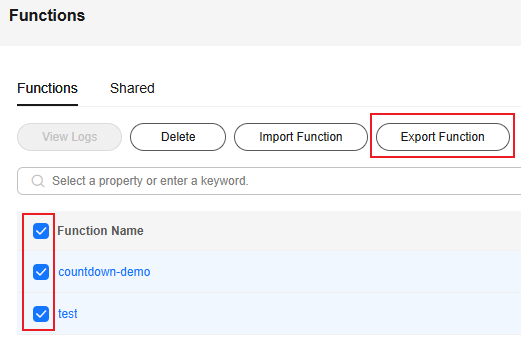
- Exporting a single function:
- Click the name of the desired function.
- On the function details page, select the version of the function to be exported.
- In the upper right corner of the function details page, click Export Function.
Figure 2 Exporting a function

- Exporting functions in batches: Select the functions to be exported from the function list and click Export Function. The exported functions are downloaded as a ZIP file.
Importing a Function
- Log in to the FunctionGraph console. In the navigation pane, choose Functions > Function List.
- Click Import Function. In the displayed dialog box, click Add and select the exported ZIP function file.
Figure 3 Importing a function
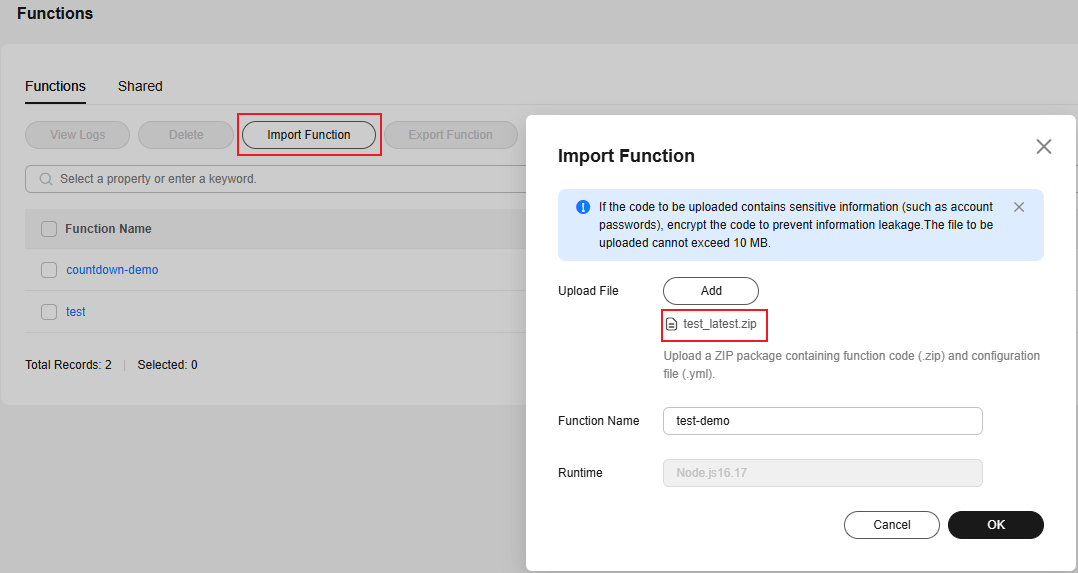
- The system automatically reads and configures the runtime of the function. Edit the function name and click OK.
Helpful Links
Import and export functions using APIs. For details, see Function Import and Export APIs.
Feedback
Was this page helpful?
Provide feedbackThank you very much for your feedback. We will continue working to improve the documentation.See the reply and handling status in My Cloud VOC.
For any further questions, feel free to contact us through the chatbot.
Chatbot





