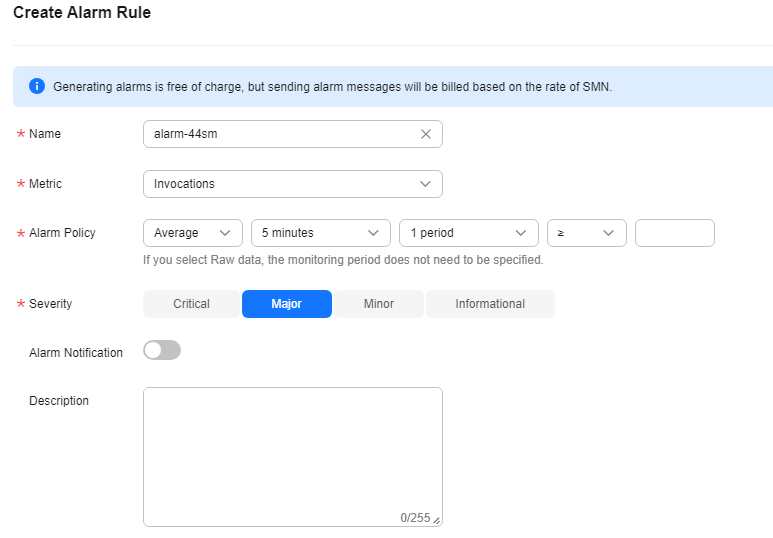Configuring an Alarm Rule
After creating a function and trigger, you can monitor the invocation and running statuses of the function in real time.
Notes and Constraints
After a function is deleted, the alarm rules created for it will not be updated in real time on the Cloud Eye console and may continue to be displayed there for a maximum of seven days.
Viewing Function Metrics
FunctionGraph differentiates the metrics of a function by version, allowing you to query the metrics of a specific function version.
Procedure
Create an alarm rule for a function to report metrics to Cloud Eye so that you can view monitoring graphs and alarm messages on the Cloud Eye console.
- Log in to the FunctionGraph console. In the navigation pane, choose Functions > Function List.
- Click the name of the desired function.
- On the displayed function details page, select a function version or alias, and choose Monitoring > Metrics.
- Click Create Alarm Rule.
- Set alarm parameters and click Next as shown in Figure 1.
- Enter a rule name and click OK.
Feedback
Was this page helpful?
Provide feedbackThank you very much for your feedback. We will continue working to improve the documentation.See the reply and handling status in My Cloud VOC.
For any further questions, feel free to contact us through the chatbot.
Chatbot