Updated on 2025-08-19 GMT+08:00
Starting a Flow
After configuring a flow, start it to activate the service function.
Notes and Constraints
If you modify the flow configuration, save the changes before starting the flow.
Starting a Flow
- On the function flow orchestration page, click Start in the upper right corner. Alternatively, on the function flow list page, click More > Start.
- On the Start Execution page, specify input or start the flow directly. In this example, select With input. (The input values must be in JSON format.)
Figure 1 Starting execution
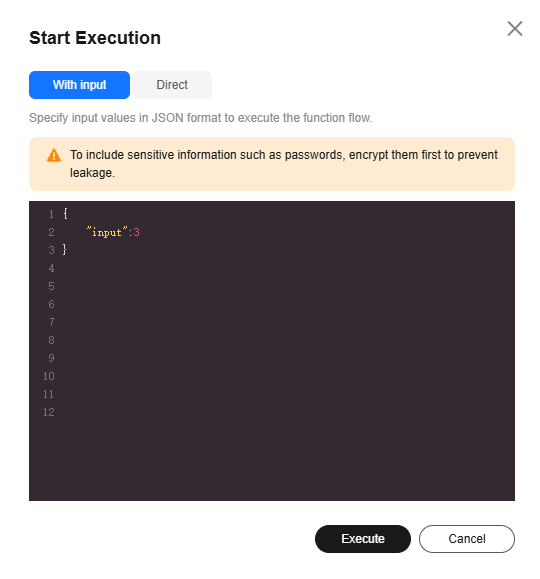
- Click Execute. A message indicating that the flow is started successfully is displayed in the upper right corner.
Feedback
Was this page helpful?
Provide feedbackThank you very much for your feedback. We will continue working to improve the documentation.See the reply and handling status in My Cloud VOC.
The system is busy. Please try again later.
For any further questions, feel free to contact us through the chatbot.
Chatbot





