Issue Approval
- Log in to COC.
- In the navigation pane on the left, choose Basic Configurations > Process. On the displayed page, choose Issue Process > Problem Approval to configure the issue downgrade and suspension approval processes. By default, issue downgrade and issue suspension need to be approved by the ticket creator.
Figure 1 Issue approval
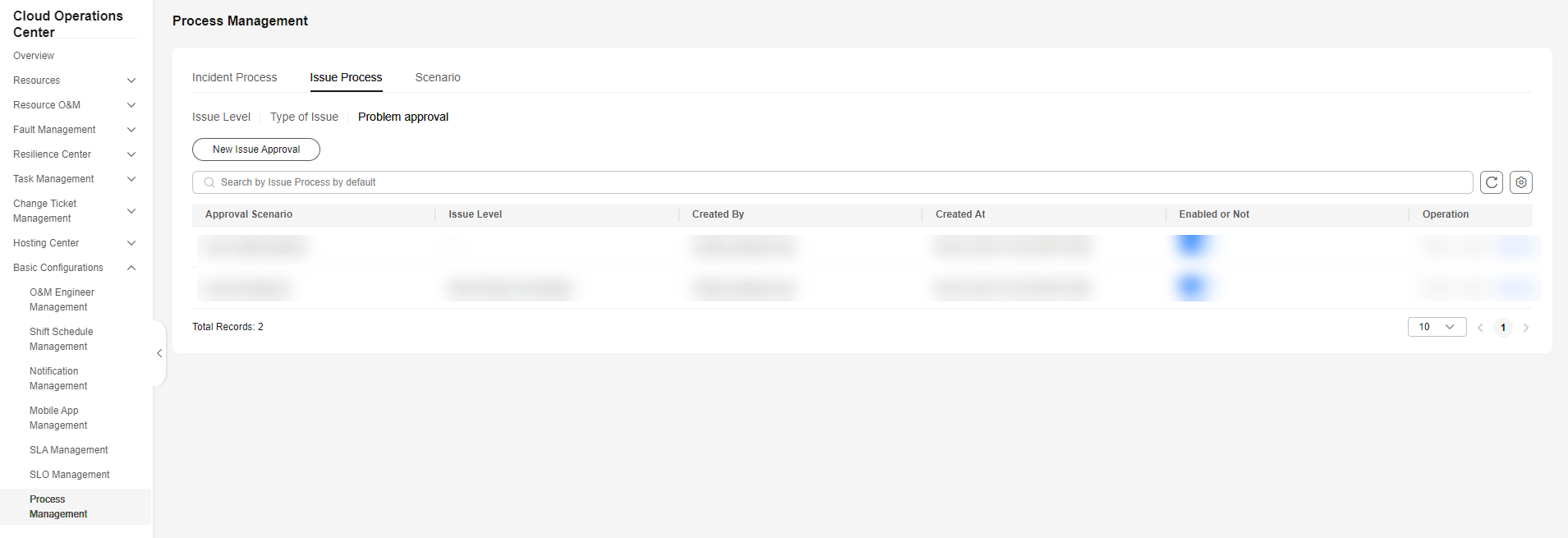
- Click New Issue Approval to configure the issue downgrade or suspension process, and select the issue process, issue level, and approval configuration.
Figure 2 Creating an issue approval process
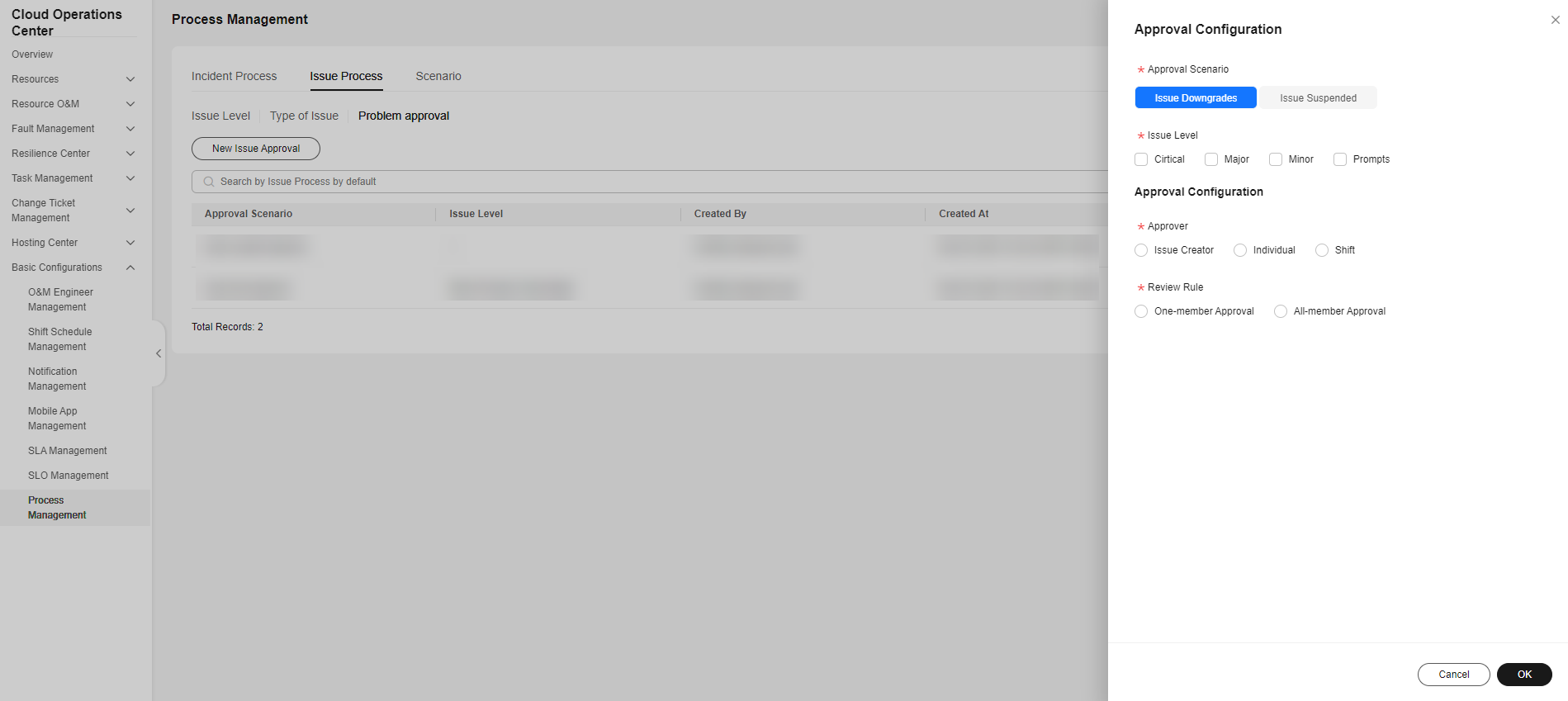
- After the configuration is complete, downgrade and suspend the issue ticket on the issue ticket handling page.
Figure 3 Issue handling page
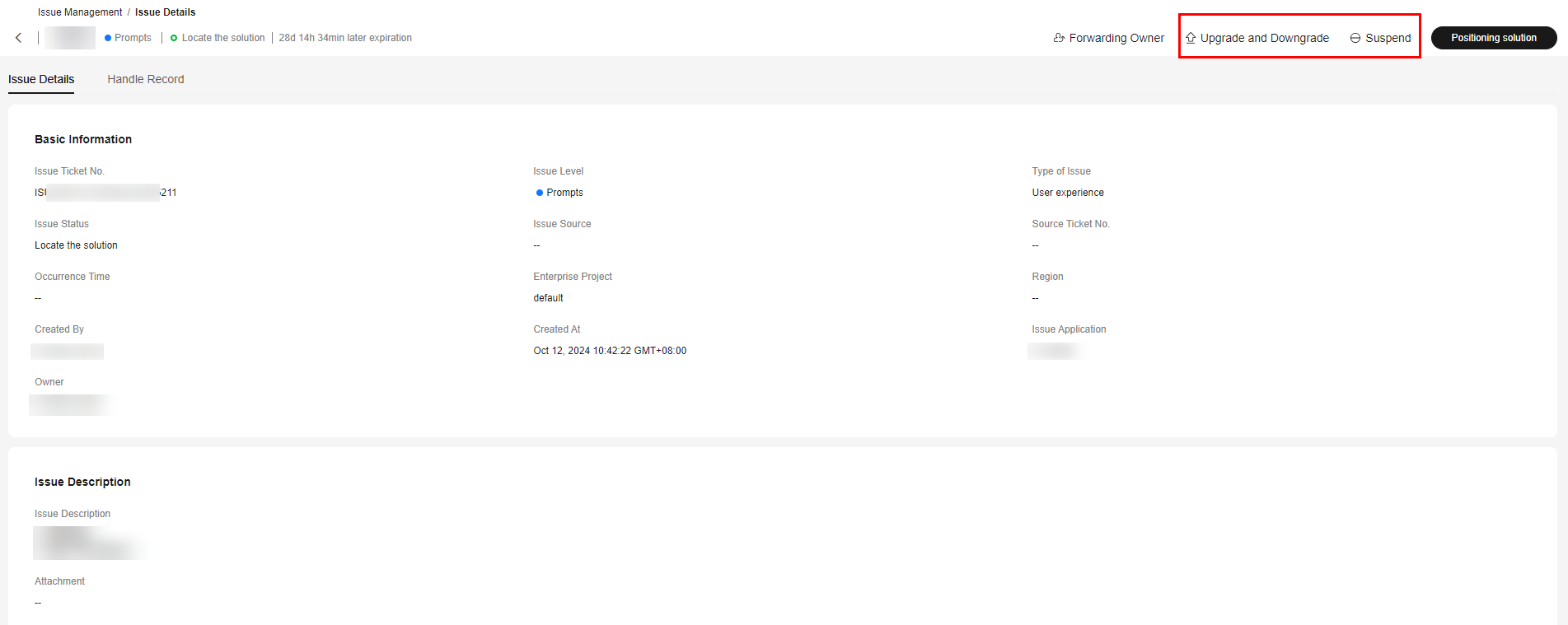

1. The issue ticket process takes effect only after the issue downgrade and suspension approval processes take effect.
2. After a issue ticket is accepted, it can be upgraded, downgraded, or suspended.
3. Before closing an issue ticket, close the upgrade, downgrade, and suspension e-flows.
4. Escalation of an issue ticket does not need to be approved.
Feedback
Was this page helpful?
Provide feedbackThank you very much for your feedback. We will continue working to improve the documentation.






